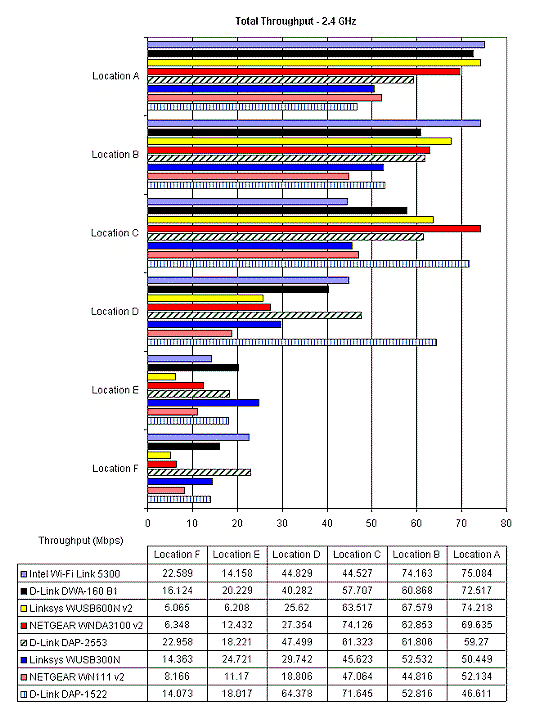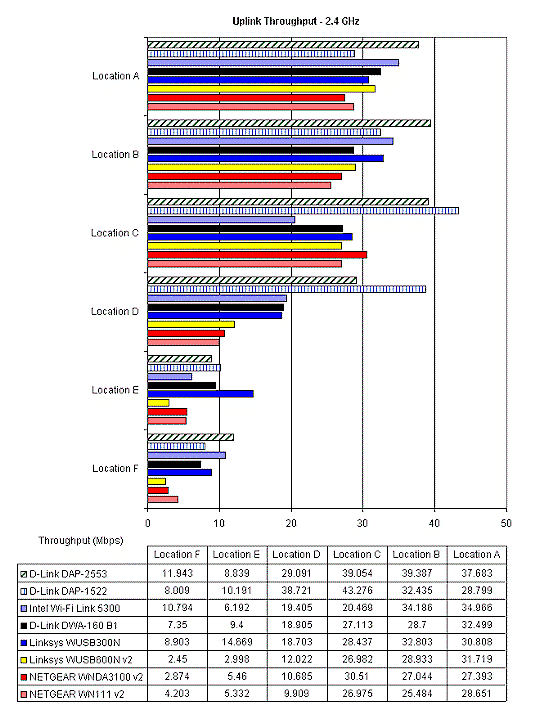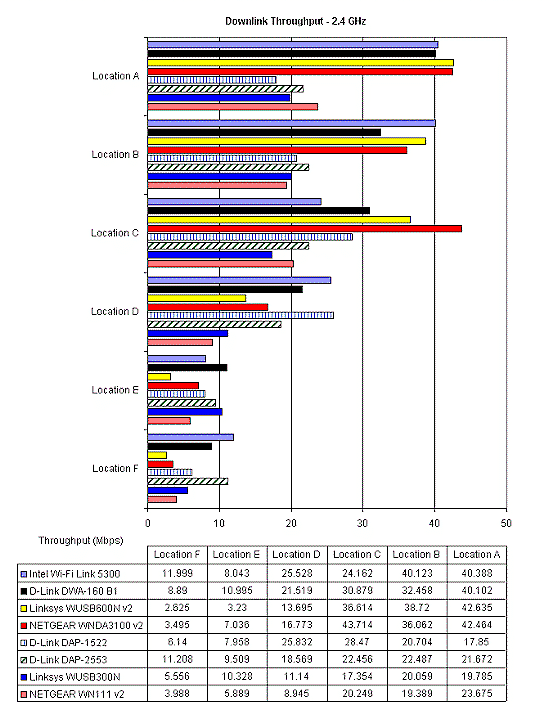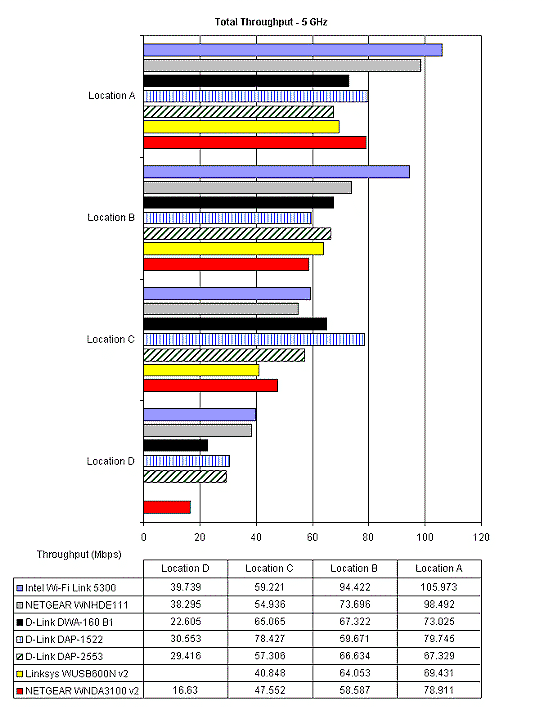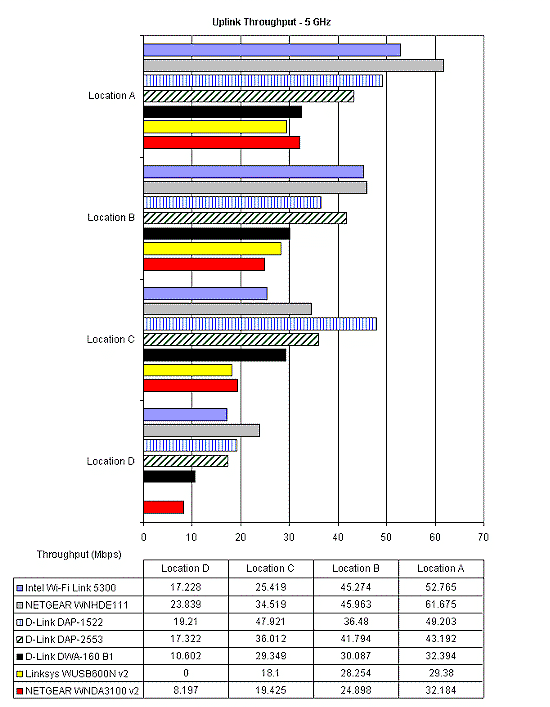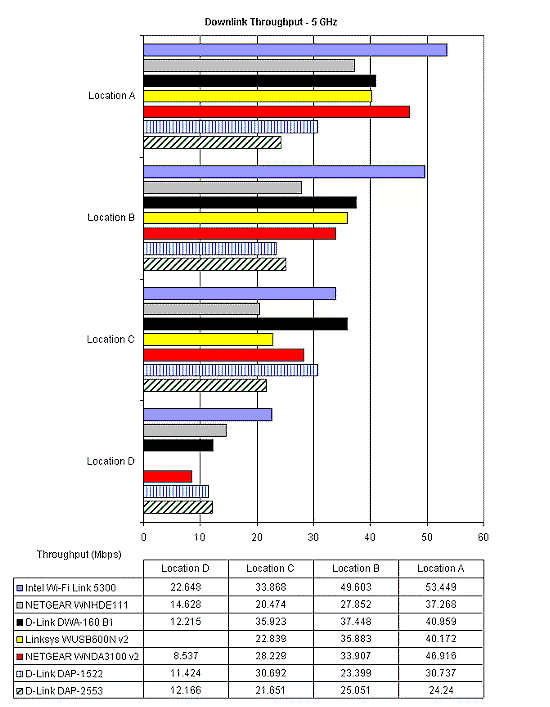Introduction

One of the great mysteries man has pondered since the dawn of time (ok, maybe not that long…) is whether there is a wireless adapter that can turn a flaky, weak connection into one capable of streaming Blu-ray video in 5 GHz. And I feel your pain, since I get asked to recommend wireless adapters on a regular basis. So I finally managed to get caught up enough to attempt to put the question to rest, or at least provide some data where there has been none.
I gathered together the collection of single and dual-band 802.11n adapters shown in Table 1 that are representative of what’s available today.
| Product | Type | Driver / firmware | Chipset | FCC ID |
|---|---|---|---|---|
| Intel WiFi Link 5300 | Mini PCIe | 13.1.1.2 | Intel | PD9533ANH |
| Linksys / Cisco WUSB600N (v2) | USB | 1.4.4.0 | Ralink RT3572L | Q87-WUSB600NV2 |
| NETGEAR WNDA3100 (v2) | USB | 1.2 | Broadcom BCM4323 | PY308300091 |
| D-Link DWA-160 (B1) | USB | 2.2 | Ralink RT2870F / RT2850L | KA2WA160B1 |
| Linksys / Cisco WUSB300N | USB | 1.0.7.2 | Marvell 88V8362 / 88W8060 | Q87-WUSB300N |
| NETGEAR WN111 Wireless-N 300 USB Adapter (v2) | USB | 3.0 | Atheros AR9101 / AR9170 | PY308100079 |
| NETGEAR WNHDE111 | Bridge | V 1.2.7_1.0.1 | Atheros AR5416 / AR5133 | PY307300070 |
| D-Link DAP-1522 | Bridge | 1.2 | Ralink RT2880F SoC, RT2850L 2T3R Transceiver | KA2AP1522A1 |
| D-Link DAP-2553 | Bridge | 1.0.6 | Atheros AR9132 / Atheros AR9106 | KA2AP2553A1 |
Table 1: The Products Tested
The collection was chosen based on popularity and, in some cases, what I had sitting on the SmallNetBuilder shelf. I believe all are the latest versions, so you should be able to buy one if you like what you see in the tests.
The list includes one mini PCIe adapter, made for internal lap/note/net book applications, six USB 2.0 adapters and three bridge products that attach via Ethernet. All are dual band, except the Cisco – Linksys WUSB300N (chosen to see if its flip-up antennas make a performance difference) and the NETGEAR WN111 (because I had it).
The Testing
With nine adapters and plenty of other work to do, I limited the amount of testing so that I could complete it in a reasonable time. I originally was going to cut down the number of test locations from my usual six to perhaps three. But I thought better of it and decided to run tests in all six locations and instead reduce the number of tests run. The test locations and distances are described in How We Test Wireless Products – Six Location Open Air Method.
I used a NETGEAR WNDR3700 router [Gentlemen, Start Your Buying: NETGEAR WNDR3700 RangeMax Dual Band Wireless-N Gigabit Router Reviewed] with both radios enabled and running V1.0.4.35NA firmware as the reference AP / router. The 2.4 GHz radio was set to Channel 11 and 20 MHz bandwidth mode (Up to 130 Mbps in WNDR3700-speak). I chose 20 MHz because that’s the "out of the box" default state and the one most everyone should be using so as to not be a bandwidth hog.
The 5 GHz radio was set to Channel 36 and to Auto 20/40 mode (Up to 300 Mbps in WNDR3700-speak). I chose 40 MHz bandwidth on the 5 GHz radio, since many routers default to it and most people want to use it even though it actually reduces range.
I used WPA2 encryption on both radios for all tests, because, again, that’s what most people will be running if they want security and highest throughput. I didn’t mess with any of the WNDR3700’s Advanced Wireless settings and left WMM enabled, lest I screw up performance [Don’t Mess With WMM!].
I ran an IxChariot test at each location with one upstream and one downstream throughput.scr running simultaneously. This simultaneous run is the main departure from the way I normally test, which is one direction at a time. But running uplink and downlink simultaneously allowed me to save time. And it’s typically the way that people use wireless anyway, isn’t it?
At each location I oriented the test notebook, a Dell Mini 12 running XP SP3 the same way. USB adapters were plugged into the same port on the left front side of the Dell. When testing with the bridges, I placed them in the same spot and orientation at each location.
If an adapter required installing an application (I’m looking at you, NETGEAR…), I ran system restore after testing. But otherwise I just unstalled the adapter using Windows Device Manager.
For the Cisco / Linksys WUSB300N, I raised both its little antennas to vertical and for the D-Link DAP-1522, I used the supplied stand to vertically orient it.
I found that adapter orientation generally didn’t matter, except at the lowest signal test locations E and F. So in those locations I did a test run while moving the adapter to find best performance, then ran a full test. In some cases this helped raise the average throughput. But it never turned a failed connection into a working one.
Finally, note that the results shown don’t necessarily represent the highest speeds that you can obtain. But they are as apples-to-apples a comparison as I could make and the results are valid at least as a comparative measure of product performance.
Results – 2.4 GHz
I apologize if the comparison charts are hard to read—Excel doesn’t produce nice looking plots without more work than I’m willing to devote. I also apologize for the data table running backward—it’s an artifact of the Excel options I had to use to get the Locations to plot top to bottom. You can click on any of the plots to open a larger, easier-to-read version.
Figure 1 compares the total (up and downlink) throughput in all test locations in the 2.4 GHz band. I initially tried to sort the products in performance order. But since products tended to swap around from location to location, the sort didn’t always work out.
Figure 1: Total Throughput – 2.4 GHz band
You’ll note that adapters that provide the highest throughput under strong signal conditions (Locations A, C) aren’t necessarily the best in the weakest signal locations (E and F). No wonder people have trouble choosing wireless adapters! Case in point is the Ralink-based Cisco-Linksys WUSB600N v2. It’s among the top three fastest adapters in Locations A-C, but the worst performer in Locations E and F.
Figure 2 shows the uplink throughput in all test locations in the 2.4 GHz band. The D-Link DAP-1522 and 2553 bridges seem to do particularly well running uplink.
Figure 2: Uplink Throughput – 2.4 GHz band
Figure 3 shows the downlink throughput in all test locations in the 2.4 GHz band. In this direction, the D-Link bridges drop back and the Intel 5300, D-Link DWA-160 B1 and Linksys WUSB600N v2 take the lead when signals are strong.
Figure 3: Downlink Throughput – 2.4 GHz band
Results – 5 GHz
Figure 4 compares the total (up and downlink) throughput in all test locations in the 5 GHz band. You’ll note that only Locations A – D are shown, because none of the adapters were able to run the test from Locations E and F.
Note also the missing data for the Cisco-Linksys WUSB600N v2 in Location D. The adapter was able to associate with the router. But the connection wasn’t fast or stable enough to successfully run the test.
Figure 4: Total Throughput – 5 GHz band
The little Intel 5300 distinguishes itself with consistently high performance in all Locations.
Figure 5 shows the uplink throughput in all test locations in the 5 GHz band. The Intel 5300 and NETGEAR WNHDE111 stay in the top positions across all test locations, while the D-Link DAPs move up toward the top.
Figure 5: Uplink Throughput -5 GHz band
Figure 6 shows the downlink throughput in all test locations in the 5 GHz band. Again, the Intel and NETGEAR stay in the top positions but the D-Link DAPs drop down to the bottom.
Figure 6: Downlink Throughput – 5 GHz band
Closing Thoughts
If you’ve skipped here wanting the bottom line here it is. Actually, there are four:
- Highest best case throughput, 2.4 GHz band
1) Intel 5300
2) D-Link DWA-160 B1
3) Linksys WUSB600N - Highest throughput with weak signals, 2.4 GHz band
1) Intel 5300
2) D-Link DAP-2553
3) D-Link DWA-160 B1 - Highest best case throughput, 5 GHz band
1) Intel 5300
2) NETGEAR WNHDE111
3) D-Link DAP-1522 - Highest throughput with weak signals, 5 GHz band
1) Intel 5300
2) NETGEAR WNHDE111
3) D-Link DAP-1522 / DAP-2553
Using these four criteria, the overall winner is the Intel WiFi Link 5300, which also happens to be the SmallNetBuilder standard test client. That in no way influenced the results. But it does confirm that by using the 5300, we’re giving each router we test the best chance of showing what it can do, without behind held back by a sub-par client.
Finally, I also put together Table 2, which shows that different adapters handle up and downlink traffic differently. I have not attempted to correlate the antenna and receive / transmit chain configurations with these results. Anyone else want to take a shot at it?
| Product | Higher Throughput Direction |
|---|---|
| Intel WiFi Link 5300 | Downlink |
| Linksys / Cisco WUSB600N (v2) | Downlink |
| NETGEAR WNDA3100 (v2) | Downlink |
| D-Link DWA-160 (B1) | Downlink |
| Linksys / Cisco WUSB300N | Uplink |
| NETGEAR WN111 Wireless-N 300 USB Adapter (v2) | Uplink |
| NETGEAR WNHDE111 | Uplink |
| D-Link DAP-1522 | Uplink |
| D-Link DAP-2553 | Uplink |
Table 2: Up vs. Downlink speed
I haven’t shown as much data as I usually do, and I’m sure I could slice and dice the data in other ways. If you’d like to see further analysis, but not further testing, post a comment using the Forums link below. If you’d like to post your own review of any of these adapters, please use the new User Review feature. Just be sure to put the product number in the review title.