
| At a glance | |
|---|---|
| Product | Mediabridge Medialink Wireless N Broadband Router (MWN-WAPR300N) [Website] |
| Summary | Ralink based N300 router with a few unique features. Popular on Amazon. |
| Pros | • Good wireless performance and range • Up & down bandwidth-based QoS • Supports Wi-Fi WAN connection |
| Cons | • Relatively low simultaneous session handling • No guest WLAN • No USB port for file sharing or print server |
Typical Price: $19 Buy From Amazon
Introduction
For most of this year, we have focused our wireless router reviews on AC class routers. This new technology offers some pretty amazing performance. But the majority of wireless devices we all have are N150 or N300 class at best, with a good deal of 802.11g still in the mix. Consumer purchases still reflect this, with the majority of router purchases being simple single-band N300 or dual-band N600 products.
If you hit type "wireless routers" into Amazon’s search box, you might be surprised to see that the product at the top of the page isn’t from Linksys, Belkin, NETGEAR, D-Link, etc. Instead, you’re likely to find Mediabridge’s Medialink Wireless-N Broadband Router with Internal Antennas (300 Mbps) aka the MWN-WAPR300N. When this review was assigned, the MWN-WAPR300N carried Amazon’s #1 Best Seller (in Computer Routers) badge. But as I put the finishing touches on this review, that honor now appears to be bestowed on TP-Link’s TL-WR841N.
Regardless of whether it’s #1, #3 or even in the top ten, we thought it would be interesting to see how the MWN-WAPR300N stacked up against better-known products. I should note that we purchased our review sample from Amazon.
Those of you who have read some of my other router reviews know that I’m a big fan of front panel indicators. Many N300 routers have only a few LEDs on the front panel, but that’s not the case with the MWN-WAPR300N. The chart below summarizes the 9 LEDs and their functions.
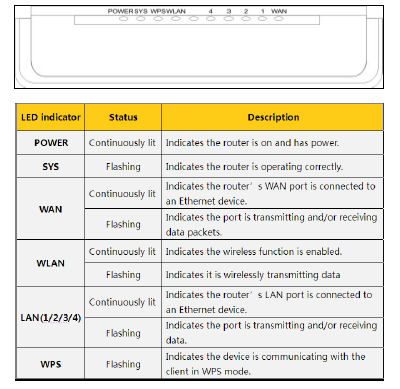
Medialink MWN-WAPR300N Front Panel LED Indicators
The MWN-WAPR300N has link and activity indicators for the WAN and the four 10/100 Mbps LAN ports. Unfortunately, the LEDs are single color, so there’s no link rate indicator. (But how many people connect at 10 Mbps?) There are individual power and system indicators as well as the wireless network (WLAN) and WPS (Wi-Fi Protected Setup).
My only complaint with the indicators is that the light pipes that move the light from the PCB mounted LEDs to the top panel don’t seem very well isolated. Indicators that should have been dark (eg, no LAN connection) were still dimly illuminated from adjacent LEDs
The rear panel has color-coded 10/100 Mbps Ethernet ports and a power jack. The single pushbutton is used for two functions: Push it for 1 second, and it starts a WPS session (if enabled in the UI). Press and hold the button for 7 seconds to restore the MWN-WAPR300N to factory defaults. Like many other N300 routers, there are no external antennas.
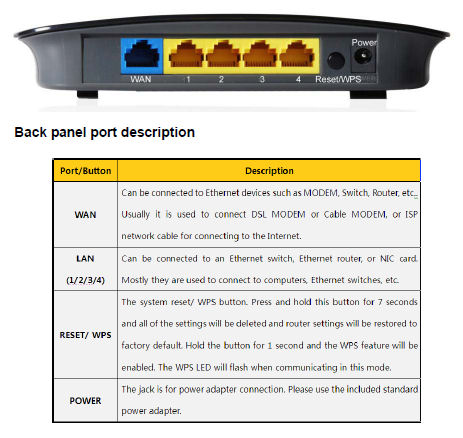
Medialink MWN-WAPR300N Rear Panel
Inside
The FCC ID reveals that the MWN-WAPR300N is actually a Tenda W368R, which is powered by a Ralink RT3052 SoC. The 2.4 GHz radio is built into the RT3052, but there are two external Richwave RTC6691 2.4 GHz power amps. The switch is an Atheros AR8236 5 port Fast Ethernet chip. Rounding out the major components, there is 16 MB of RAM (Hynix HY57v281620FTP-H) and 2 MB of flash (MMXIC KH29LV320).
All this info comes courtesy of Tenda’s FCC ID filiings, which include a complete parts list and schematic! Clearly, Tenda doesn’t think there is anything magic about the product that needs protection.

Medialink MWN-WAPR300N interior
The image above shows the interior of the MWN-WAPR300N. In the center, you’ll note the heat sink covering the RT3052. Below the heat sink are what appear to be the two power amplifiers.
Setup
The MWN-WAPR300N ships with a CD, but you don’t really need it to set up the router. In fact, the only files on the CD are PDF files for the quick installation guide (QIG) and the user manual along with Adobe Acrobat reader installation files.
The router arrives with wireless security enabled with a default password of password. Interestingly, even though the router supports Wi-Fi Protected Setup (WPS), it’s disabled by default, so you can’t just push the Reset/WPS button to connect. If you are like many people who don’t want to spend the time to read even the QIG, a label affixed to the bottom of the router provides you with the default login credentials, as well as the wireless SSID/password and the router’s IP address.
The default credentials are admin / admin. The quick installation guide shows you how to hook up your router to your cable / DSL modem and to your computer. Of course, you can configure the router either via a wired connection or a wireless connection. The QIG advises should you want to configure the routers via a wireless connection, the default SSID is medialink and the default password is, as noted, “password”. You are directed to point your browser to http://192.168.8.1.
The login screen also shows you the default login credentials. So it’s probably a good idea to go through the user interface to change the defaults. (System tools->Change user name/password) After your initial login, there isn’t a “first run” wizard that helps you do the initial setup. Instead, you land at the page shown below that lets you change the default wireless SSID and password.

Medialink MWR-WAPR300N Landing Page
Annoyingly, this same screen appears each time you log in. To change any other settings, you need to click on “Advanced Settings” link that lands you at the System Status page. Since I’m unlikely to change either my WAN connection type or wireless network name/password after the initial configuration, I would prefer to land at the Advanced Settings page.
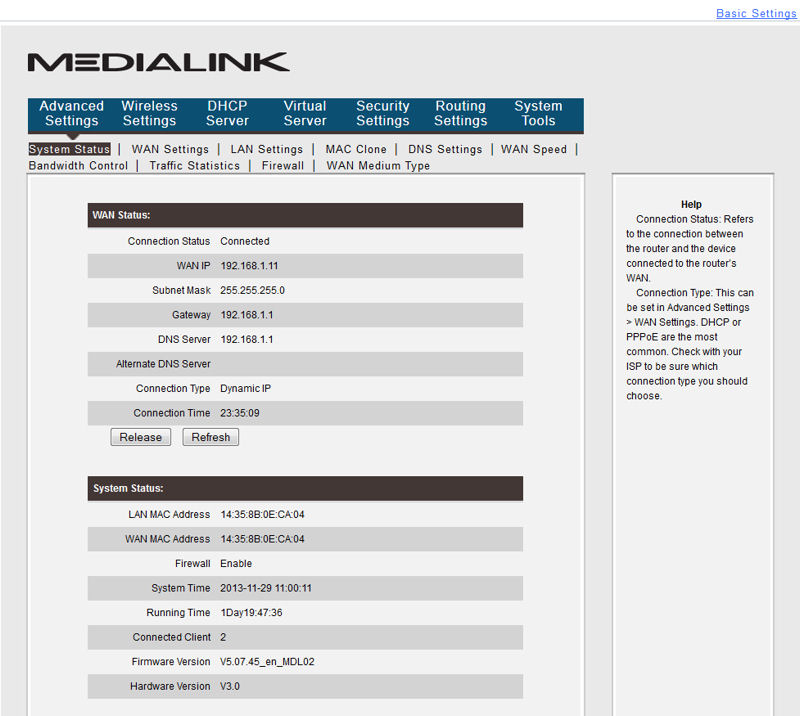
Medialink MWN-WAPR300N System Status
Features
The MWN-WAPR300N is a fairly basic router. As noted earlier, it lacks USB ports for shared external storage or printer sharing. Here’s a feature summary compiled from Medialink’s online specifications and user guide.
- 2 X 2 Wireless-N technology for speeds up to 300 Mbps, 2.4GHz wireless technology
- Supports 802.11b, 802.11g & 802.11n adapters operating on 2.4 GHz wavelength
- 4 10/100 Mbps switched Ethernet ports
- Modes: wireless router, wireless access point, WDS
- Wired data transfer rate: 10/100 Mbps (Ethernet 10 base-T)
- Routing and firewall protocol: DHCP
- Security: WEP, WPA , WPA2, WPS
- Secondary SSID (Not a guest network)
- AP isolation
- MAC Filtering (wireless)
- WAN connection types: PPPoE, Dynamic, Static, PPTP, L2TP
- Use another wireless network as WAN connection
- MAC Clone
- Bandwidth control by IP address or IP address range
- LAN traffic statistics
- DHCP server with range and lease time settings
- DHCP reservation
- Firewall (enable/disable)
- Port range forwarding (well known services populated)
- DMZ host
- UPnP
- Scheduled client filtering by IP address
- Scheduled MAC address filtering
- Scheduled URL filtering
- Remote management (http only)
- Static Routing
- Local syslog (150 entries)
- VPN pass-through
- Transmit power: 20 dBm
- Antenna: (2) Internal 2Tx2R
- DDNS: Supports No-IP/Dyndns
The Advanced Settings page (System Status shown above) is arranged with top level menus across the top and sub menus as a second line below. Limited context-sensitive help is shown on the right side of the screen. I won’t discuss each menu item in depth. Instead, I’ll highlight a few unique features of the MWN-WAPR300N. For the features that I don’t discuss specifically, please browse through the gallery at the end of the features section.
Wireless Features
The MWN-WAPR300N has several wireless features worth discussing. First, the Secondary SSID does not act like the "guest" feature on other routers, which isolates "guest" traffic from your LAN. On the Medialink, if Broadcast SSID is enabled, both Primary and Secondary SSID (if configured) are broadcast. However, clients attached using the Secondary SSID receive an IP address on the same subnet (192.168.8.0/24 default) as those connecting to the Primary SSID. Clients attached to either SSID have access to other resources (printer, NAS, etc.) on the LAN.
AP isolation only isolates wireless clients from each other on the same SSID, not LAN resources. However, the help screen indicates that when AP Isolation is enabled, wireless clients on the primary SSID will still be able to connect to wireless clients on the secondary SSID and vice versa.

Medialink MWN-WAPR300N Wireless Basic Settings
Each SSID can have its own security mode settings. You just select the SSID that you want to configure from the “Select SSID” dropdown box and then choose the Security Mode from its dropdown box. One possible use for the Secondary SSID would be to configure it for WEP should you have legacy wireless devices that only support WEP. (If you do, it’s really time to upgrade them.)

Medialink MWN-WAPR300N Wireless Security
By default, WPS (Wi-Fi Protected Setup) is disabled. If you enable it, your choices for Security Mode, PSK and Key Renewal Interval are grayed out and not configurable – they are set at the previously stored settings. You do get an additional WPS Mode option of either PBC (Push button configuration) or PIN configuration.

Medialink MWN-WAPR300N WPS
Other wireless features include:
- Wireless MAC filtering (Permit/Forbid),
- Connection status showing wirelessly connected client name, MAC address and bandwith (20 MHz or 40 MHz channel)
- WMM enable/disable
- Auto and manual channel set
- APSD capable enable/disable
- Wireless network mode select
- WDS support
The MWN-WAPR300N is also missing some wireless features usually found under advanced wireless options on other routers. In general, however, these features aren’t normally changed by the majority of consumers, so omitting them I don’t see as a liability for an entry-level N300 router. The missing features are:
- Transmit power adjust
- Wireless access schedule
- Short/long preamble
- Beacon period, RTS threshold, DTIM interval, Fragmentation Threshold and Data Rate & N Data Rate (MCS) adjusts
- CTS protection
- Enterprise/RADIUS for WEP, WPA/WPA2
Wireless WAN
Normally, most routers connect to the internet via an Ethernet cable plugged into a cable/DSL modem. However, some people connect via a Wireless Internet Service Provider (WISP). The MWN-WAPR300N is fairly unique because it allows you to use a wireless connection as your WAN connection.
In addition to connecting to the internet via a WISP, you could also use this feature to connect to a public hotspot and then share that connection with your wired or wireless clients. You might expect to find “WAN Medium Type” under the WAN menu, but it’s actually located under the Advanced Settings menu.

Medialink MWN-WAPR300N WAN Medium Type
To configure the router to use a wireless WAN connection, just select Wireless WAN and click apply. The router will reboot. The gallery below shows you the steps to follow to connect the MWN-WAPR300N’s WAN to a wireless network. After the connection has been made, there are a couple of things to note:
- The primary SSID will change from your previous default to the name of the wireless network that you attached to for your WAN connection.
- Wireless clients can still connect to the Medialink router, but they will have to attach to the secondary SSID.
- Internet bandwidth of wireless clients attached to the MWN-WAPR300N will be cut in half. Wired LAN clients will be limited to the bandwidth of the wireless WAN link.

After selecting Wireless WAN and rebooting, the wireless fields are pre-populated with the current Primary SSID configuration

Click on Open Scan to scan for available wireless networks to attach to. Select the target network|Pick the wireless network to serve as your WAN connection and click OK to populate the SSID fields.

Enter in the key for the target wireless network and click apply. Note how the channel has changed to the channel of the selected network. The MAC address is also the MAC address of the network being used for the WAN connection (Penguin)

The primary SSID is now the name of the WAN wireless network and can not be changed. Configure a Secondary SSID if you plan to attach wireless clients to the Medialink router.
Traffic Statistics
The MWN-WAPR300N can keep track of traffic statistics for both WAN and LAN connections. By default, this feature is disabled. I’ve only seen this feature on a handful of routers. It shows statistics by IP address along with the current uplink/downlink rates, sent and received packets and sent and received MBytes.

Medialink MWN-WAPR300N Traffic Statistics
Other Features
The gallery below shows some additional features. I’ve skipped a number of sub-menus as many have only single or self-explanatory items.

After selecting Wireless WAN and rebooting, the wireless fields are pre-populated with the current Primary SSID configuration

Click on Open Scan to scan for available wireless networks to attach to. Select the target network|Pick the wireless network to serve as your WAN connection and click OK to populate the SSID fields.

Enter in the key for the target wireless network and click apply. Note how the channel has changed to the channel of the selected network. The MAC address is also the MAC address of the network being used for the WAN connection (Penguin)

The primary SSID is now the name of the WAN wireless network and can not be changed. Configure a Secondary SSID if you plan to attach wireless clients to the Medialink router.
Routing Performance
Routing throughput was measured for the Medialink MWN-WAPR300N loaded with version V5.07.45_en_MDL02 firmware using our standard test method. Results are summarized in the chart below.

Medialink MWN-WAPR300N Routing Summary
The 3795 simultaneous connections landed the MWN-WAPR300N at the bottom of that N300 charts. Even so, that should be enough connections for a typical home environment.
The IxChariot comparison shows excellent, solid throughput with very little variation between uplink and downlink tests. The routing throughput is essentially wire-speed for a 100 Mbps connection.

Medialink MWN-WAPR300N Unidirectional Routing Test Results
The simultaneous up/download throughput benchmark turned in 142.3 Mbps. This places it right in the middle of the simultaneous up/down throughput benchmark results for N300 routers. The average throughput hovered between 68.2 Mbps (downlink) and 74.8 Mbps (uplink) with somewhat more variation noted on the downlink results. Still, with typical internet connections, consumers won’t really notice any difference.

Medialink MWN-WAPR300N Simultaneous Up/Downlink Performance Graph
Wireless Performance
The Medialink MWN-WAPR300N is not Wi-Fi Certified. It defaults to Auto channel mode and 20/40 channel bandwidth upon power-up.
By default, WPS is disabled. After enabling WPS, the wireless test client was able to successfully negotiate a WPA2/AES connection.
Both the Fat Channel Intolerant test and 40 MHz co-existence tests failed. This isn’t particularly surprising. We often find that non Wi-Fi Certified products fail one or both of these tests.
All tests were run using our new wireless test process and version V5.07.45_en_MDL02 firmware loaded. The router was first reset to factory defaults. Channel 6 and 20 MHz bandwidth was used for the tests. The test client was connected using WPA2/AES encryption.
The router was positioned 8″ from the chamber antennas in all test positions. The 0° position had the router front facing the chamber antennas. The benchmark Summary below shows the average of throughput measurements made in all test locations.

Medialink MWN-WAPR300N Benchmark Summary
Unfortunately, it’s been some time since we have reviewed N300 routers. Since our last N300 router review, our test bed and testing methodology has changed, so results filtered for “N300” won’t yield directly comparable results. Prior to our new testing methodology, the next most recent test results were represented with green bars. Our current testing methodology results are now represented by gray bars. Still it makes for some interesting comparisons.
In the two charts below, I filtered the router charts for N300 routers and selected green and gray bar testing methods. For the 2.4 GHz downlink the Medialink MWN-WAPR300N scored near the top of the charts. You’ll note that there is one other set of “gray” tests results. Those are for the Linksys E900 router that will be covered in an upcoming review.

N300 2.4 GHz downlink comparison (green, gray bar filters applied)
Similarly, here are the 2.4 GHz uplink tests. Again, the Medialink MWN-WAPR300N is near the top of the charts, and the directly comparable E900 scores near the bottom.

N300 2.4 GHz uplink comparison (green, gray bar filters applied)
To compare the MWN-WAPR300N to other routers using our new testing methodology, I thought that it would be interesting to compare it to the 2.4 GHz downlink and uplink profiles for a few of the least expensive AC1200 class routers. Of course, these routers have dual band capabilities and are more expensive than most N300 routers. But their 2.4 GHz radios are still only N300 class, so this is a valid comparison.
For our comparison, I selected the $84 D-Link DIR-850L (AC1200), the $70 Edimax BR-6478AC, (AC1200) and the yet-to-be-reviewed $29 Linksys E900 (N300). I also added the Linksys E900 since it is the only other N300 router tested with the current process.. In addition, the E900, lacking USB ports and with only 10/100 Ethernet ports, is a direct, lower cost competitor to the MWN-WAPR300N.
For the 2.4 GHz downlink throughput vs attenuation tests, you can see that the MWN-WAPR300N had significantly lower, but steady throughput than the other three routers out to about 24dB of attenuation. As more attenuation was added, however, the Medialink MWN-WAPR300N maintained higher throughput than either the Linksys E900 or the D-Link DIR-850L throughout the rest of the range of attenuation. Only the Edimax BR-6478AC outperformed the MWN-WAPR300N beyond 28 dB of atenuation. This shows that both the Edimax and the Medialink routers should perform better at greater distances than the other two routers.

2.4 GHz Downlink Performance vs. Attenuation
For the 2.4 GHz uplink, the Edimax BR-6478AC again held the advantage. (In reading these charts, the line that stays highest the longest and hits the x axis the farthest to the right has superior performance.) Similar to the downlink test above, the MWN-WAPR300N started out with lower, but steady throughput than the other three routers. But note how the E900 had a dramatic drop in throughput starting at a relatively modest 12 dB of attenuation.
At attenuation levels greater than 21 dB, the Edimax held a significant advantage over the other products throughout the rest of the attenuation range. At 48 dB, the DIR-850L lost connection. The Edimax was still achieving 7 Mbps up uplink throughput at the end of the test (63 db of attenuation.)

2.4 GHz Uplink Performance vs. Attenuation
Comparing just the N300 Linksys E900 and Medialink MWN-WAPR300N, the Medialink should have a clear range and throughput advantage for most its operating range.
Closing Thoughts
If you look at the Router Ranking chart (below), you’ll see that the Medialink MWN-WAPR300N is ranked #6 of all 29 N300 routers in the chart. It earned a #2 ranking for average wireless throughput and a #3 ranking for maximum wireless throughput. And, our throughput vs. attenuation tests show that the Medialink router compares favorably against the Linksys E900 as well as the 2.4 GHz performance of the AC1200 class D-Link DIR-850L.
If you sort the router ranker by price, you’ll see that there are 12 routers that are less expensive including the venerable D-Link DIR-655 which has Gigabit Ethernet ports and is $1 less expensive. But some of the less expensive routers have probably been discontinued, and the pricing could reflect inventory clearance.

Ranker Performance Summary for the Medialink MWN-WAPR300N
Given the variation in test methods, a more meaningful ranker comparison is between the Medialink and the Linksys E900. All the details are here, but the key points are the E900’s total ranking was #8, routing throughput rank was #13, Average Wireless Throughput rank was #4, Maximum Wireless Throughput rank was #1 and Wireless Range rank was rock-bottom at #21.
Currently, the Medialink MWN-WAPR300N is one of the top ranked (4.4 out of 5 stars) routers on Amazon. I’ve read some of the reviews and the majority of people have been happy with the ease of setup as well as customer support. Of course, as I indicated, setup is really simple, so I decided to call customer support and see how they did. I wasn’t having any problems, but I wanted a little more information about the Secondary SSID as well as the wireless WAN connection.
The support line was answered promptly and a help desk person took down all of my information and told me that I would get a call back within an hour. I was skeptical, but I did get a call back about 40 minutes later. Support is US based, and the return call came from the 856 area code, which includes Cherry Hill, NJ where Mediabridge is located. The support person (Tim) answered all of my questions and let me know that if I did encounter any problems, there were there to help. They didn’t ask for proof of purchase, order date, etc. They just seemed interested in helping out a customer who owned one of their products.
To sum up, the Medialink MWN-WAPR300N is an entry level N300 router that performs well. Priced at $50, it carries somewhat of a premium as compared to some other N300 routers. It’s also only $20 cheaper the decently-performing Dual Band Gigabit AC1200 class Edimax BR-6478AC. That said, it looks like the crowd on Amazon got it right. For many consumers looking for an N300 router, Medialink’s customer service may well justify the small premium.
