
Updated 2/10/11
Many times as you browse the Internet, you come across reviews and have to wonder: “Did they actually ever use the product in a real life scenario?â€
Reviewers (myself included) typically use clean enviroments/networks to test products, building a separate “review network” isolated from their work network. This is done to expedite the review process and produce accurate data. But the downside is that we might not encounter “real world” issues found in normal use.
So, I decided to start a series of articles similar to Tim’s Diary series over on SNB. For the first “Day in the Cloud†series, I am writing about my experiences implementing Crashplan+ in a small business environment.
Background
My client is a video production house, specializing in marketing to law firms. Video production houses have a number of interesting IT requirements due to the nature of video data. They store a lot of raw footage, and a similar amount of completed videos.
Hard drives are notoriously unreliable, as my client recently found out. Most times, the need for backup is spurred because of a big scare. For my client, this was the failure of a 1 TB LaCie Big Disk, which contained way more critical data than it should have. And because LaCie’s Big Disks are actually two drives RAIDed together (using RAID Level 0), data recovery from a failed Big Disk can be difficult, if not impossible, depending on the failure mode.
As it turned out, my client dodged a bullet and lost no data from her un-backed-up Big Disk. The Big Disk’s power supply failed, but in a way that didn’t affect the stored data. But the incident provided the wake-up call to my client that put her over the edge to finally take the plunge into data backup. So what backup solution makes the most sense for a company with oodles of business-critical video data they want backed up?
Traditionally the answer has been tape archive and off-site storage. Unfortunately for video, that meant LTO(Ultrium) tapes, and specifically LTO-4 or LTO-5. The tape drives are expensive, averaging $2,600 for LTO-5 Drives from Quantum. And the tapes themselves are anywhere from $70 to $100 a tape. Plus, have you ever met anyone who liked restoring data from tape? No? Me neither.
Hard drives have recently become a viable alternative to tape archive. 2 TB external eSATA drives are quickly approaching the price of a single LTO-5 tape, and are generally faster to restore data. However, you still have to pay for off-site storage, backup software and someone to swap drives in and out for rotating backups.
So what we are looking for is a solution that is basically fully automated, with off-site backup, and can handle large amounts of data. Sounds like a good job for the cloud, right?
But Why The Cloud?
The cloud, and specifically Crashplan’s cloud, provides some interesting solutions. But, first you have to understand your data. For my client, video is her primary concern. Video doesn’t change much once it’s been shot. The backup plan with video is generally to back up your raw footage, project files and final cuts. You generally don’t back up working files, because they are enormous and change constantly.
Crashplan offers unlimited data storage for up to ten computers. This is very beneficial for a video house producing HD videos due to HD video’s size. Also the price for 10 computers is right – one year comes out to around $130 if you sign up for a yearly contract. And as I write this, Crashplan is offering a discount to customers jumping ship from Mozy, which brings the price down to $108.
Additionally, Crashplan offers a service where you can order a hard drive that you fill with up to 1 TB of data and send to Crashplan, which then loads that data into your account. Since my client has a 35 Mbps synchronous internet connection and I would have required multiple drives for all the data, I decided against this option (and its additional cost).
Implementing Crashplan
The day arrived to install Crashplan on seven computers my client wanted backed up. The seven include a file server that I put in last year to serve as the dump point for most of my client’s work.
Crashplan recently released an updated client, which includes a number of requested features like requiring users to enter a password to open Crashplan on a desktop. It did not change the overall feature set though, and is still easy to set up and manage.
The three Macs I installed Crashplan on all worked flawlessly, as did the file server running Windows 2008 R2 and a dedicated video processor running Vista 64-Bit Professional.
Two Vista 64-bit Home machines and an older Windows XP workstation gave me problems. All three were afflicted with the same issue: the background service that Crashplan uses to monitor backups and file revisions had trouble starting up. Fortunately, a reboot of each machine fixed the problem.
I don’t fault Crashplan for this. The two Vista machines had a lot of crapware running on them from both the original Dell image and user installs. The XP machine is probably about four years old now, and has never had an OS reinstalled. So I can’t even begin to imagine what lurks inside its registry.
Configuring the clients required a little thought. Files stored on the file server are, in general, going to be huge. Crashplan’s client can be set to only upload backups at certain times of the day. So I set the file server and most of the computers to upload at night.
The administrative machines were set to upload during the day because they are usually shut down at night. But since the administrative machines aren’t working with large video files, setting them to upload upon file changes won’t impose a large bandwidth load.
Problems and Solutions
Crashplan is not the fastest service to upload to, at least for East Coast users. On the client’s 35 Mbps Business FiOS line, I averaged 7 Mbps upload speed from each computer. I made sure to disable Crashplan’s built in network throttling on the file server, since it has about 1 TB of data to transfer.
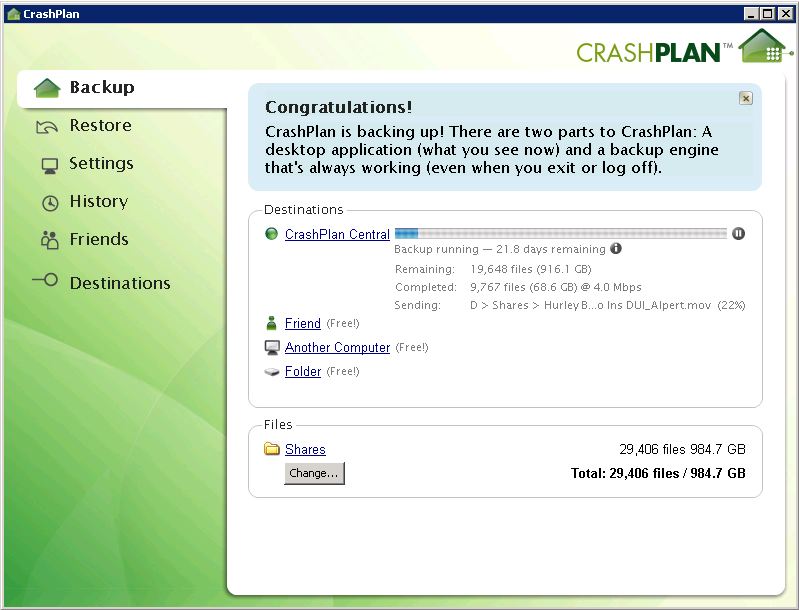
21 days to upload almost 1 TB. That’s brutal.
In total, my client has about 3 TB worth of data to transfer to Crashplan. Since the data is spread out over several computers, several uploads can run concurrently and still get about 7 Mbps per connection on average. But for the 1TB of data on the file server, Crashplan is estimating about 18-21 days to finish uploading data.
Figure too that my client won’t be staying at 3 TB for long. Judging from how the file server is being filled, I would estimate a data growth rate of six to nine months per terabyte. Growth won’t be consistent, since, like most businesses, my client has slow and busy times. Fortunately, we chose a slow time to implement Crashplan, so the server and the computers should have a chance to catch up.
What does all this mean? If cost were not a constraint, I would have ordered the data pre-loading service for the file server. This would have had the files loaded in a week or so vs. the three weeks it will take via internet upload.
Also, as the consultant, I should have been more forceful about streamlining workflow. Having the data spread across six or seven computers is a workflow issue and complicates the backups. This client has gotten better about this as I’ve continued to nag. But there is probably duplicate data being uploaded as I write this. Crashplan does have data de-duplication, but only within each client, not across the entire account.
Crashplan has two different product lines: Pro and regular. The professional suite is significantly more business oriented, with a server required to handle on-site backups. While we decided for cost purposes to not go with the on-site server, I would seriously recommend it once you reach more than six or seven computers being backed up. The management features alone make it worthwhile.
Pro is much more expensive, however. Crashplan Pro, for 10 computers, is $686 dollars for the first year, and $122 each subsequent year in support. Additionally, the Pro support requires an on-site server, which in my case would have required purchasing a server with enough storage to back up the file server and all the client.
A server with enough storage would have cost over $1500, which would put the initial outlay over $2100. However, Pro’s centralized management is a necessity for larger deployments, and Crashplan+ does not support more than ten computers.
Conclusions
Overall, Crashplan works as advertised. Crashplan’s unlimited data plan is a huge benefit, along with the option to overnight a large hard drive filled with data for recovery. The client interface is friendly enough for non-technical users to understand what they are looking at, so I can walk someone through a recovery over the phone.
I would love to see Crashplan improve its upload performance, or offer the ability to piggy-back on Amazon’s S3. My reasoning is purely speed related. Right now we are limited to between 5 and 7 Mbps per machine. That is fine while all the machines are completing initial backups. Once that process is completed, though, only the server will be doing large uploads. And there’s a good chance nightly backups will not finish in time due to the 7 Mbps limit.
My best advice for anyone looking to implement cloud backup is to take time to understand the data flow. This will highlight possible choke points, issues, and critical areas that need the most attention.
Update: Crashplan+ is no longer licensed for commercial use. Read the this for the details.
