
| At a glance | |
|---|---|
| Product | Seagate Wireless Plus (STCK1000100) [Website] |
| Summary | Compact mobile hard drive with built-in N150 wireless and media server |
| Pros | • 3-year warranty • Great performance sharing media • Connects to device and local network simultaneously |
| Cons | • Does not auto connect to remembered networks • Can’t password protect device, files or folders • Battery life is closer to 5 hours vs. the specified 10 |
Typical Price: $0 Buy From Amazon
Introduction
I like when I get to look at products that compete with products I’ve looked at before. In this case, about this time last year I took a look at the AirStash. The AirStash is a little device slightly wider than a USB stick with its own wireless AP built-in.
I liked the AirStash, but in the end I had to wonder what’s the point. When you wanted to use it, you had to disconnect from your wireless network to connect to the AirStash’s. But then you had no internet access. For simple file and media sharing it worked well. But beyond that, I was always switching back and forth between networks.
So when the Seagate Wireless Plus showed up on my doorstep promising to do the same things and more, I was excited. The Seagate Wireless Plus is the next-generation replacement for Seagate’s GoFlex Satellite. It sports 1TB of storage, 802.11 b/g/n wireless connectivity, a three-year warranty and a big list of features.
Inside
The Wireless Plus is easier to take apart than the GoFlex Satellite. But the folks over at Hack Seagate Satellite did it already, so I didn’t have to. Here is their photo of the inside.

Inside the Seagate Wireless Plus
(photo credit HackSeagateSatellite.com)
For comparison, here is the FCC filing photo of the GoFlex Satellite’s board closeup.

Seagate GoFlex Satellite board
The designs appear to be very similar, but use different boards. Both are based on the same T.I. AM3703CUS100 Sitara ARM processor and AzureWave AW-NH630 N150 802.11b/g/n wireless module. The table below summarizes the key components of the two products.
| Wireless Plus | GoFlex Satellite | |
|---|---|---|
| CPU | TI AM3703CUS100 Sitara ARM | TI AM3703CUS100 Sitara ARM |
| Wi-Fi | AzureWave AW-NH630 802.11b/g/n WLAN module | AzureWave AW-NH630 802.11b/g/n WLAN module |
| RAM | 128 MB (?) | 128 MB |
| Flash | ? | ? |
| Battery | 2900mAh / 11Wh | 2800mAh / 10.36Wh |
| Drive | Seagate Momentus 1 TB (ST1000LM024) | Seagate Momentus 5400.6 500 GB (ST500LM012) |
Table 1: Component summary
Note that the Plus’ battery is essentially the same size as the GoFlex Satellite’s. So I’m not sure where the extra 5 hours of battery life is coming from on the Plus (the Plus is rated at "up to 10-hours", while the GoFlex Satellite’s data sheet states "up to 5 hours").
Setup
The Wireless Plus comes in a very unassuming box with a small Quick Start Guide, a 2A wall-wart charger with a USB power cable, and another USB 3.0 data cable that connects to a removeable USM SATA-to-USB adapter at the drive. No manual is included and it took me quite awhile to find it on Seagate’s site. Page 42 of the User Guide also references additional support content, but I received a Page Not Found when I went there.
Setup was pretty easy. First, I loaded the iOS Seagate Media app onto my iPad. Once the app was installed, I then connected to the Wireless Plus’ wireless network, called Seagate Wireless AFL. No wireless security was enabled out of the box. But once setup was completed, a wireless password could be added, which then protected the network with WPA2-PSK encryption. The wireless channel appears to be set to channel 6 and cannot be changed.
Once connected to the Plus’ wireless network, I just followed the prompts within the Seagate Media app. The first couple of prompts were to test if I could play a video. Just starting up, there were only the Seagate sample videos on the drive. These are 960×540 SD videos in an MP4 format, so they were a good test. Video playback is dependent upon the encoders of the device and almost every device can play an MP4 file.
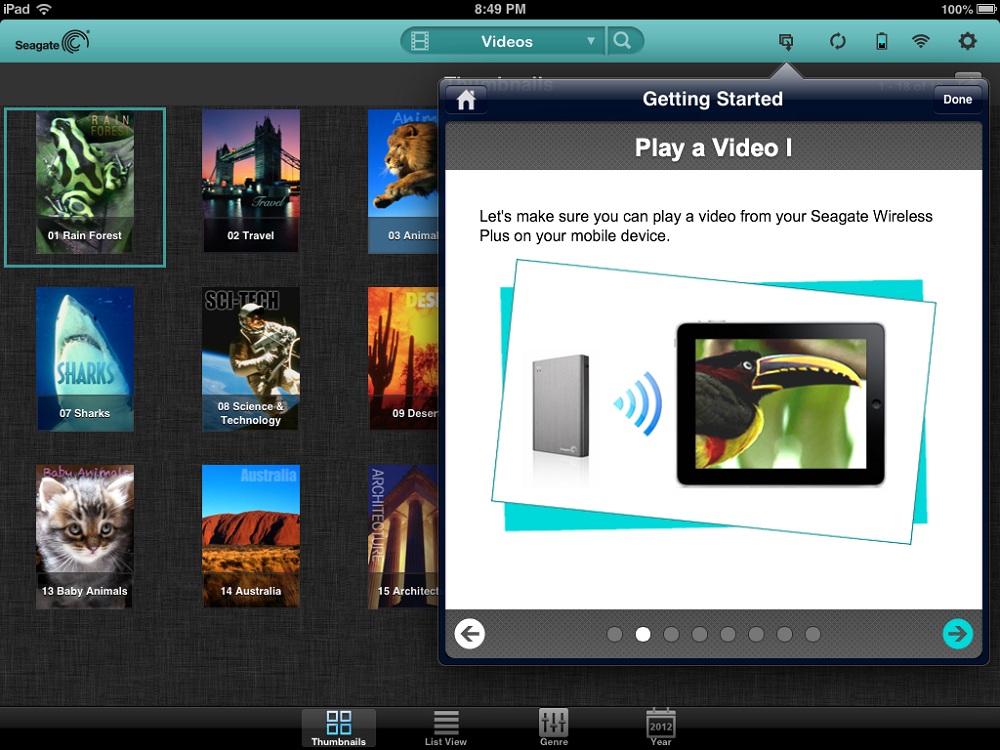
Wireless Plus Video Test During Setup
Setup – more
In case the video did not play, the setup prompts provided a Seagate website for troubleshooting. Interestingly enough, even though my video worked, I checked out the page anyway on my laptop and got a Page Not Found. I then thought the vague setup prompt might have meant to open a web browser on the device in question. So I tried it on the iPad again connected only to the Wireless Plus without the internet connected. I simply got referred back to the Wireless Plus’ main page, so I’m not sure what the page should have said.
I’ve included the setup prompts and the Seagate site side-by-side. It may be a good idea to have the corresponding page on the Seagate site and clarify the setup prompt to say “In a web browser on this device” if that is the desired result.
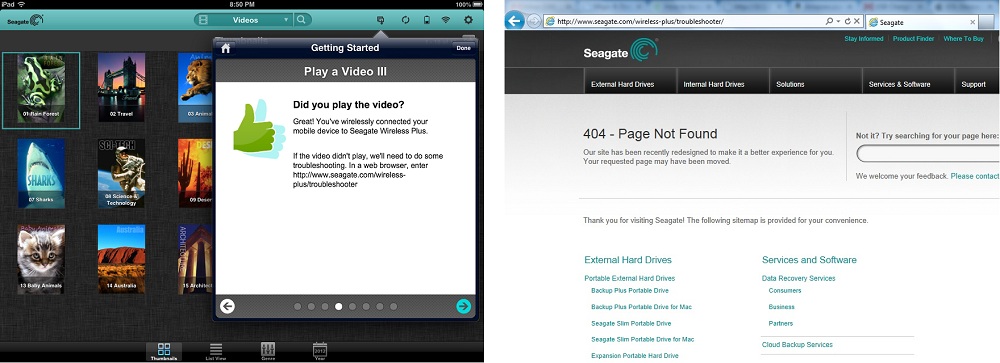
The Confusing Page Not Found For Troubleshooting Video
Once the test video played, the setup prompts told me it was time to get connected to the internet. When I looked at the Airstash last year, this functionality wasn’t there. At the time, you could either connect to the Airstash or connect to the internet, but not both. They’ve since released SideLink, which allows this access, but looks like it’s for iOS only.
The Plus does this one step better, however. Once the Wireless Plus connects to your network, you can either connect to the Seagate Wireless Network or your own network and it works exactly the same way. It works on iOS, Android, Windows and MacOS. The Seagate Media app will warn about media playback being better if you’re connected to the Seagate network vs. your own, But my testing, which we’ll get to later, showed playback results with media sharing were good either way.
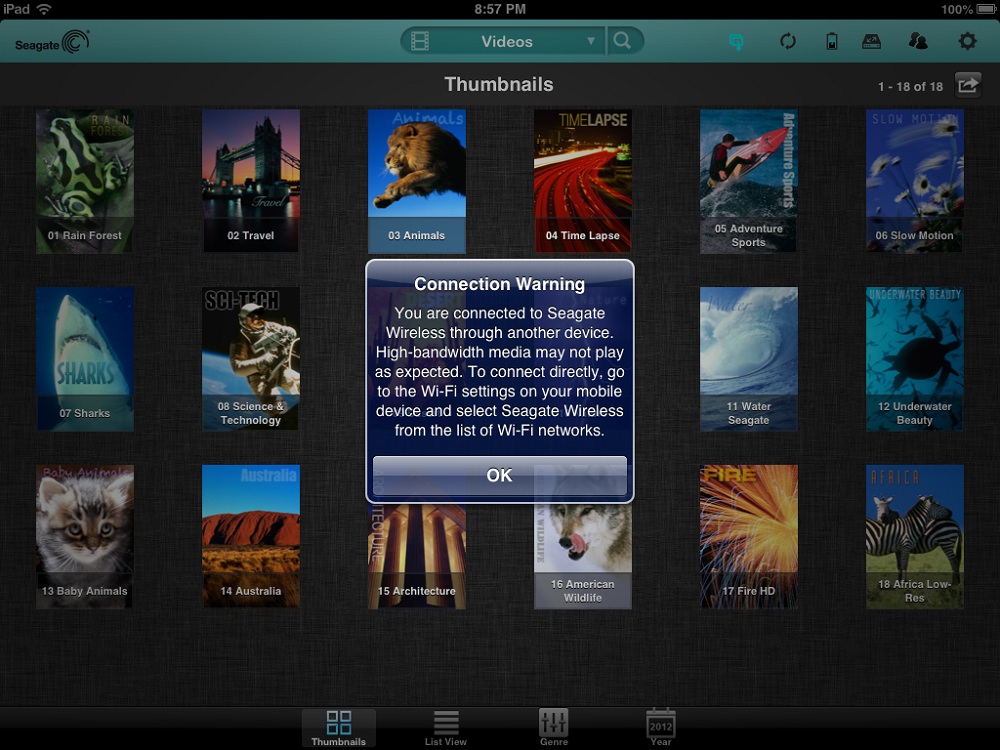
Warning to Connect to Seagate Wireless for Best Media Performance
Features
The Wireless Plus has a very rich featureset. To get files onto the drive, you can either connect it by USB and drag-and-drop them over, or you can go to the UNC path of the IP address, i.e. \\ipaddress, and load them up that way, or you can even just load them through the browser. Seagate gives you lots of options.
Interestingly enough, while the browser had an Upload option, it was in a different place on the iOS and Android apps. I found this tidbit in the Wireless Plus FAQs. The image below shows the Media app view on the left and the browser view on the right. I’ve circled the Upload icon for the browser and you’ll notice it’s missing on the Media app, because you go a different route for file uploads. Both methods worked adequately, but the inconsistency was not intuitive.
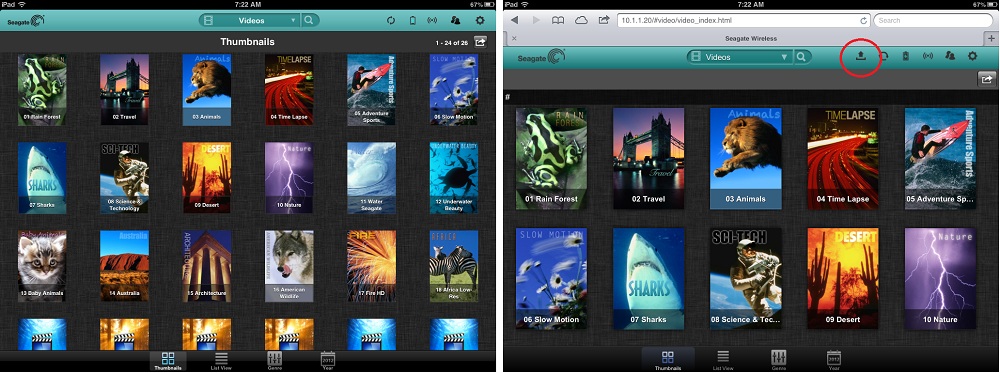
Upload icon missing within the Media app, it’s in a different location
Content can be played in many different ways, via the Media app on iOS, Android, or Kindle Fire, via any browser, via Apple Airplay or to any DLNA devices via minidlna, which is built into the OS. The Wireless Plus is not DLNA-certified itself, but it worked well anyway. Samsung Smart TV and DVD owners can also use a Seagate app with the Wireless Plus. One nit I found was that in the browser on Windows, I noticed I could not scroll through videos like I could on the iPad.
When using the Wireless Plus as your wireless connection to an internet hotspot, you could potentially have up to eight devices connected without incurring additional charges. Although, connected to an internet hotspot, your Wireless Plus would be open to anyone wanting to connect by IP or UNC path.
While the Wireless Plus network can be secured with WPA2-PSK encryption, I didn’t find any way to password protect files or folders or require logging into the device’s homepage when connected to another wireless network. This is a security flaw in my opinion. All it would take is one person running Overlook Fing to discover your connected devices and download every document, picture, video and song stored on the Plus.
Seagate told me the Plus cannot be charged by USB port. However, I saw in the User Guide it can be and I confirmed this using a USB 2.0 port. The drive charged both via the USB power cord and the USB data cable. Since the amperage of a USB 2.0 port is much lower than that of the 2A wall charger, I would expect charging by USB to take considerably longer than using the provided charger. Seagate’s FAQs mention 3 hours for the charger and about 9 hours by USB port. With the higher current capacity of a USB 3.0 port, the Plus might charge just as quickly as using the wall charger.
While testing USB charging (next section), I noticed that connecting the USB data cable appears to disable wireless. I tested it several times and each time the wireless shut off as soon as the data cable was connected. The FAQ confirmed this behavior, which is by design.
I also found that upon restart or turning the wireless back on, the Plus will remember the password of networks you’ve connected to. But it doesn’t appear to autoconnect again like most laptops or mobile devices do.
While not a deal breaker, this started to become a real annoyance to me in my testing. If I were traveling to and from work each day and using the Plus to carry my files, this inability to automatically reconnect to previously-joined networks could be a real annoyance.
Performance
Filecopy speed via the Plus’ wireless connection was adequate, but not particularly fast. I ran a few tests with LAN Speed Test from a wired machine, just to get a gauge of speed. Writing to the Wireless Plus came in at 30 Mbps, while reading from it was about 25 Mbps.
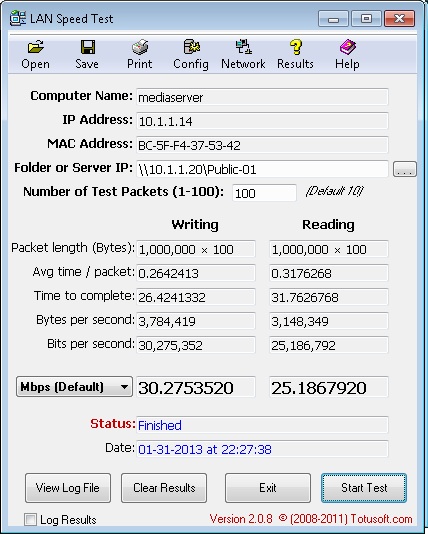
Performance Test using LAN Speed Test from a Wired Machine
I confirmed that you will take a performance hit on transfer speeds going through the Wireless Plus, however. It appears that the Plus is working as a repeater when connected to your network, so throughput is cut in half.
The side-by-side image below shows a speed test with my iPad connected directly to my network on the left and connected through the Plus’ network on the right. Internet speed tests have a lot of variability and are far from reliable. However, the 50% difference is significant enough to swamp out any smaller internet connection effects. I also ran the tests about a dozen times to be sure.
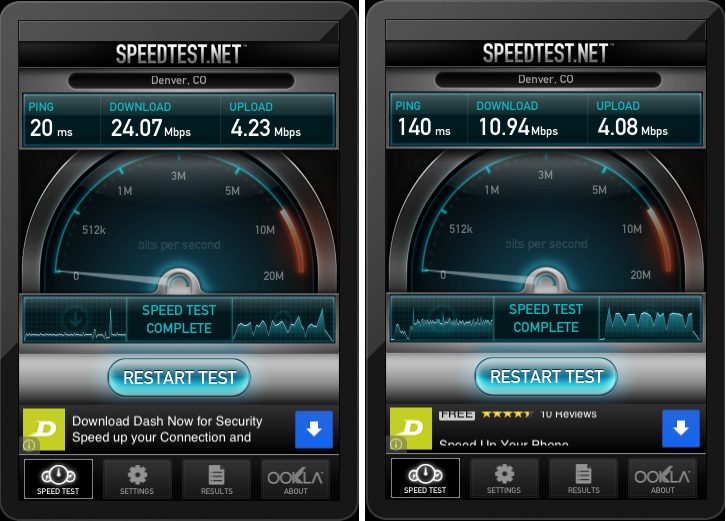
Performance Hit When Using the Seagate Wireless for Internet
Seagate specs that up to eight devices can read and store content at the same time and three devices can watch HD videos at the same time. Range is spec’d at 150 feet maximum. I didn’t test out to that distance, however I did run the Plus around my home and saw pretty good coverage. I even ran it down to the basement and had three devices playing three different HD videos from my home network vs. the recommended Seagate network and all content played beautifully. It played media just as well as any media server on the home network, no matter where I had it in the house.
Battery life on the Wireless Plus is said to be "up to 10 hours", but we all know that’s in an ideal situation. My testing showed it would probably run closer to 4 hours if you were really working it hard, which is still pretty good. The battery lasted well past the 10 hour mark only when it wasn’t being actively streamed from, i.e. was idle. The battery is a non-user-replaceable Lithium Ion battery, but the device does have a 3-year limited warranty. I couldn’t find if the warranty included the battery, but it is meant to last the life of the product.
Closing Thoughts
In all honesty, I loved this little device. But while it performed wonderfully, Seagate has some work to do. Here’s the list:
- I encountered several Page Not Founds in support documentation while testing.
- It doesn’t auto connect to remembered networks like other mobile devices.
- No ability to password protect device or file access
- The iOS app crashed on me a few times.
- You can’t change the wireless channel.
- The user experience isn’t the same between the browser and apps (no scrolling in the PC browser, upload in a different location in the apps).
Despite this list, I thought of all sorts of uses for the Plus. It would be great for moving files back and forth from work. As a media center in the car, with an iPad or phone as an intermediary device, it would work great, given you chose formats that your device can play.
In all, the Wireless Plus is a good improvement on the GoFlex Satellite and could be a handy addition to your home or work travel kit.
