
| At a glance | |
|---|---|
| Product | Pro Softnet IBackup () [Website] |
| Summary |
IBackup is a cloud backup solution from the makers of IDrive. It aims to be an “end all” for server and workstation backup, but stumbles along the way by trying to add too many features, and not streamline the ones already in place. |
| Pros | • Covers most of the needed solutions for business users. • Fairly easy to use client and interface. • Manual and FAQs contain lots of information. • Complete support options. |
| Cons | • Security implementation is poor: No Mac Encryption, and not default enabled in Windows. • Web interface useless if encryption is enabled. • FAQs are unwieldy and tough to find information in. • Expensive compared to alternatives. • Product Lineup is confusing. |
Typical Price: $10
|
|
||||||||||||||||||||||||||||||||||||||||||||||||||||||||||||||||||||||||||
IBackup is part of the general IDrive product family from Pro Softnet. The product aims to bring cloud backup to SMBs, and, to a lesser degree, the Enterprise with IBackup Pro.
Account Types / Products
As with IDrive, the product lineup is a little confusing because of the way IBackup handles users, or as it calls them "sub-accounts". These are basically additional logins connected to a main account.
Many account types have “on-demand” sub-accounts. This means you can connect as many sub-accounts as you want. However it is very expensive at $2/month per GB used in each sub-account. Opting for an account where you can add sub-accounts is a flat $5/month per sub-account.
Things get more confusing with the addition of “special accounts”. Plans with 50 to 100 GB of storage have five special accounts, and anything over 100 GB gets 10 special accounts. These accounts allow you to back up multiple computers to a single account, but provide no data segregation as sub-accounts do.
With that as background, IBackup Standard comes in three plan flavors: Economy, Enhanced, and Workgroup. Economy plans are the basic backup plan, and provide no support for server processes like Exchange or SQL. Plans start at 10 GB for $9.95/month or $99.50/year
Enhanced plans add in the server process back up. Enhanced plans over 175 GB can add sub-accounts for additional users. Enhanced plans start at 15 GB for $14.95/mo or $149.50/year
Workgroup plans add more sub-accounts than storage, and are aimed at sharing. They are more expensive than Economy plans for the same amount of storage, and are the most expensive plan in the Standard product lineup. Workgroup plans ring up at $20/month for 10 GB, or $216/year.
Then there’s IBackup Professional. The main features of IBackup Professional are storage redundancy, and compliance with HIPAA, SOX, and other data transmission and storage requirements. It’s more expensive for this reason, starting at 15 GB for $14.95/month or $149.50/year. Professional plans make no mention of sub-accounts, so I can only assume they are not supported.
It’s interesting to note how expensive the traditional IBackup plans are, and don’t offer server redundancy. Compared to LaCie’s Wuala, IBackup is nearly double in price, and as we’ll see in a bit, doesn’t offer some of the better features in Wuala.
Installation and Setup
IBackup supports Windows, Linux, and OS X. For this review, I focused on the Windows client, because its the most stable and contains the most features. I’ll detail in the review where the Mac client falls short.
Installation was the standard “Next, Next, Next” process in Windows. Once installed, IBackup opened up, and presented what I thought would be a normal wizard where you select files you want backed up.
As it turns out, IBackup chooses all the standard Windows user directories for backup (Desktop, Documents, Videos, Music, etc.). IBackup never informs you of what’s been selected in the default job, unless you open the backup set and take a look.
The backup set has a storage calculator to determine how much you’ll be backing up, which is useful except it seems to have issues with Windows 7 and its concept of Categories. “Documents” is actually a category in Windows 7, and doesn’t show up in the file system, like IBackup claims it does.
Pointing IBackup to My Documents, which is the corresponding directory for the Documents Category, IBackup couldn’t see any files in it. It was a weird quirk, and on top of it the calculator couldn’t properly calculate the storage size of the Documents folder it had found.
Once I got over that hump, backup went fairly smoothly. An important note for would-be users: IBackup by default (like Acronis) doesn’t encrypt your files. IBackup doesn’t tell you this explicitly though, where at least Acronis at least mentions it in passing.
To enable encryption, you have to go into the Application’s settings and set a unique key for the “proprietary encryption” technology. It’s funny that it’s proprietary because IBackup Pro uses AES, which isn’t proprietary at all.
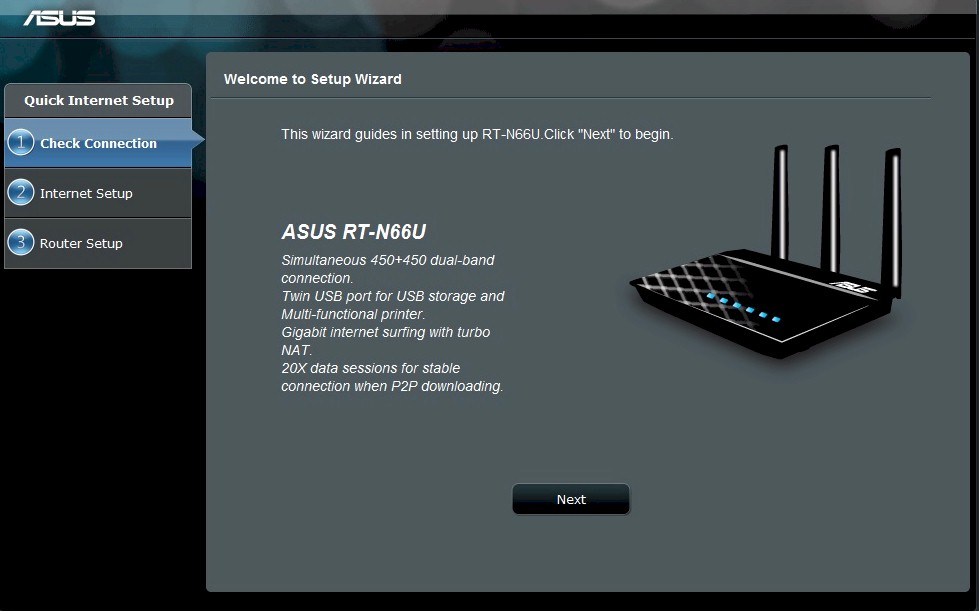
Look like a wizard? Think again.

The "wizard" just drops you at the home client screen.

There are apparently several wizards for setting up backups of different server processes.

This is the default backup schedule.

By default the clients picks out this list of folders for automatic selection.

The schedule can be very granular.
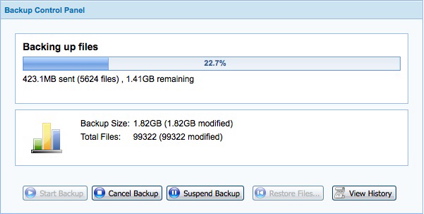
Backups progressed quickly.
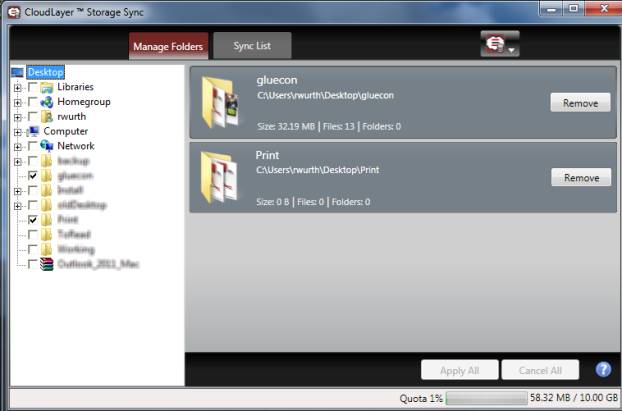
Sync is useful for cleaning up your backup folder with items you’ve deleted from your computer.

General settings for the app. Note the bandwidth throttle is defaulted to 100%

Encryption is not enabled by default, and really kills the web interface.

You can choose to exclude based upon a number of criteria.

You can backup multiple computers, but the account needs to be setup correctly to do this.

The web interface. Its fairly easy to use, but doesn’t work well with encryption enabled.
In Use and Restore
Once backup has been started, it will run on whatever schedule you define. IBackup will make only incremental updates once you’ve completed a full backup / upload. I averaged about 11 Mbps backup speed on my 25/25 Fios line, which is faster than many of the solutions I’ve tested. It only took a couple minutes at that speed to upload my Documents directory, which worked fine.
Enabling encryption essentially disables the web interface, which is unlike any other backup product I’ve reviewed (Dropbox, Acronis, etc.). Files can only be decrypted using the client, and you have to remember the key. You won’t be able to download encrypted files in an unencrypted fashion. You also can’t upload files and have them encrypted, which is somewhat expected as all encryption happens client-side.
Sharing is a standard process. Select files you want to share, and then either private or public sharing. Public sharing allows anyone from the Internet to download a file, where private sharing is sharing to only other IBackup account holders.
Restore can happen either in the web interface (assuming no encryption), or in the client. Restore is simple in the client: navigate to the file(s) or folder you want to restore in the right pane, and click the restore button. You will be prompted for the restore location, without an option to restore to the original location. Web is equally simple, with multiple files/folders being downloaded in zip archives.
There are no apparent options for large data dumps. But to quickly upload data, IBackup will ship you up to 4 TB worth of storage in the form of a SnapServer. Why you can’t get your data back through this method is most likely a client limitation.
Access, Support, Security
|
|
||||||||||||||||||||||||||||||||||
Access is mainly through the client, and really only through the client if you choose to enable encryption. The web interface works well enough, although is not as nice as some others I’ve worked with. It does provide all necessary functions though, and gets the job done.
IBackup does have a mobile client for iOS, but the documentation isn’t clear if it will work with encryption enabled. Otherwise it’s a standard viewer application, which seems to work. Also available is a Dropbox-style client that integrates your online account into Windows Explorer. This is called IBackup Drive (not to be confused with IDrive), but again is unclear how well this works with encrypted files.
Support is available through Email, Live Chat, or Phone support. Email support is 24×7, where Live Chat and Phone are M-F, 6AM to 6PM (PST). The documentation is abundant, but not well organized. A lot of information lives in FAQs which are large lists that can’t be easily searched. There are plenty of manuals, but they don’t go into detail.
IBackup’s approach to ecurity is really troubling. The implementation basically removes the web interface from the picture since it can’t decrypt files. The “proprietary” encryption means doesn’t mean your data is any more secure, because they could be using the storage equivalent of WEP. IBackup Professional and regular IDrive use AES-256, so why can’t standard IBackup?
Encryption isn’t even available on IBackup for Mac, which gave me deja vu. Searching back, sure enough, IDrive doesn’t support encryption either on Macs. That’s basically a deal-killer for me in terms of using this on my Macs, becayse I don’t want my files being uploaded unencrypted, even if they are going over SSL.
In closing, IBackup is a bit of a mess. The core service works well, but the documentation, pricing, and security leave a lot to be desired. The general cold shoulder for Mac OS, security-wise, makes me think IBackup/IDrive isn’t really serious about supporting it.
If you’re looking for an enterprise solution to back up servers, Crashplan Pro has you covered and with similar pricing. If you’re looking for SMB, Acronis has better pricing with a more streamlined implementation.
