
| At a glance | |
|---|---|
| Product | MiMedia MiMedia () [Website] |
| Summary | MiMedia is a cloud storage option for people looking to have quick access to their media in the cloud. Just make sure you can deal with bugs. |
| Pros | • Lots of storage options • Good web interface • iOS App plays music and videos reliably • Support is quick to respond to issues |
| Cons | • Security not documented well • Refund policy (or lack of) could be a turn off |
Typical Price: $5
|
|
||||||||||||||||||||||||||||||||||||||||||||||||
Updated 3/16/2011: MiMedia has released new versions of their software to resolve the bugs we originally listed. We have updated the review accordingly.
MiMedia is a cloud storage provider whose primary focus is backing up your media and making it accessible wherever you are. Similar in concept to ZumoDrive, MiMedia goes a step further and also allows you to upload and play videos.
Accounts are structured in tiers according to how much storage you need. The minimum amount of storage available is 25 GB for $5/month or $49/year. 100 GB, 250 GB, 500 GB, and 1 TB plans are also available, with the 1 TB plan coming in at $70/month or $650/year.
All plans comes are free the first 30 days, and you can use that 30 days with no commitment (aka credit card) required. Refunds are not given for any plan, however. So if you sign up for a year, plan to stick with it for a year.
Installation and Setup
MiMedia has two options for loading files into their system. While they emphasize they are all about your media, you can store any file type in their system for backup. If you have over 25 GB of data to upload, MiMedia recommends using their free ShuttleDrive service, where they ship you a hard drive and you ship it back to them full of data. They even pay shipping both ways.
The other option is to use the more standard upload via your broadband connection. Either way you choose, MiMedia strongly recommends you install its client program. I would go further and say if you want to use the service, just install the client. The uploading through the web interface provides only individual file selection, which would make uploading large directories a pain.
The MiMedia client is Windows-only for now, with a Mac OS client promised later this year. Installation on Windows was a standard process, but didn’t let me pick the location to install the software (a pet peeve of mine).
A wizard starts up once the client is installed and first has you log in. Once logged in, you are presented with drive selections.
Drive selection for the C drive defaulted to the “recommend†options which includes the standard Music, Document, and Photo folders. All other drives are defaulted to back up their entire contents! That made me scratch my head. I wouldn’t want all of my drives backed up on the service by default.
It also detects any network drives you have mapped to a drive letter as external drives, and subsequently wants to back them up, too. This would have included the 800 GB or so in CD images I have (I’m fairly thorough in keeping backups of all the CD’s I’ve ever purchased).
I would recommend MiMedia go with a more standard approach, which is the “standard†directories on the C: drive, exclude all other drives and allow the user to select other drives / folders to back up. Also, the client can’t resize from its very small window size. If you have a long directory listing, you are scrolling forever.
I’m guessing this is because the client is actually written in Adobe’s Air framework (way to use the standard controls and fonts guys). But even well written Air programs allow resizing, like most of the twitter clients I’ve encountered.
Once you’ve selected files to back up, you can then choose a Shuttle Drive or broadband backup. This option is changeable later in the event you decide you need a shuttle drive, or have used a shuttle drive and are switching to broadband to continue backups.
The client then closes after that selection. But I would recommend finding it in your task tray and re-opening it to fool with the bandwidth throttles. You can see the default throttle settings in the gallery, which are rather aggressive for the first backup. I have yet to come across a client that will alter its throttle settings once the first backup is complete, and I think it could be a good feature to include, if done right.

The initial login for the Windows client.
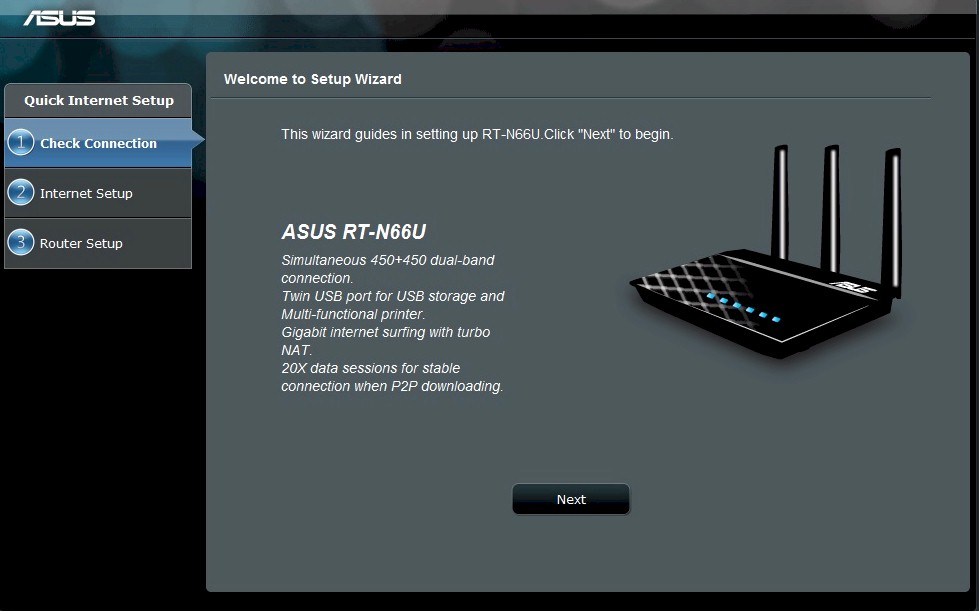
First step of the wizard for backups. The client’s small window really hurts here.

Second step of the wizard. Pick your option here, but you can switch it later once you are done with the Shuttle.

Come back after you are done with the wizard to play with these.

Sharing is fairly simple, and you can then view on their website.

Here’s what a movie playback looks like. Yes that’s Animaniacs.

A look at the web interface. It’s media-centric, and yes that’s the wrong Back in Black.
In Use
Using MiMedia is similar to using Zumodrive or any other cloud storage service. Your files wind up on remote servers, and you can access them from any computer you install the MiMedia client on, or via a web interface.
MiMedia has spent a lot of time on the web interface, which allows playback of most of your media. I tried uploading MPEGs, AVIs, and MKV movie files and MKV was the only format that wouldn’t play. This was expected, since MiMedia’s video player is written in Flash and Flash doesn’t support MKV files natively.
I uploaded my test album, AC DC’s Back in Black, and MiMedia tried to tag the Album, which was nice to see. But would have been better if it actually got it right. Instead it picked out Sunspot Jonz’s album, which is drastically different to say the least.
Photos also worked just fine with the two photos I uploaded, both JPG files. You can choose to download any of the files, but only one at a time. You can multi-select fairly easily to queue for playback, so I would think you should be able to multi-select for download as well.
Then there’s the M: drive, which is MiMedia’s version of a Dropbox folder. This is the sync area that shows up on all the computers you install the client on. I only have one working Windows PC currently, so I couldn’t test the syncing. But I also couldn’t actually access the M: drive. I even rebooted Windows, but it still refused to work. The M: Drive worked well with a new version of the software, after MiMedia released a new build of their desktop software to fix the bug. It’s the same speed to upload as I found with the website, which averaged about 5-7 Mbps. The M drive section of the website is the sole place you can upload files online, and this worked fine as well.
Access, Support, Security
|
|
||||||||||||||||||||||||||||||||||
Access happens mainly through the website, but there is also an iOS application. I explained the website in the “In Use†section, so I’ll focus on the iOS application here.
The iOS application allows you to access your media through an iPhone or iPad. The iPad application is basically a supersized version of the iPhone version, which is somewhat annoying since most of the space is underused on the iPad.
In a surprising twist, videos actually worked really well on the iOS devices. Generally, getting streaming video to work correctly is a pain with Apple devices because Apple requires a special streaming protocol. Additionally, getting MPEG and AVI files to play correctly means MiMedia is transcoding on their end, and apparently doing a good job of it.
Music, on the other hand, seems to not work at all. I tried all of my tracks from my test album and every one failed to load, complaining of a streaming error. Photos worked well enough, though. A new version of the iOS App has been released which resolves the music streaming issues. Photos, videos, and music all streamed nicely, and was available to be the background music service available on iOS4 devices.
Support is available for all users through email or phone. A “Live Chat†option is actually just an email form, which was mildly disappointing. The Live Chat option actually does work when someone is manning the desk, according to MiMedia. Unfortunately this isn’t actually explained anywhere on the site, so hopefully MiMedia will update their page to better explain the feature. Email does appear to be closely monitored because I received a response to my questions fairly quickly.
Security is usually hard to pin down for most of these services. MiMedia says it stores files encrypted with AES-256 on Shuttle Drives, and transfers files using SSL overing the Internet. MiMedia’s website does not state whether files are stored encrypted. And I got an ambiguous answer of “it’s encrypted on our servers†when I asked the Support folks.
Closing Thoughts
Overall, MiMedia works as expected, but has its faults. The biggest failing is the M: drive feature that I couldn’t seem to get working. And I wasn’t impressed with Support’s "fix", which was to just access files through the website. The iOS App needs work to support music streaming as well as it does video.
Update: MiMedia reached out to us and we worked through the bugs with them. New builds of the iOS App and the primary desktop application have been released, and my previous comments about them not working are now no longer true. The iOS app in fact streams everything very well, and the M: Drive does now work, although like other “network cloud sharing” solutions, its a little slow to initially access the share. It moves fairly quickly afterwards.
Security needs better documentation (MiMedia is not the only service that stumbles here). The lack of refunds could be a deal-killer for some people, since other services have a more flexible refund policy. I do have to give MiMedia props for their free ShuttleDrive service, though. I wish more cloud providers would offer this kind of service.
Deciding between ZumoDrive and MiMedia is a tough call. The plus for ZumoDrive is that all of its features work. The plus for MiMedia is that it has more features. If you’re looking for online media storage and playback, you might want to give both a shot and see which works better for you.
As you can see from all the strikeouts, MiMedia is actively working to improve the product, which we provided some assistance on. All the bugs I’ve previously described have been fixed as of this update, and so I can recommend MiMedia as a cloud storage service that aims to be your media player in the cloud. I look forward to seeing any additions MiMedia might make as they come out of beta.
