
| At a glance | |
|---|---|
| Product | iXsystems FreeNAS (Mini Plus) [Website] |
| Summary | Preconfigured four-bay Intel i5 based NAS running FreeBSD-based FreeNAS 8.3.1 |
| Pros | • Plug and go FreeNAS • Good documentation • ZFS filesystem |
| Cons | • Not for NAS newbies • ZFS filesystem |
Typical Price: $995
Introduction
Updated 7/22/2013 – Deduplication works
FreeNAS is open source NAS software based on the FreeBSD operating system. We covered FreeNAS in a review in 2007, plus I touched on using FreeNAS as a Virtual Machine in an article later in 2007.
First, a little background. The FreeNAS project started in 2005, but stalled in 2009 when its original developer announced he could no longer support the development of FreeNAS. Another developer stepped in and there was the possibility of FreeNAS being ported to a Debian based operating system. Fortunately for BSD fans, development on the FreeNAS project based on BSD was taken over by iXsystems in 2010 and FreeNAS 8.0 was released in 2011.
For the do-it-yourself bunch, FreeNAS is still available as a free download at freenas.org. iXsystems offers pre-built NAS systems for home and small businesses based on FreeNAS, which they call the FreeNAS Mini and FreeNAS Mini Plus. iXsystems also offers pre-built NAS systems based on FreeNAS targeted at enterprise under their TrueNAS product line. This review is for the iXsystems FreeNAS Mini Plus with FreeNAS 8.3.1.
Inside
The Mini and Mini Plus are housed in a 8.0″W x 12.5 “D x 8.25 “H black steel mini-ITX PC case with a relatively quiet 200W power supply and 120 mm cooling fan. With the internal power supply, there is no external power brick.
Inside the case is a chassis that houses four tool-less 3.5″ disk drive bays. Drive bays are easily removed by popping a lever and sliding them out. Disks are attached to each drive bay with 3 screws.
The front of the device has a power button, reset button, and two USB 2.0 ports. Opening the door on the front reveals the drive bays which have easy-sliding removable drive trays.

Front
The shots above and below show the front of the device and the front drive bays.

Bays
The rear of the device has the I/O ports directly connected to the motherboard, shown below. There are six external USB ports, two are USB 3.0 and four are USB 2.0. The two USB 3.0 ports are below the 10/100/1000 Ethernet port. There is an eSATA port for connecting an external drive.

Rear
Both the Mini and Mini Plus are (currently) built on an Intel DH67CF motherboard. The key difference between the two is the Mini Plus has a faster processor (Intel Core i5-3470T 2.90GHz on the Mini Plus vs. Intel Core i3 on the Mini) and more DDR3-1600 RAM (16GB vs. 8GB). In the below shot of the Mini’s left side, you can see the motherboard and Intel CPU cooling fan.

Left_Side
The overall construction is neat and simple. I like how the internal cabling is organized and tie wrapped. The CPU is cooled with the stock Intel heatsink/fan. The 120mm case exhaust fan is silent, but the power supply fan and Intel CPU fan are audible. Overall noise level is relatively low, but you’re not going to want one of these on your desk, either. The hard drives in the FreeNAS mini seemed hot to the touch, but I didn’t have any issues with heat.
The FreeNAS operating system runs on an Apacer 4 GB USB flash drive. This 4 GB flash drive is a small chip connected directly to header pins on the motherboard. In the below shot of the Mini’s right side, you can see an Apacer 4 GB USB flash drive just to the left of the SATA cables.
![]()
Right_Side
Table 1 lists the key hardware components in the FreeNAS Mini Plus.
| CPU | Intel Core i5-3470T 2.90GHz |
|---|---|
| RAM | 16 GB DDR3-1600 (2 x 8GB) |
| Flash | 4 GB Apacer AP-UM004GN40CG |
| Ethernet | Intel 82579V Gigabit Ethernet Controller |
| SATA | 4 Total SATA ports, 2 are 6.0 Gb/s, plus 1 eSATA port |
| USB | 12 Total Ports Internal and External, 2 are USB 3.0 |
| Chipset | Intel H67 Express Chipset, mini-ITX form factor |
| Case | ARK ITX/CS-CI03 Black Mini ITX Server Chassis |
Table 1: FreeNAS Mini Plus key components
If you’d prefer to build the hardware yourself, this article provides the parts details. Note that the motherboard used in the Mini Plus is a newer model.
Features
The Mini Plus’ feature set is that of FreeNAS 8.3.1. I’ll be diving into detail on many of its features shortly. But here is a feature overview taken from its data sheet:
- 4 bay enclosure – 4 SATA drives
- Max capacity 12 TB
- Software, ZFS-based RAID
- RAID-Z, RAID-Z2, ZFS Mirror, ZFS Stripe
- 10/100/1000 Ethernet port (can add 2nd Ethernet port)
- File sharing protocols supported = AFP, CIFS, FTP, NFS, SSH, SFTP, TFTP
- iSCSI supported with multiple IP address capability
- User authentication via Active Directory and LDAP
- UFS2 Volumes, including gmirror, gstripe, graid3
- ZFS Volumes with quotas, snapshots, compression, replication, datasets
- Reversible upgrade process
- Automatic status email notifications
- Easy to use web GUI
- Configurable replication, snapshot, scrubs, cron job management
- Multiple language and keyboard settings
- Supports VLANs and multiple Ethernet interfaces
- SMART monitoring
- UPS management
- USB 3.0
- Windows ACL and UNIX file system options
- ZFS snapshots visible in Windows
- BSD-licensed tmux utility
- dmidecode harware diagnostic utility
Configuration
iXSystems’ quick start guide instructs new customers to connect a monitor and USB keyboard to the Mini on first boot so you can determine its IP address. But you don’t really need to do this. If you connect power and Ethernet and examine your router’s DHCP table, you’ll find a device called “freenas” and its IP address. You can also use Fing to find the IP addresses of every device on your network.
The FreeNAS Mini Plus can be configured via the command line or a web GUI. I found the web GUI fairly intuitive, with menu options displayed in a pane on the left, as well as tabs on the right, shown below. However, IE10 does not seem to work with fully with the FreeNAS GUI as it doesn’t display the menu options on the left. Chrome and Firefox seemed to work fine. Command line access is available in a window from within the GUI or via SSH.
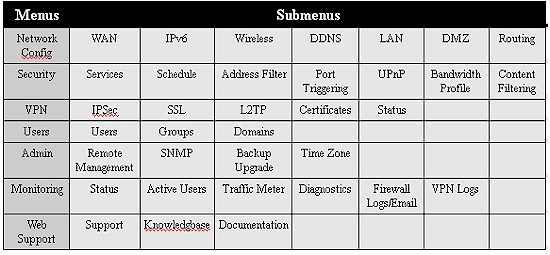
Menus
Notice in the menu screen on the bottom a few lines of text output. This is a nice real-time display of the device log messages as they occur. Clicking on this output brings up a scrollable window of log messages.
The web GUI has six main menus, accessible via icons across the top of the page or via a menu pane on the left. Each of these menus has numerous tabs and subtabs displaying configuration options. The Table 2 shows the majority of the configuration options for FreeNAS. Note, the Services menu has 16 submenus, so I displayed it in two rows in the below chart.
| Menu | SubMenus | ||||||||
|---|---|---|---|---|---|---|---|---|---|
| Account | Admin | Group | Users | ||||||
| System | Cron Jobs | NTP | Reporting | Rsync Tasks | SMART Tests | Settings | Sysctls | Sys Info | Tunables |
| Network | Global | Interfaces | Link Aggregation | Summary | Static Routes | VLANS | |||
| Storage | Snapshot Tasks | Replication Tasks | Volumes | ZFS Scrubs | |||||
| Sharing | Apple (AFP) | Unix (NFS) | Windows (CIFS) | ||||||
| Services.1 | Control | Active Directory | AFP | CIFS | Dynamic DNS | FTP | iSCSI | LDAP | |
| Services.2 | NFS | Plugins | Rsync | SMART | SNMP | SSH | TFTP | UPS | |
Table 2: Menu tree summary
In addition to the six main menus, FreeNAS provides the ability to display system processes in a command line output, equivalent to the Linux command top, shown below. You can also bring up a shell window to configure or interact with the device via the command line. There are also useful buttons to logout, reboot and shut down the device, as well as a button to bring up links to online help documentation, and finally a button to view current system alerts.

Processes
iXsystems provides a ten page startup guide for the FreeNAS Mini and Mini Plus with some basic instructions on how to get up and running. The remaining FreeNAS documentation is available on line and via a link on the FreeNAS GUI help button. I was pleasantly surprised by the FreeNAS 8.3.1 Users Guide. It is clearly written, well organized and includes useful configuration examples.
RAID
A strength of the FreeNAS system is ZFS (Zettabyte File System). [A Zettabyte is 10^21 bytes.] The FreeNAS Mini and Mini Plus run ZFSv28. ZFS is a form of RAID that strives to eliminate issues with data integrity that can go undetected via disk, software and other hardware error detection tools. The FreeNAS Mini’s ZFS RAID options include ZFS Striping, ZFS Mirroring, RAIDZ1 and RAID Z2. These four RAID options are similar to RAID 0, 1, 5 and 6, but with ZFS’ greater data integrity capabilities.
Specifically, ZFS overcomes a known RAID weakness known as the “write hole.” When data is written to a RAID5 or higher array, both the data and the parity data are written to the volume, sequentially. If a an unexpected shutdown or power outage occurs between the writing of a data block and the associated parity data block, that portion of data will be inconsistent. In the event of a disk failure, RAID5 will not be able to recover that portion of data.
ZFS also writes parity data, but writes the parity data simultaneous to writing the actual data, maintaining disk consistency. This allows ZFS volumes to avoid the write hole. ZFS can also fix corrupt data by comparing each data block against a checksum as it reads the data. If the checksum doesn’t match, ZFS finds the corrupted block, reads the parity, and reconstructs the data.
The ZFS file system is a software-based RAID system. Subsequently, if a hardware RAID controller is present, FreeNAS recommends it is placed in JBOD mode so the FreeNAS software can control the array. Further, to achieve high degrees of data integrity, ZFS is memory intensive. FreeNAS recommends 1 GB RAM for every 1 TB of storage. This is why the Mini Plus has an unusually high amount of memory for a NAS—16 GB.
A limitation to ZFS software RAID is that disk drives are "hot pluggable", but not "hot swappable". Hot-pluggable means you can add a new drive to a running system if there is an open bay. You can also remove a drive while the NAS is running, but you have to reboot before you add a new drive back in. Hot-swappable means drives can be removed and added without rebooting or power cycling.
The FreeNAS Mini Plus’ motherboard has four SATA ports, two support SATA 6.0 and the other two support SATA 3.0. Thus, in a four drive array, you’re only going to get the benefit of SATA 3.0Gb/s. The FreeNAS Mini Plus’ motherboard supports RAID 0, 1, 5, and 10 using Intel Rapid Storage, which is disabled, allowing the FreeNAS operating system to control the disks array via ZFS.
The ZFS file system includes another data integrity feature called Scrubs. This feature examines the entire storage system on a scheduled basis, reads every data block, and repairs them as needed. A regularly scheduled scrub is enabled automatically upon creating a volume
Volumes and Shares
We ran our performance tests on the FreeNAS Mini Plus with four Western Digital Red 3 TB disks (WD3000FYYZ.) However, those disks had an appointment with another NAS, so I removed them and replaced them with three Seagate Barracuda 500 GB disks and created a 1 TB ZFS RAIDZ1 array. Since I had a fourth drive bay, I also threw in a Seagate Barracuda 120 GB disk and configured it as a ZFS Stripe.
Adding disks and making them functional was extremely quick—we’re talking minutes. First a volume has to be created by selecting the disks to include in the volume and the volume options. After clicking Add Volume, there was a brief period of disk activity and the volume then appeared in the menu. The screenshot below is from adding the 120 GB disk as a ZFS Stripe.

Adding a volume
Once the volume is created, I found making it available to a Windows PC was simply a matter of creating a Windows Share and enabling the CIFS service. There are nice examples on adding an authenticated and anonymously accessible Windows share in the FreeNAS User Guide. I had no problem mapping a Windows 7 and Windows 8 PC to both the shares I created on the Mini Plus.
FreeNAS supports Apple (AFP), UNIX (NFS) and Windows (CIFS) shares. In addition to testing Windows shares, I also created an Apple share and was able to access it from an Apple MacBook. FreeNAS supports Apple Time Machine. Following the handy example in the FreeNAS User Guide, I was able to set up a Time Machine backup from an Apple MacBook to the Mini Plus. The screenshot below shows my MacBook as Time Machine is backing up about 100 GB of data to the FreeNAS.

Time Machine backup to FreeNAS mini
FreeNAS also support Snapshots for backing up multiple versions of files. Snapshots can be created on a one-time basis with a simple click or on a scheduled basis.
Deduplication
Deduplication is a FreeNAS feature that I found interesting. With deduplication enabled, duplicate data is removed and only unique data is stored and shared among files. Thus, it has the potential to free up disk space.
In reality, deduplication is quite memory intensive. FreeNAS recommends 5 GB of RAM for every 1 TB of data to be deduplicated. Obviously, this isn’t all that practical on a Mini Plus with a max capacity of 16 GB RAM if it has more than 3 TB of storage. The FreeNAS user guide has many warnings about the memory requirements for deduplication and even goes so far to say that you can probably achieve similar results through file compression.
Out of curiosity, I tried testing deduplication and couldn’t get it to work initially thought it didn’t work. I tested this feature by enabling deduplication and then copying over two copies of a folder with 10.7 GB of data onto the Mini Plus. I changed the name of one folder so the NAS would have to examine the folder contents to find the duplicate data. If deduplication worked, I would have expected the amount of used space on the NAS to go down by the amount of duplicate data removed. However, I never saw a change in the used space on my Mini Plus volumes with deduplication enabled.
Updated 7/22/2013 – Deduplication works
After the review posted, the folks at iXsystems provided some clarity on the deduplication feature. In fact, deduplication does work on the FreeNAS Mini Plus, as long as you take into account two things.
First, you must enable deduplication on the volume before you copy files to it. And second, the results of deduplication do not show up as reduced Used space on your drive. Instead, they show up as increased Capacity on your drive.
Take a look at the screenshots of before and after I copied 10.7 GB of duplicate data to a FreeNAS volume. The Before shot, on the left, shows the FreeNAS volume with 32.1 GB of Used space and 126 GB of Capacity. The After shot, on the right, shows the FreeNAS volume with 42.8 GB of Used space and 137 GB of Capacity. Free space is nearly the same before and after, which is the value of deduplication. However, your volume will appear to have more Used space and more Capacity.

Deduplication
You can further examine the value of deduplication on your drive with the command zpool list from the FreeNAS comand line shell. The output below shows the same volume as above, with ALLOC equal to actual used space, which is 12.3 GB in this case. (I copied the same 10.7 GB of data to my drive four times before I figured this thing out.) Note also the DEDUP value of 3.64x, indicating that deduplication had reduced used space on this drive by a factor by 3.64x!

Zpool List
iSCSI
iSCSI is supported by FreeNAS as well. Setting up iSCSI connections involves quite a few steps, on both the FreeNAS and the client. Following the FreeNAS User Guide, I successfully set up a 20 GB iSCSI drive on a Windows 7 Pro PC connected to the FreeNAS Mini Plus. Shown below is a screenshot from my PC. As you can see, the drive listed on the top is a FreeBSD iSCSI Disk.

iSCSI
Security
Access to the FreeNAS Mini and Mini Plus GUI and files can be permitted anonymously, via guest accounts or via individual user accounts stored on the FreeNAS’ local user database. Users can be assigned their own storage space, referred to as a ZFS dataset, or users can be combined into groups and assigned a ZFS dataset. User accounts can also be managed via an OpenLDAP or Active Directory server.
The FreeNAS Mini Plus, with its faster processor, is also capable of full disk encryption (AES-NI). Volumes created on the FreeNAS Mini Plus with encryption enabled can only be read by another FreeNAS system with the key you created for that volume. Another nice feature of disk encryption is disks can be disposed without erasing them as long as the key is no longer accessible.
Monitoring and Reporting
Set up the Mini with an SMTP account and it will send you daily emails with disk status and health updates. FreeNAS provides 15 different charts showing utilization graphs of CPU, memory, disk space, and network interfaces. Below is a an example report showing network traffic levels over the physical interface on the Mini Plus.

Reports
Network
The motherboard on the Mini Plus has an onboard 10/100/1000 Intel NIC (Network Interface Card.) A second PCIe 2.0×16 NIC can be added, which can be utilized independently or teamed with the onboard NIC in a LAG, as the device supports Link Aggregation Control Protocol (LACP.)
802.1q VLANs are also supported. I created a VLAN interface on the Mini Plus and configured my network switch with an untagged and tagged VLAN on the Mini Plus’ switch port. As you can see from the below, the VLAN interface on the Mini Plus (vlan3) was enabled and received an IP address from the DHCP server on vlan3, which is in a different VLAN and subnet than the physical interface (em0). As further validation of VLAN functionality, I was able to access the Mini Plus from both networks.

VLAN
PlugIns
Additional software for FreeNAS is available via plugins. There are three free plugins online for download: Firefly, MiniDLNA, and Transmission. Firefly is a media server for serving files to a Roku box or to iTunes. MiniDLNA serves media files to DLNA compatible devices over your home network. Transmission is a BitTorrent client.
Getting any of these plugins to work involves a few steps. In this case, I found the FreeNAS 8.3.1 instructions helpful, but missing a few details. For example, as part of installing the plugins, you first have to configure a “jail” on your Mini Plus. This “jail” is an environment separate from the FreeNAS operating system. You have to give this “jail” a unique IP address on your network, one that is not in use and ideally outside the range of the DHCP server on your LAN.
Once I had the jail properly configured, I tested the MiniDLNA server. The steps involved included uploading the software, applying some simple configs and activating theMiniDLNA server. I also found I had to check the box for Rescan on (re) start in the MiniDLNA configuration screen, shown below, for the Mini Plus to actually serve the desired files. After this exercise in trial and error, I was able to view family photos saved to the Mini Plus from my DLNA-capable TV.

DLNA server configuration
Performance
We tested the FreeNAS Mini Plus with four Western Digital 3TB drives (WD3000FYYZ) using our standard NAS test process on RAID 0, 5, and 10 four-drive volumes. Below is a screenshot of the results from our Benchmark Summary, which you can also see here.

Benchmark summary
To get a feel for how the FreeNAS Mini Plus compares, I put together the below table from our performance charts. The first column is the name of the benchmark test. In the second column, you’ll see the performance numbers for the Infortrend EonNAS Pro 500. This isn’t really a fair comparison, since the EonNAS Pro 500 is powered by a dual-core D525 Atom CPU with 4 GB of RAM. But since the Infortrend is the only other ZFS-based NAS we’ve tested, the comparison is useful to see the difference CPU and RAM make for ZFS.
Column three shows the FreeNAS Mini Plus’ results. Column four shows the Mini Plus’ rank compared to other four-bay NASes we’ve tested, and column five shows how many devices were tested.
| Benchmark (MB/s) | EonNAS Pro 500 | Mini Plus | Top 4-bay NAS | Mini Plus RANK | Devices Tested |
|---|---|---|---|---|---|
| File Copy Write | 69.1 | 100.3 | 107.5 | 5 | 17 |
| File Copy Read | 72.0 | 104.7 | 104.8 | 2 | 17 |
| RAID 5 File Copy Write | 66.3 | 97.3 | 102.4 | 3 | 19 |
| RAID 5 File Copy Read | 71.2 | 105.5 | 105.5 | 1 | 19 |
| RAID 10 File Copy Write | 73.2 | 95.9 | 103.6 | 6 | 15 |
| RAID 10 File Copy Read | 65.0 | 104.1 | 104.1 | 1 | 15 |
| [NASPT] File Copy to NAS | 37.1 | 54.6 | 133.3 | 13 | 15 |
| [NASPT] File Copy from NAS | 48.8 | 96.1 | 96.1 | 1 | 15 |
| [NASPT] Directory Copy to NAS | 14.7 | 7.5 | 20.0 | 14 | 15 |
| [NASPT] Directory Copy from NAS | 19.0 | 34.6 | 34.6 | 1 | 15 |
| [NASPT] Content Creation | 3.0 | 12.7 | 13.2 | 3 | 15 |
| [NASPT] Office Productivity | 41.7 | 51.5 | 51.5 | 1 | 15 |
| [NASPT] HD Playback and Record | 52.5 | 104.7 | 104.7 | 1 | 15 |
| [NASPT] 4x HD Playback | 80.6 | 116.2 | 116.2 | 1 | 15 |
| [NASPT] RAID5 File Copy to NAS | 33.6 | 54.4 | 129.9 | 12 | 17 |
| [NASPT] RAID5 File Copy from NAS | 53.1 | 95.4 | 95.4 | 1 | 17 |
| [NASPT] RAID5 Directory Copy to NAS | 14.3 | 5.9 | 19.3 | 15 | 17 |
| [NASPT] RAID5 Directory Copy from NAS | 19.9 | 34.1 | 34.1 | 1 | 17 |
| [NASPT] RAID5 Content Creation | 2.3 | 12.6 | 12.6 | 1 | 17 |
| [NASPT] RAID5 Office Productivity | 39.7 | 51.3 | 51.3 | 1 | 17 |
| [NASPT] RAID5 HD Playback and Record | 50.8 | 104.7 | 107.4 | 2 | 17 |
| [NASPT] RAID5 4x HD Playback | 70.8 | 116.1 | 116.1 | 1 | 17 |
| [NASPT] RAID10 File Copy to NAS | 35.3 | 54.5 | 128.2 | 11 | 14 |
| [NASPT] RAID10 File Copy from NAS | 42.0 | 95.8 | 95.8 | 1 | 14 |
| [NASPT] RAID10 Directory Copy to NAS | 14.6 | 6.1 | 19.9 | 13 | 14 |
| [NASPT] RAID10 Directory Copy from NAS | 17.9 | 34.5 | 34.5 | 1 | 14 |
| [NASPT] RAID10 Content Creation | 2.5 | 12.3 | 12.7 | 2 | 14 |
| [NASPT] RAID10 Office Productivity | 38.9 | 51.0 | 51.0 | 1 | 14 |
| [NASPT] RAID10 HD Playback and Record | 45.9 | 105.5 | 105.5 | 1 | 14 |
| [NASPT] RAID10 4x HD Playback | 74.9 | 116.2 | 116.2 | 1 | 14 |
| iSCSI Write to Target | 59.9 | 100.8 | 101.1 | 2 | 16 |
| iSCSI Read from Target | 51.0 | 96.9 | 96.9 | 1 | 16 |
Table 3: Performance comparison
The first six tests in the chart above are Windows File Copy results. As you can see, the FreeNAS Mini Plus is head and shoulders faster than the EonNAS and near the top of our charts. The Intel NASPT File Copy tests produce different results, though.
In the Intel NASPT (NAS Performance Toolkit) tests, the FreeNAS Mini Plus is at or near the top of our charts in all categories and head and shoulders above the EonNAS, with the exception of Intel NASPT RAID 0, 5, and 10 File and Directory Copy to NAS tests. In these six tests of copying data to the FreeNAS Mini Plus, it ranked near the bottom of our charts. In the six companion tests of copying data from the FreeNAS Mini Plus, the FreeNAS Mini Plus ranked #1 in our charts.
"Copy to" tests measure NAS write performance. The NAS Directory copy test is 236 MB of data in 2,833 files stored 44 folders, which is a lot of small write operations. Recall in my earlier discussion on ZFS, one of its strengths is the ability to write both a data block and parity block simultaneously, which preserves data integrity. My guess is the additional data integrity of ZFS results in lower file write performance when dealing with lots of small files.
The Mini Plus also turns in top-notch performance in our iSCSI write and read tests. iSCSI write operations at 100.8 MB/s are almost the fastest we’ve tested, and read operations at 96.9 MB/s are the fastest we’ve tested for any NAS.
Another view of the Mini Plus’ performance is provided via the new NAS Ranker, where it ranks #1 among all uP-2 (dual-core general purpose CPU) class NASes. This class has some pretty powerful competition, including Thecus’ Pentium G620 powered N6850 Top Tower and QNAP’s i3-2120 based TS-1079 Pro.

NAS Ranker Performance summary
You can again see the effect of ZFS’s write method in the Mini Plus’ #4 rank, i.e. last place, for Write benchmarks.
Pricing, Closing Thoughts
iXsystems lists the Mini at $795 and the Mini Plus at $995 and it is available only direct from them. For this price, iXsystems assembles the components, loads the operating system and drivers and provides 1 year of hardware support. 4x1TB, 4x2TB, and 4x3TB hard drives add $300, $500, and $700, respectively. A two-year warranty is $95 and a three-year warranty is $190. 1 year of 8×5 problem resolution support with a 4 hour response is $395.
If you can build a PC, you could physically build this NAS. The exact parts are relatively easy to acquire online; this article provides the parts details. Note that the motherboard used in the Mini Plus is a newer model than described in the article.
I searched around and priced out the parts in the Mini Plus for about $650, plus hard drives. The challenge in building your own FreeNAS is loading the OS and the drivers and iXsystems has done that for you with the Mini and Mini Plus.
By comparison, the ZFS-based five-bay Infrotrend EonNAS Pro 500 runs $710 without disks. As we see in our performance charts, the FreeNAS Mini Plus blows it away in all but three benchmark tests.
I was initially a bit intimidated by the FreeNAS Mini Plus. Open source products can be a real chore to get working as desired. Documentation for most open source software and devices is out there, but finding what you need requires patience and initiative.
The FreeNAS Mini Plus surprised me with its easy to use menu system and well written documentation. Add to that a wide range of features built on powerful off-the-shelf hardware and open source software and I think the FreeNAS Mini Plus is quite an impressive (and top-performing) NAS!
