Introduction

| At a Glance | |
|---|---|
| Product | Ooma Telo, HD2 Handset, Linx and My Ooma Portal [Website] |
| Summary | Updated hardware for Ooma VoIP service |
| Pros | • One-time fee to get rid of phone bills • DECT 6.0 works well and has good range • Lots of nice features in My Ooma Portal |
| Cons | • Inconsistent call quality to rural areas • Contact sync is manual |
A lot has changed in the world of Ooma since Craig Ellison’s article on Ooma five years ago. Then, one of the key questions was whether Ooma was going to be around long enough for buyers to recoup the high up-front cost of its unique pay-for-the-hardware-and-call-all-you-want service.
Well, Ooma is still around and the hardware has really come down in price. Presently, the Ooma Telo base station can be had for $179; back then it was $399 and even $599.
Craig’s excellent article provides great detail about how Ooma works. Rather than repeat the information provided there, I’ll simply point you back to his article and focus on Ooma products as they stand today.
For testing purposes Ooma sent me a Telo base station ($179.99), HD2 handset ($59.99), and Linx POTS adapter ($49.99). Ooma’s Buy portion of its site also lists the Telo/HD2 combo as $239.98. If you’re sharp with math, you’ll quickly see that buying the two together provides no financial incentive.
My intent was to set up all three devices and put them through their paces for several weeks to see how Ooma stood up against other VoIP solutions I’ve used, notably Vonage and Skype.
Setup
Setting up three devices could have been complicated, but it really wasn’t. In fact, it might have been one of the easiest setups I’ve ever encountered, right down to the devices updating themselves upon registering with the base unit.
The first step in the registration process is taking the Activation Code on the back of the Ooma Telo and activating it online. During activation you are also guided through picking out a phone number, registering your 911 address, adding billling information and of course creating a My Ooma account. This took all of five minutes, with a lot of it spent trying to find the perfect phone number.
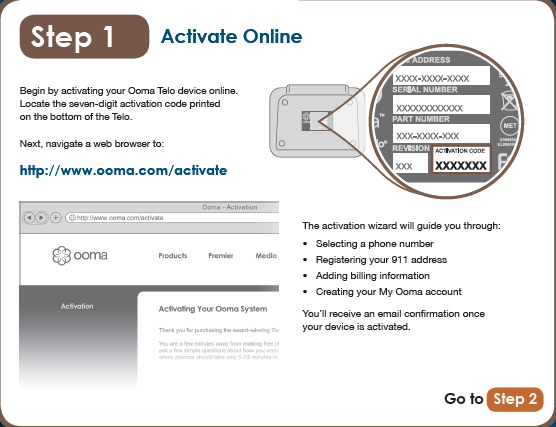
Step 1 of the Ooma Setup
Next step in the process is connecting the Ooma Telo to your network. Like other VoIP solutions, one recommended configuration of Ooma is to have the Telo inserted between your modem and router. The Ooma documention mentions this will result in the best voice quality, as it allows Ooma to prioritize the phone calls over the network traffic. I don’t like the idea of something in front of my router, so I chose Option B, which entailed simply plugging the Ooma “To Internet” port into my network switch. I plugged in the Telo and it initialized fine.
If I’d had a home phone I could have plugged it in to the back of the Telo at this point. However we don’t, not really at least. We do have a Skype VoIP phone that I “integrated” in to the setup later, but the Telo’s phone jack was left open.
From here I moved on to the HD2 handset. To be honest, this was the toughest part of the installation for two reasons. The first was that my documentation stated the Telo would “say” a 4-digit number, which I would then enter in to the handset. But the Telo never spoke the magic digits. When I pushed the button for registration, the two simply started communicating and registered automatically. This was a nice feature. Upon completion of registration, the handset’s LED flashed orange indicating it was automatically updating the device’s software.
The problem for me was the registration button on the Telo itself. The button isn’t a physical button at all, but an icon on the continuous plastic Telo face. The image below shows Step 3 of the handset registration and the button on the Telo. Until the Telo started “speaking” I really had no indication that I’d pushed the “button” or not. It wasn’t a big deal, I just didn’t expect it.
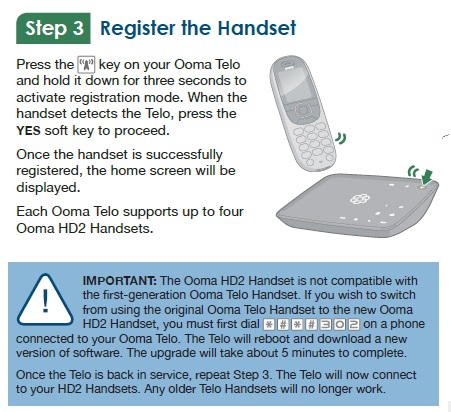
Ooma HD2 handset registration showing button location
It’s important to note that you can’t mix old and new handsets with the Telo. If you have an old handset and want to use the new HD2, you have to dial a special code to update the Telo software. Once updated, the HD2 will be registered and your old handset will no longer work. The good news is that the Telo base unit will support up to four wireless devices, including HD2 handsets and Linx adapters.
Speaking of the Linx, it is used to connect any telephony device, such as fax machines or normal phones, to the Ooma system. (In VoIP parlance, Linx is a POTS or FXS adapter.)
We use Skype for our home phone service and the Skype base unit allows for RJ11 connection, so I felt it was an obvious choice. I could have used any home phone if I had any.

Ooma Linx for wirelessly adding other telephony devices
Connecting the Linx was easy and I was impressed with the range. I had the base unit initially set up in my workshop, which is in an enclosed patio with an exterior wall separating it from the house. I installed the Linx across the house three walls away, including that exterior wall. It connected right up and started updating the device software. Once it finished updating, I connected the Skype base unit via the RJ11 jack and was ready to test.
If you are familiar with the Ooma Scout, the Linx is similar to it from the perspective that it extends Ooma to other portions of your home or business. Whereas the Scout was connected by phone wire, the Linx is connected by DECT 6.0 wireless technology. It also does not have all the voicemail and other buttons that the Scout had.
If you use an Ooma Linx, it counts towards the four device limit of the Telo. It also is incompatible with the original Telo handsets. With Ooma Premier the Linx can provide access to a second line as well. The Linx device is rather simple, yet it’s a great idea and very versatile.
Features
Ooma’s features come in two groups. The Basic feature set comes with the price of the Telo base station and incurs no monthly fees (except if you use optional fee-based services). The Premier feature set adds many things that you may wish were bundled into the Basic feature set, so it’s important to know which is which. The table below shows some of the difference between the two service levels, with the full list shown here.
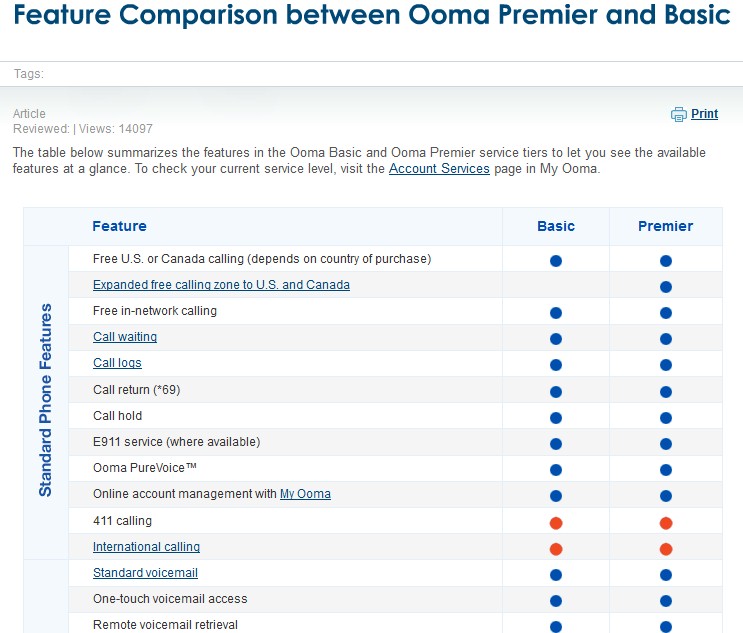
Ooma Basic vs. Premier feature comparison
Some of the features I’ll be referring to are part of Premier, which Ooma tries to hook you on with a free 60-day trial that automatically activates when you start service. But after 60 days, Premier costs $9.99/month or $119.88 a year. Those good at math will notice again that you don’t get a financial incentive for signing up for Premier, except for the lovely selection of gifts, one of which you can choose if you sign up for an annual Premier subscription.
One of the reasons for the impressive range I noted with the Linx is the DECT 6.0 standard, which operates on the 1.9 GHz spectrum. Rumor has it that Siemens decided on the DECT 6.0 name under the assumption that customers would not want a measly 1.9 GHz phone when 2.4 GHz and 5.8 GHz seem bigger and better. The truth is that 1.9 GHz has better range and the frequency is uncrowded at the moment, making it perfect for cordless phones.
Ooma is marketing its HD2 handset as a home phone that is like a smartphone. The HD2 does have some nice features that are smartphone-like and make a lot of sense, but it’s not quite there yet. A cool feature is the syncing of Yahoo and Google contacts and the syncing of Facebook pictures to the HD2. With the HD2 handset, gone are the days of entering names and phone numbers manually.
It should be noted that sync is not initiated on the phone, it’s done within the My Ooma Portal. In some ways this provides more flexibility because manipulation can be done on the web vs. on the phone.
However, “syncing” is a very loose term, especially how Ooma uses it. For those of you used to the Contact sync of a smartphone to Exchange or Google where you simply add a contact to Google and it shows up on your phone at the next sync, Ooma “sync” is more manual than this. It’s actually a one-time import via the My Ooma page granting permission to your Google account, much like Facebook authentication for forums.
That said, the Facebook import is a nice option. When synced, the picture of the person calling comes up on the color screen of the phone along with their name, a very nice touch. An example image is below.

An example image of the HD2 with Facebook picture
The HD2 is a nice handset for the things that a handset is supposed to do. As mentioned, the screen is color. Redial and speakerphone buttons are on the face of the phone in easy-to-use places vs. having to go hunting for them. Voicemail is easily accessible and very intuitive. Phonebook and Call Logs are also easy to use and self-explanatory.
The phone has an Intercom function as well. I pressed it, not expecting it to work with the Skype phone connected through the Ooma Linx. To my surprise, the Skype handset started paging and we were able to talk between the two. Intercom isn’t that important to me, but I know for my parents it would be. My retired father works out in the shed often, while my mom is in the house.
The last notable feature of the handset is the Do Not Disturb function that allows you to put the phone into a mode where it will not accept calls. It’s a nice feature and would be even nicer if DND could be scheduled via the My Ooma page.
The Ooma Telo functions like a simple router, base station and answering machine all packed in to one. The image below shows the callouts of the Ooma Telo. One intriguing thing that I did not test was the Send-to-VM button. I also noticed this was available on the HD2 handset. This would be useful for home office use or anyone who doesn’t like taking down messages.
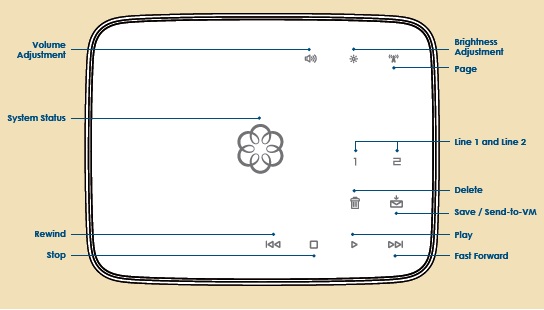
The callouts of the Ooma Telo
The Ooma Telo also has a USB port that can accept Ooma Bluetooth or Wireless adapters. The Bluetooth adapter lets you use Ooma for Bluetooth earpieces and for making/receiving calls via bluetooth on your cell phone. It supports up to seven Bluetooth devices. The Ooma Wireless adapter enables you to connect the Telo to your LAN via wireless instead of Ethernet.
Unfortunately, there is only one USB port on the Telo, so you can’t have your wireless and Bluetooth too. I didn’t have either of these accessories, so I can’t vouch for their quality.
My Ooma
Before going into call quality, I wanted to take a look at the My Ooma Portal. I won’t go into detail about every single page, but I’ll show some highlights and then provide some more in the gallery.
The main page of My Ooma is nicely laid out, simple, yet informative. The Dashboard shows voicemail, calling statistics (broken out by contact), and the Contacts page for importing and manipulating contacts that will download to an HD2 handset. Voicemail can be listened to on the web, on the handset or at the Telo. For $4.99 a month, you can even have Ooma transcribe your voicemail to a text or email for you. Call logs can be exported out to a CSV file.
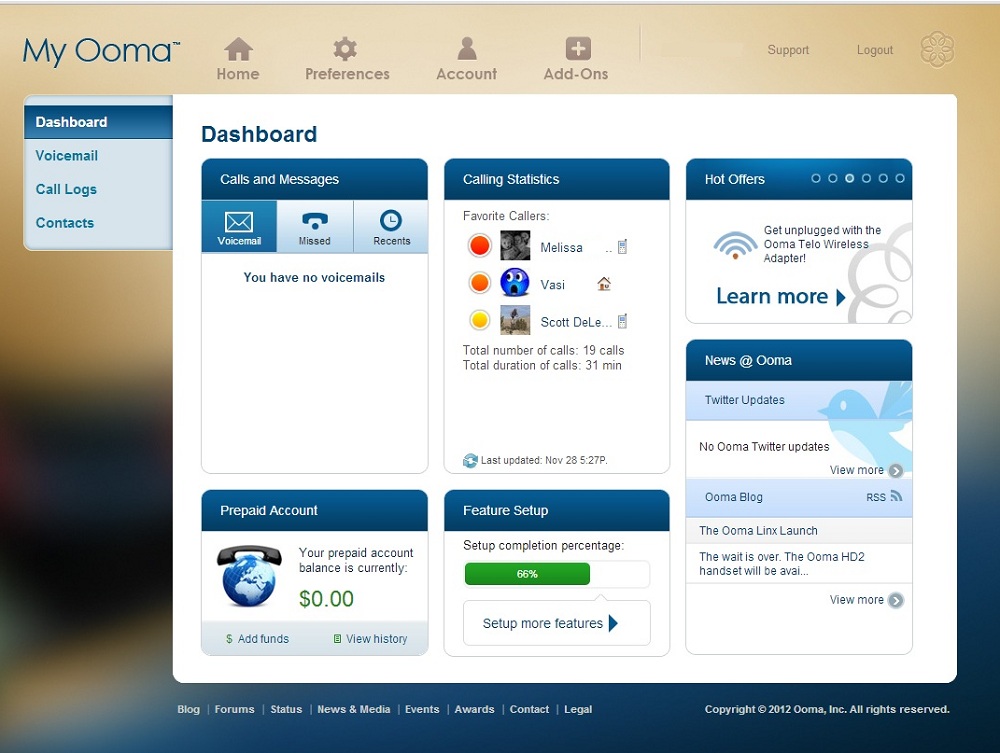
The My Ooma Dashboard
The Community and Personal blacklists are nice privacy features. Personal blacklists are pretty much as described. You identify a number as unwelcome and Ooma provides options on how to deal with it. Your options are to play a message that the number has been disconnected, send the call straight to voicemail, provide the caller with a continuous ring or just tell them the call is blocked.
Community blacklists are even cooler. If enough people identify a number as unwanted, it automatically gets blocked for you as well with the same four options. Anonymous calls can also be blocked.
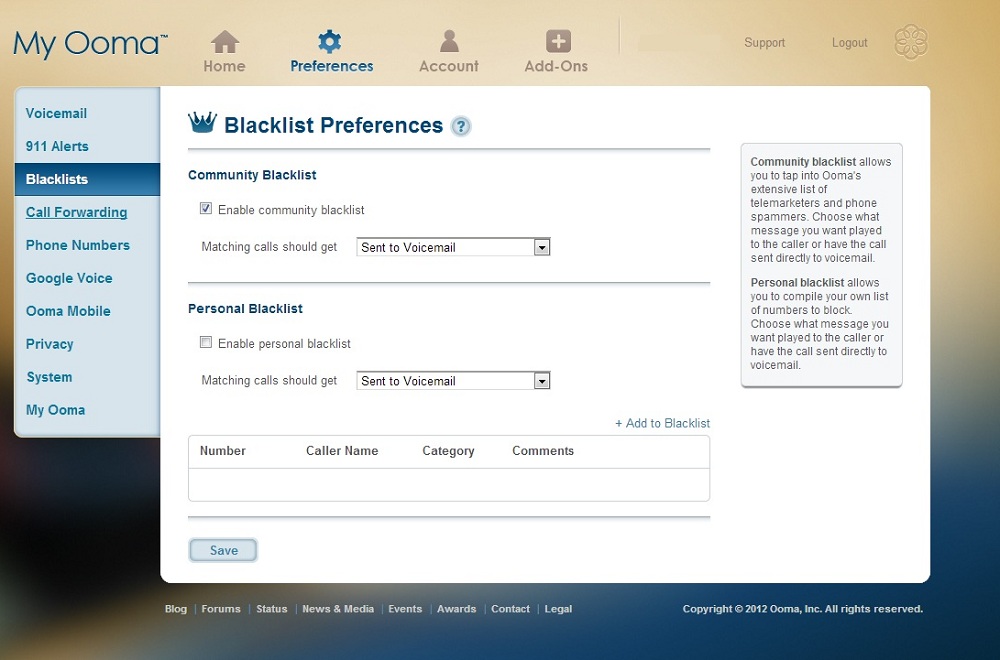
Community and Personal Blacklists in My Ooma
A few other features are worth mentioning. Ooma can be set to call-forward on a network outage, so you can specify another phone to forward to so as not to miss those important calls. You can also set Ooma to text or email you if someone in the house dials 911, useful for elderly parents or kids.
For a deeper look at some of the Ooma features take a look at the gallery below.

Comparison of features between the old Hub and the new Telo

911 notifcations

Ooma can forward to another phone in a network outage

Ooma voicemail options

Ooma has a mobile app for .99 that will then let you use Ooma via your cell phone for a small fee per call
Call Quality
When calling within the metro of Denver, I had no complaints with the call quality. I used Ooma over the course of several weeks for conference calls and calls to friends and it performed spectacularly. I would occasionally notice a “dong” noise, but overall call quality was really good. I alternated between the HD2 handset using Ooma, the Skype handset using Ooma and the Skype handset using Skype.
If I had to be subjective, I would say that the Skype service sounded “slightly” better than the Ooma service. But Ooma had more consistent connections, while Skype would sometimes go to no man’s land and make me dial again. I also took note of caller ID, noticing whether the correct number came up on each call. There was no discernible difference for call quality and clarity between the Ooma HD2 handset and my Skype handset.
I sometimes ran into problems when I called my parents in the midwest, however. I encountered one situation where a call to them resulted in a message that my balance was too low. But upon redial, it completed fine. My parents also said their landline caller ID registered weird numbers, sometimes being private, other times showing a completely different number than mine. I assume that was all in how Ooma makes its connection. Calls to their cellphone, however, always showed the correct number.
Call quality and clarity to them was hit and miss. Sometimes it would be crystal clear, other times they would say it broke up, still other times it was hardly audible. Each time, I would simply hang up and call back and get a different result. Skype was definitely more consistent in this regard.
One caveat I’ll mention is that I did use Option B with Telo setup, meaning I had it after my router vs. between the router and cable modem. While I feel that relevant to point out, I do not feel this caused the call quality problems I encountered, given my successful testing to metro phone numbers. The Telo/router configuration also would not explain inconsistent caller ID displays. Lastly, I was watching my bandwidth utilization when calling to ensure there was plenty of bandwidth available. This Ooma article says only 130 Kbps of uplink bandwidth is needed for an Ooma call.
Closing Thoughts
If you are in a metro area and are going to mostly call people in the metro area, I would recommend Ooma. The quality seemed good when used in this manner and I had no complaints. I would also wholeheartedly recommend Ooma if you have a teenager or pre-teen in the house and are looking for a home phone solution—it’s perfect for that.
I would recommend caution, however, if you are in a rural area or are going to make calls to rural areas. With my testing, call quality was not consistent when calling a rural area and caller ID information did not consistently display correctly. This admittedly is based only on my limited testing. But I consistently had problems when calling my parents. Over Christmas, I may take the Telo along to see how it works from my parents’ home.
Having used Vonage, Skype, and Ooma, I’d rank them as follows (best to worst):
- Call quality: Vonage, Skype, Ooma
- Ease of use: Vonage, Ooma, Skype
Vonage was the most consistent, quality was the best and provided the most seamless transition from a traditional landline. Skype was next after Vonage for quality. But Skype has a geekiness factor that is not for everyone. A Skype account is required for calling and Skype’s customer service has been beyond painful for me.
As far as cost, which is typically the primary motivator for using VoIP services, Vonage is the most expensive at $312/year ($26/mo.). Skype costs $66/year ($3/mo, service + $30/year, phone #). Ooma comes in either the cheapest of the three or slightly more expensive than Skype, depending on the options you buy.
You can’t get away from paying the ol’ taxes and fees for Ooma, which typically run about $4.50/mo. (use the calculator here to find your prospective charge). Adding Premier functions adds $10/mo. So a year of Ooma will cost either around $54 or $174.
Of course, you need to add in the initial $180 cost of the Telo for Ooma and a Skype phone or adapter for Skype ($100 in my case, but can be as low as $50 for just an adapter).
So Ooma has the highest upfront buy-in cost, but lowest monthly fees (with Basic feature set). By my calculation, after two years, Skype and Ooma are nearly identical in cost, with Ooma edging out Skype slightly. Beyond that, Ooma can be a real value, but again, that’s with only the Basic feature set. The value is only worth it, however, if Ooma works well for the places you need to call. In my case at least, that’s where I’m not so sold on Ooma.
