
| At a glance | |
|---|---|
| Product | TRENDnet AC3200 Dual Band Wireless Router (TEW-828DRU) [Website] |
| Summary | Broadcom XStream-based AC3200 class “tri-band” router with Gigabit Ethernet ports and USB 2.0/3.0 storage and printer sharing |
| Pros | • USB 3.0 & 2.0 ports • Strong wired routing throughput • Port-based VLANs |
| Cons | • Could not complete storage tests • Not Wi-Fi Certified • Undistinguished wireless performance |
Typical Price: $257 Buy From Amazon
Introduction
Updated 2/25/16 – Router performance retest due to measurement process error
Updated 5/23/15: Corrected 5 GHz amplifier info
With this review, the TRENDnet TEW-828DRU AC3200 Tri Band Wireless router joins the four other AC3200 class routers in our charts, i.e. NETGEAR’s Nighthawk X6 Tri-Band WiFi Router (R8000), the D-Link’s AC3200 Ultra Wi-Fi Route (DIR890L/R), Linksys’ AC3200 Tri Band Smart Wi-Fi Router (EA9200) and ASUS’ Tri-Band Wireless Gigabit Router (RT-AC3200). All five products are based on Broadcom’s XStream technology which features two 5 GHz 3X3 radios and the ability to steer "slow" and "fast" clients to different radios to maximize total wireless bandwidth utilization.
The physical design of the TEW-828DRU is a significant departure from TRENDnet’s other routers, with its move from internal to external antennas. But unlike other AC3200 routers, the TEW-828DRU’s antennas are hardwired to the router. There are two antennas on each side of the router and two antennas on the rear. The chart below shows the front panel indicators. Note that there are separate LEDs for each of the 5 GHz networks.

TRENDnet TEW-828DRU Front Panel Callout
The rear panel has a color-coded Gigabit Ethernet WAN port along with four Gigabit Ethernet LAN ports.

TRENDnet TEW-828DRU Rear Panel Callout
Inside
The TEW-828DRU is powered by the same Broadcom BCM4709A router SoC with three Broadcom BCM43602 dual-band radios found in all of the AC3200 class routers reviewed to date. TRENDnet chose Skyworks’ SE2623L for the 2.4 GHz power amps (x3) and Anadigics’ AWL5911 (x3) for the 5 GHz power amps (x3). Facing front of router, the 5 GHz-2 hi-band radio is on right. The shared 2.4/5GHz-1 low band radio is on the left. The lone heatsink sits atop the BCM4709A SoC.

TRENDnet TEW-828DRU Component side of the main PCB
Table 1 below summarizes the key components of the TEW-828DRU as well as the components of our currently top-ranked ASUS RT-AC3200. The two are basically the same except for some of the power amplifiers.
Updated 5/23/15: Corrected 5 GHz amplifier info
| TRENDnet TEW-828DRU | ASUS RT-AC3200 | |
|---|---|---|
| CPU | Broadcom BCM4709A | Broadcom BCM4709A |
| Switch | in BCM4709A | in BCM4709A |
| RAM | 512 MB | 256 MB ESMT M15F2G16128A |
| Flash | 128 MB | 128 MB ? |
| 2.4 GHz Radio | – Broadcom BCM43602 – Skyworks SE2623L 2.4 GHz power amps (x3) – Skyworks SKY13377 6 GHz SPDT switch (x3) |
– Broadcom BCM43602 – Richwave RTC6649E 2.4 GHz power amp (x3) |
| 5 GHz radio | – Broadcom BCM43602 – Anadigics AWL5911 5 GHz Power Amps (x3) NOTE: There are two 5 GHz radios. |
– Broadcom BCM43602 – Skyworks 5003L1 5 GHz Power Amps (x3) NOTE: There are two 5 GHz radios. |
| PCIe | PLX Technology PEX8603 3-lane, 3-port PCIe switch | PLX Technology PEX8603 3-lane, 3-port PCIe switch |
Table 1: Component summary
Features
The feature set and user interface for the TEW-828DRU are very similar to TRENDnet’s other 802.11ac routers. Specifications for the TEW-828DRU can be found here on the TRENDnet site. I’ve included the landing page from the TEW-828DRU below as well as a short gallery of screenshots that highlight interesting features of the router including setting up Smart Connect, configuring port-based VLANS, Guest network options and DLNA server options. If you’d like to poke around the user interface and discover some additional features, you can use the Online emulator, or download the User’s Guide.

TRENDnet TEW-828DRU Landing Page

Selecting the 5 GHz band, you can enable/disable SmartConnect

You can isolate guests from each other and prevent them from accessing the private LAN.

Set up VLANs for any of the Ethernet ports on the router.

Enable/disable the DLNA server for attached storage devices.

Configure the Samba Server, create user accounts, and assign permissions for shared storage
Storage
Unfortunately, we were unable to run our storage performance tests on the TEW-828DRU. We made multiple attemps and even tried a different USB 3.0 drive, but got the same error message on each attempt:
2015/05/03 14:51:49 ERROR 2 (0x00000002) Time-Stamping Destination Directory z:\firefly4\. The system cannot find the file specified. Waiting 30 seconds….
TRENDnet was able to duplicate our error, which they found was related to robocopy in Windows 8.1. But they weren’t able to explain why the TEW-828DRU has the problem and other AC3200 routers we have tested don’t.
Routing Performance
Updated 2/25/16 – Router performance retest due to measurement process error
Routing throughput was measured using our standard router test process with the router loaded with 1.0.2.0 firmware. Table 2 summarizes the results, along with all other AC3200 routers we’ve tested. For the most part, routing throughput is very similar among this group of routers.
| Test Description | TRENDnet TEW-828DRU | ASUS RT-AC3200 | D-Link DIR890L | Linksys EA9200 | NETGEAR R8000 |
|---|---|---|---|---|---|
| WAN – LAN (Mbps) | 767 | 726 | 784 | 762 | 806 |
| LAN – WAN (Mbps) | 783 | 790 | 797 | 776 | 782 |
| Total Simultaneous (Mbps) | 1338 | 1418 | 1428 | 1382 | 1392 |
| Maximum Simultaneous Connections | 14,983 | 45,672 | 33,828 | 15,851 | 34, 083 |
| Firmware Version | 1.0.2.0 | 3.0.0.4.378_4120 | 1.03 | 1.1.5.163672 | 1.0.0.90 |
Table 2: Comparative routing performance

TRENDnet TEW-828DRU unidirectional throughput
The simultaneous uplink/downlink tests show uplink again favored over downlink. Note the absence of battling between the two streams, indicating sufficient routing horsepower.

TRENDnet TEW-828DRU simultaneous throughput
Wireless Performance
The TRENDnet TEW-828DRU is not Wi-Fi certified. For throughput testing, all tests were run using our Version 8 Wireless test process with 1.0.2.0 version firmware loaded. The router was first reset to factory defaults and Channel 6 was set for 2.4 GHz and 20 MHz bandwidth mode. The 5 GHz-1 radio was disabled and the 5 GHz – 2 radio was set to Channel 153 and 80 MHz channel width. Throughput tests were run on the 5 GHz -2 radio since it is the only one that supports our standard Channel 153 test channel. The NETGEAR R7000 bridge mode standard test client was connected using WPA2/AES encryption.
Our standard practice is to center the router under test’s antennas on the turntable, both front-to-back and side-to-side in the chamber. The chamber antennas are also centered on the turntable (front-to-back of chamber). This method is intended to keep maximum distance between the router under test and chamber antennas. The photo below shows the TEW-828DRU in the test chamber.

TRENDnet TEW-828DRU in test chamber
The Benchmark Summary below shows the average of throughput measurements made in all test locations. We’ll drill down on the wireless performance in the Throughput vs. Attenuation charts below. Note: There aren’t any storage results, as we were unable to successfully perform the storage benchmark tests.

TRENDnet TEW-828DRU Benchmark Summary
Our throughput vs. attenuation plots include the TEW-828DRU and NETGEAR R8000, Linksys EA9200 and ASUS RT-AC3200 for comparison.
For 2.4 GHz downlink, the ASUS held a slight edge over the others in the low attenuation tests (strong signals). Linksys’ downlink performance started to trail off at 33 dB of attenuation and stayed below the other three routers for the duration of its test. The TRENDnet had very similar performance to the ASUS RT-AC3200 and the NETGEAR R8000 for all of its range. However, the TRENDnet router was the first to lose its connection at 60 dB of attenuation. Only the ASUS stayed connected through the entire test range of 63 dB of attenuation.

2.4 GHz Downlink Throughput vs. Attenuation
For 2.4 GHz uplink, tests show very similar performance for all four routers throughout the testing range. Once again, the ASUS had a small advantage with stronger signals and was the only router to maintain its connection throughout the entire testing range ending at 63 dB of attenuation. As with the 2.4 GHz downlink tests, the TRENDnet router was the first to lose its connection at 60 dB of attenuation.

2.4 GHz Uplink Throughput vs. Attenuation
For 5 GHz downlink, you can group the routers into two groups. The ASUS and NETGEAR routers had better performance than the other two routers throughout their entire range. Both had similar plots, with the ASUS holding an edge over the NETGEAR router throughout the entire range. Both routers lost their connections at 45 dB of attenuation. The Linksys and the TRENDnet routers had poorer performance throughout their entire range than the ASUS and NETGEAR. The TRENDnet had the poorest throughput out to about 24 dB of attenuation. Thereafter, it had slightly better performance than the Linksys. Both products lost their connection at 39 dB of attenuation – 6dB less than either of the routers in the first group.

5 GHz Uplink Throughput vs. Attenuation
For 5 GHz uplink, the ASUS held a clear performance edge over all the other routers throughout their ranges. As with the 5 GHz downlink tests, the Linksys had better performance than the TRENDnet through much of its range. At 24 dB of attenuation and beyond, their performance was almost identical with both routers dropping their connection at 39 dB of attenuation – the same point where they both dropped their 5 GHz uplink connections.

5 GHz Uplink Throughput vs. Attenuation
Smart Connect
As with all other AC3200 class routers except the ASUS RT-AC3200, your only options for Smart Connect are enable or disable. With Smart Connect enabled, both 5 GHz networks use the same SSID. If you want to manually configure your 5 GHz networks with different SSIDs and security settings, you have to disable Smart Connect. (See slide # 1 in the gallery above.)
For Smart Connect testing, the TEW-828DRU was located in the wireless testbed upper test chamber with the door open. The bridge mode R7000 was in the lower chamber with the door closed. This allowed using the testbed programmable attenuators to control the signal and therefore the link rate of the R7000. 20 dB of attenuation was set so that the R7000 throughput wouldn’t dominate the other AC devices. All other devices were located within 6 feet of the TEW-828DRU, outside the test chamber and all received a nice, strong signal.
Since we couldn’t see how wireless clients were distributed among the TEW-828DRU’s three radios, the only thing we can report is observed throughput. The same five devices used in previous AC3200 router tests were used to test the TEW-828DRU. Table 3 shows the devices and the device descriptions shown in the Legend panel in the following IxChariot plots.
The table below shows the devices and the device descriptions shown in the Legend panel in the following iXChariot plots.
| Device | Type | Client ID |
|---|---|---|
| Moto X smartphone | 1×1 AC | android-d4c097 |
| NETGEAR R7000 in client bridge mode | 3×3 AC | WLANTEST-STA |
| Laptop with NETGEAR A6200 USB adapter | 2×2 AC | x220i |
| iPad 2nd gen | 1×1 N | SNB – iPad 2 |
| iPod Touch 5th gen | 1×1 N | Tim-Touch-G5 |
Table 3: Smart Connect Test devices
In order to establish a reference point for uplink and downlink throughput, we first disabled Smart connect and connected all clients to the 5GHz-2 radio set to Channel 153. The iXChariot plot below shows that the downlink test yielded 99.8 Mbps of total throughput.

Total downlink throughput – All clients on 5GHz-2 radio
Total uplink throughput on this reference test was 88.7 Mbps.

Total uplink throughput – All clients on 5GHz-2 radio
Smart Connect was then enabled with its default settings and all wireless clients reconnected. The screenshot below shows how the clients connected. This wasn’t really the expected result. Normally, the highest link rate clients connect to the “5GHz-2” high network, and the lower link rate clients connect to the “5GHz-1” network. In this case, the two iOS devices connected to the 5GHz-2 network and the higher link rate devices connected to the 5GHz-1 network.![]()
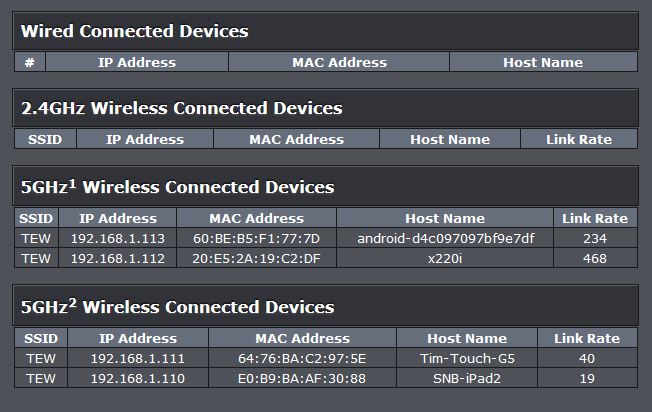
Client connection for each 5 GHz wireless network with Smart Connect enabled – first test
On the first test with Smart Connect enabled and clients attached per the table above, total downlink throughput was 239.1 Mbps with the three 1×1 clients (Android, pair 3; iPad, pair 5; and iPod, pair 7) grabbing the bulk of the throughput. With an average throughput of only 3.1 Mbps, the 2×2 NETGEAR A6200 was starved for throughput. While downlink had higher throughput than uplink, you can see that a significant portion was hogged by the R7000 bridge.

Downlink throughput performance after enabling Smart Connect
The uplink tests after enabling Smart Connect had a lower total throughput of 163.1 Mbps. However, in this plot, you can see that the individual clients had more usable throughput than on the downlink tests.

Uplink throughput performance after enabling Smart Connect
The router was power cycled, clients reconnected and tests run again. The same clients associated with the same 5 GHz wireless radios and the results were very consistent with the first test: Downlink: 212.9 Mbps, Uplink: 173.1 Mbps.
After a second power recycle, the tests were run again. The same clients again associated with the same 5 GHz wireless networks and the results were again very consistent with the first Smart Connect test: Downlink: 220.9 Mbps, Uplink: 170.6 Mbps. For all three Smart Connect test runs, for the downlink tests, the R7000 AC 3X3 bridge hogged a significant amount of bandwidth. The table below summarizes the results of the reference test and the three Smart Connect tests.
| Total Downlink (Mbps) | Total Uplink (Mbps) | % change downlink | % change uplink | |
|---|---|---|---|---|
| Reference | 99.8 | 88.7 | N/A | N/A |
| Smart Connect | 239.1 | 163.1 | 240% | 184% |
| Smart Connect Powercycle 1 | 212.9 | 173.1 | 213% | 195% |
| Smart Connect Powercycle 2 | 220.9 | 170.6 | 221% | 192% |
Table 4: Smart Connect Test summary
The gallery below shows client association and iXChariot uplink and downlink plots after the first and second power cycle.

Selecting the 5 GHz band, you can enable/disable SmartConnect

You can isolate guests from each other and prevent them from accessing the private LAN.

Set up VLANs for any of the Ethernet ports on the router.

Enable/disable the DLNA server for attached storage devices.

Configure the Samba Server, create user accounts, and assign permissions for shared storage
To see how the TRENDnet TEW-828DRU compared to the other AC3200 routers, I updated the chart from the D-Link DIR-890LR review. This table compares the best results from all five products. The best result for the TRENDnet was a 240% increase in total throughput using Smart Connect vs. our reference test where all clients were connected to a single 5 GHz network. That test result, from the table above, was for downlink before the first Power cycle.
| Product | Without (Mbps) | With (Mbps) | % gain |
|---|---|---|---|
| TRENDnet TEW-828DRU | 100 | 239 | 240 |
| D-Link DIR-890L/R | 221 | 322 | 46 |
| ASUS RT-AC3200 | 138 | 205 | 49 |
| Linksys EA9200 | 86 | 237 | 276 |
| NETGEAR R8000 | 83 | 247 | 298 |
Table 5: Smart Connect Total Throughput gain comparison
Router Ranker
Using the Router Ranker, I filtered for test method Revision 8 and AC3200 class routers. The TRENDnet TEW-828DRU had a Total router Rank of 4.0 which ranked it last among all tested AC3200 class routers. With the current pricing, you could step up to the #3 ranked NETGEAR R8000 router for $14 more, or to the #1 ranked ASUS RT-AC3200 for $21 more.

Product Rank for AC3200 class routers using Revision 8 testing
Closing Thoughts
The only performance category where the TEW-828DRU excelled was in routing performance. And, as noted, we were unable to test attached storage performance. Since it ranked #5 out of 5 in every other performance category as well as #5 for Total Router ranking, the TEW-828DRU certainly isn’t a game changer.
Best bang for your buck in AC routers is still AC1900 class if you have lots of devices and/or a larger area to cover, or AC1200 class for apartment-sized spaces and a handful of wireless clients. The "Smart Connect" feature of AC3200 class routers is still too dumb to be worth the extra cost for most of us.
