Introduction
When reviewing a new product, you often feel like you’ve already seen the same or very similar product. In fact, manufacturers often use similar code bases for their user interfaces. The major differences are frequently found in the features added to high-end products, or, for that matter, features removed from entry-level models in order to achieve a specific price point.
From a reviewer’s standpoint, having a unified user interface that spans a product line simplifies our task. We can talk about the user interface once and then subsequent reviews can just discuss differences. We can focus on things like chipsets, radio configurations, USB ports for file/print sharing, remote access and, most importantly for many readers, wireless performance and range.
Buffalo takes a unique approach by shipping a customized version of the popular "alternative" router distro DD-WRT as the default firmware on some of its routers. Buffalo calls the DD-WRT version its “Professional Firmware”. They also ship a "user friendly" firmware using Buffalo’s old firmware base.

Three of Buffalo’s single band routers ship with DD-WRT installed
The two tables above and below summarize Buffalo’s current wireless router offerings and show which ones ship with Buffalo’s customized version of of DD-WRT factory installed. They also identify major differences in hardware (USB ports, Gigabit Ethernet, DLNA, etc).

For dual band routers, only the HighPower N600 Gigabit ships with DD_WRT installed
For this article, I’ll be focusing on the features of Buffalo’s implementation of DD-WRT and how it differs from the generic open source community versions. You can think of it as a companion review covering the features of recent Buffalo wireless routers like the WZR-300HP and WZR-600DHP.
Key Features
If you’re familiar with DD-WRT, you already know that they distribute open source router firmware for many different brands and models of wireless routers. DD-WRT is well known for having fully-featured firmware that often “surfaces” features that manufacturers, for the sake of simplicity or support risk, choose not to expose to users with their own firmware.
If you’re not familiar with DD-WRT, here are a few features that separate it from features I’ve seen other routers. Of course, non-DD-WRT routers may also have some of these features.
| Menu | Feature | Comment |
|---|---|---|
| Setup | Network Setup | In addition to a traditional DHCP server, DD-WRT supports DHCP forwarding |
| Setup | DDNS | DD-WRT has the most comprehensive selection of DDNS providers I’ve seen |
| Setup | Advanced routing | Operating modes include Gateway; BGP; Rip2Router; Routers |
| Setup | Networking | DD-WRT supports VLAN Tagging and allows you to set up bridging. |
| Wireless | Basic Settings | Multiple virtual networks (guest networks) are supported – each with their own security settings. |
| Wireless | WDS | DD-WRT has impressive support for WDS with up to 10 supported devices |
| Services | VPN | Though it’s a fairly old VPN protocol, DD-WRT supports PPTP client and server modes |
| Services | Hotspot | There’s built-in support for turning your router into a commercial hotspot with a choice of four hotspot providers |
| Security | Access restrictions | You can block P2P services from an extensive lise of predefined services. |
| Security | Firewall | You can enable syslog and point it to your syslog server for detailed logging of activities on your DD-WRT-based router. |
| Administration | Management | In this category, DD-WRT excels. Here are a few relatively unique features:
|
| Status | Router | DD-WRT gives you great stats on memory usage, NVRam usage, CPU info and active IP connections |
| Status | WAN | The monthly graphs of incoming/outgoing traffic (with daily usage) will help keep you under your monthly quota |
| Security | Wireless | You can do a wireless site survey to see what other wireless networks your routers “sees”. |
Table 1: DD-WRT differentiating features
Of course, if you look at the detailed feature list on the next page and compare it to your existing router, I’m sure that you’ll come up with a few more items to add to the above list.
Stock DD-WRT vs. Buffalo
DD-WRT distributes multiple versions of firmware to accommodate the different amounts of memory installed in routers by their manufacturers. For routers with a limited amount of memory, some features, such as hotspots and VPNs are not included in the build.
At the top of the heapthe build with all of the features available—is the “Mega” build. Buffalo’s version of the DD-WRT firmware is essentially the Mega version, but with unique features added that are available only on Buffalo routers.
Here’s a quick summary of the differences between stock DD-WRT and Buffalo’s "Mega" versions:
- All Buffalo DD-WRT-based routers have a Buffalo Logo and color scheme
- Buffalo incorporates AOSS into its version of DD-WRT. AOSS is an additional wireless security client that interacts with other Buffalo wireless products.
- Buffalo incorporates WPS into its build. All Buffalo routers are Wi-Fi certified and WPS support (both PIN and Push Button) is a requirement for Wi-Fi Certification. WPS is not available in the open source community builds.
- The DD-WRT community software uses open source drivers. Buffalo has choice of using open source drivers or closed drivers (supplied by hardware chipset manufacturers) in its builds. Buffalo choosse drivers based on what provides the best performance for its products.
- The Buffalo DD-WRT build disables overclocking of CPUs to ensure reliability.
- Buffalo limits RF power output based on the selected geographical region to stay within legal limits.
- Buffalo’s build includes a first run setup wizard to simplify setup. (It can also be run later)
- Buffalo’s build includes a setup card and a guest card print feature. The SSID can be changed from within the setup card.
- Buffalo firmware update versions can be updated easily from within the Web UI. The updater checks the image file for an encryption key to make sure that it’s updating with Buffalo firmware. It will reject non-Buffalo firmware.
- Buffalo has published a 17+ minute video on YouTube that details how to set up WDS bridging using DD-WRT on buffalo Routers.
- Last, and certainly not least, Buffalo provides phone-based tech support and three year warranty on its routers. If you flash a router with an open source build, your tech support is limited to DD-WRT forums and WiKis.
Features: Overview
Let’s look at Buffalo’s DD-WRT firmware using the menu system as a guide. To start, you navigate to the home page by pointing your browser at 192.168.11.1. Looking at the landing page below, you can see that the DD-WRT interface is logically configured. At the top right of the screen, you can see the firmware version, current time, uptime, and CPU statistics. The WAN IP address is also shown.
The top level menu appears immediately below the Buffalo logo and sub-menus appear below each top level menu. On the right-hand side of the screen, you’ll see brief help descriptions for major items. If you click on more additional help will open in a separate window.
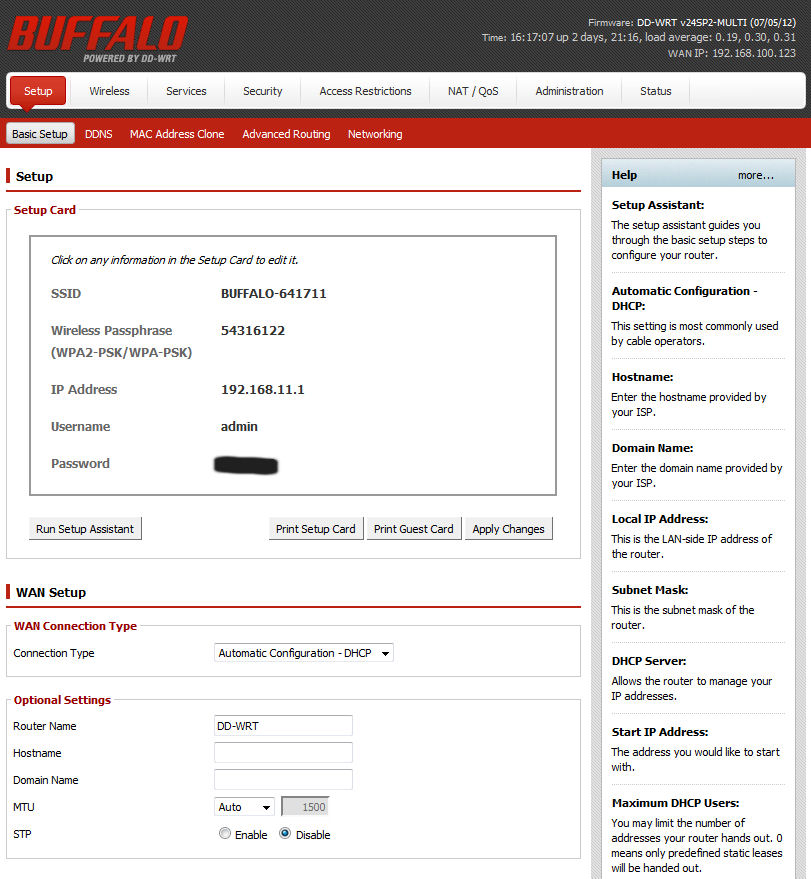
The Buffalo DD-WRT landing page gives you a flavor of the user interface
Note that not all fields are fully documented. For those that aren’t, you’ll probably need to dig a little deeper if you don’t understand a setting. But it’s also likely you won’t need to configure those settings.
Be sure to check out the Gallery at the end of the feature listing. It contains a number of screen shots of various menus and sub menus that will help you get a better feel for the user interface.
Here’s a section-by-section compilation of the Buffalo’s DD-WRT menus
Setup
Basic Setup
- Setup and guest card
- WAN Setup
- WAN Connection types: Disabled; Static; DHCP (default); PPPoE; PPTP; L2TP; Heart Beat Signal
- Router IP setup
- Router Name
- Hostname
- Domain name
- MTU (auto/manual)
- Network Setup
- DHCP types: DHCP Server; DHCP forwarder
- Static NDS: 3
- UseDNSMasq for DHCP (checkbox)
- UseDNSMasq for DNS (checkbox)
- DHCP –Authorative (checkbox)
- Time Settings
- NTP Client Enable/Disable
- Time Zone
- Summer Time (DST)
- NTP server (user defined)
DDNS: Enable –choice of 8 providers or custom
MAC address Clone: Enable/Disable
Advanced routing
- Operating mode: Gateway; BGP; RIP2Router; Router
- Static Routing
- Set Number: (50)
- Interface: Choice of interfaces
- Show routing table
Networking
- VLAN Tagging – add VLAN interface
- Bridging Create Bridge
- Port Setup
- Multiple DHCP Server
Wireless
Basic Settings
- Wireless Mode: AP; Client; Client Bridge; AdHoc; WDS Station; WDS Client
- Wireless Network Mode: (B-Only; G-Only; B G Mixed; NG Mixed; N Only) + 5GHZ options
- Channel Width
- Wireless channel: Auto/choice
- Wireless Name (SSID)
- Wireless SSID Broadcast: Enable/Disable
- Advances settings: Opens up additional options such as power, regulatory domain, AP isolation, etc.
- Virtual Interfaces (Add Guest Networks)
Wireless Security
- Security Mode: Disabled; WPA-PSK; WPA-EAP;WPA2-PSK; WPA2-EAP; WPA2-PSK/WPA-PSK; WPA2-EAP/WPA-EAP; Radius; WEP
- WPA Algorithms: TKIP;AES;TKIP+AES
AOSS/WPS
- AOSS: Enable/Disable + start button (Unique feature for Buffalo Build)
- WPS Setup Button: Enable/Disable
- Pin Method: Enable/Disable
- WPS Gateway PIN: Activate/Generate/input
- WPS Client PIN: Input/register
Mac Filter: Enable/Disable (256 addresses supported)
WDS
- WDS Settings – 10 MAC addresses supported (Disable/LAN/Point-to-Point)
- Options: Lazy WDS; WDS Subnet
Services
Services Management
- DHCP Client
- DHCP Server
- Static Leases (DHCP reservation)
- Use NVRAM for client lease DB (checkbox)
- DNSMasq
- PPPoE Relay
- AOSS Button Function (turnoff radio, AOSS, Unused)
- SSHd (Enable/Disable)
- Syslog (Enable/Disable)
- Telnet( Enable/Disable)
- WAN Traffic counter (Enable/Disable)
PPPoE Server: (Enable/Disable)
VPN
- PPTP Server (Enable/Disable)
- PPTP Client (Enable/Disable)
Hotspot
- Hotspot Portal
- Sputnik
- Hotspot System
- Wifidog
- Chillispot
- HTTP Redirect (Enable/Disable)
- SMTP Recirect (Enable/Disable)
Features: Security
Firewall
- SPI Firewall (Enable/Disable)
- Filters: Proxy;Cookies; Java Applets; ActiveX
- Block WAN Requests: Block Ping; Filter Multicast; Filter WAN Nat redirection; Filter IDENT
- Impede WAN DOS/Brute force: Limit SSH Access; Limit Telnet Access; Limit PPTP Server Access
- Connection Warning Notifier (Enable/Disable)
- Log: (Enable/Disable)
VPN Passthrough
- IPSec (Enable/Disable)
- PPTP (Enable/Disable)
- L2TO(Enable/Disable)
Access Restrictions
WAN Access
- Access policy schedule
- Blocked Services (4 filters, choice of extensive list of P2P protocols) + Catch all P2P
- Website blocking by URL
- Website blocking by keyword
NAT/QoS
Port forwarding
Port Range Forwarding
Port Triggering
UPnP Service (Enable/Disable)
DMZ:
- (Enable/Disable)
- DMZ Host IP address
QoS
- Start QoS (Enable/Disable)
- Port Select
- Packet Scheduler: HTB; HFSC
- Uplink/Downlink speeds (user input)
- Optimize for gaming (Enable/Disable)
- Services Priority (add from extensive list of services)
- Netmask Priority
- MAC Priority
- Enable per user default limits (Enable/Disable)
Administration
Management
- Router Password reset
- Web Access (HTTP/HTTPS)
- Remote Access
- Web GUI (Enable/Disable)
- Use HTTPS
- Web GUI port
- SSH Management (Enable/Disable)
- Telnet Management (Enable/Disable)
- Allow any remote IP
- Boot Wait
- Cron (Enable/Disable); add jobs
- 802.1 (Enable/Disable)
- Reset button (Enable/Disable)
- Routing (Enable/Disable)
- Language
- IP Filter settings (for P2P)
Keep Alive
- Proxy Connection watchdog (Enable/Disable)
- Schedule Reboot (Enable/Disable)
- WDS/Connection watchdog (Enable/Disable)
Commands (run command lines via web interface)
WOL
- Enable WOL for available hosts
- Add WOL Mac Addresses
- Manual WOL
- WOL Daemon (Enable/Disable)
Factory Defaults
Firmware Upgrade
Backup router settings
- Backup Settings
- Restore Settings
Status
Router
- System Info (name, model, MAC address, uptime, current time, etc.)
- CPU Info (type/clock speed/load average)
- Memory – breakdown of memory usage
- NVRAM Usage
- Network – total ports/Active IP connections
WAN
- Configuration summary
- Traffic since last reboot
- Monthly graph of traffic
LAN
- LAN Status
- Active client list
- DHCP Info
- DHCP Client list
Wireless
- Wireless status (for each interface)
- Wireless packet count/error count
- Wireless Node list (attached clients)
- Site Survey
Bandwidth
- Real time graphs for LAN, WAN and WLAN interfaces
System Information: Single screen summary of router, wireless, services, memory wireless packet info, wireless clients and DHCP clients.
I ran into two broken features as I made my way through all the menus. Clicking the Check for Upgrades button on the Administration->Firmware upgrade page threw an error. And I found that the WLAN Bandwidth monitor graph didn’t properly reflect a change in bandwidth.
The gallery below has screen shots of most of the admin screens with additional commentary.

The WHR-300HP supports an extensive list of DDNS providers.

In this sub-menu, you can create VLAN tagging and add/assign bridges.

Here you can change the wireless SSID, operating modes, wireless network mode enable/disable SSID broadcast and access advanced settings.

Set security for the physical and each virtual wireless network

You can set up to 10 WDS configurations. Each can be either LAN or Point-to-Point.

The WHR-300HP can function as a PPTP client or server. You could use two to form your own VPN.

There is built-in support for four hotspot providers as well as options for HTTP and SMTP redirects.

By default, the SPI firewall is enabled. You can filter proxy, cookies, Java Applets and ActiveX.

By default, VPN passthrough is enabled for IPSec, PPTP and L2TP.

Policies let you restrict access by schedule. There’s an extensive list of pre-configured blocks for common P2P protocols.

You can configure uplink/downlink speeds and optimize for gaming. You can assign priorities to services or set QoS priorities based on MAC address.

There is a long list of tasks on this page ranging from admin password reset, enabling https for the web UI, configuring remote access for Web, Telnet, and SSH. You can also disable the reset button and disable routing.

You can enable WOL for available hosts or manually configure WOL hosts by MAC address.

This menu lets you upgrade your firmware or install the User Friendly interface. Unfortunately, clicking on the Check for Upgrades button generated an Error.

This page contains a wealth of information. You can see System summary info, CPU type and load, and memory utilization. Not shown here is a link to all active IP sessions.

This shows you your current WAN connection info. It also shows you total incoming/outgoing traffic by month.

This shows you the active clients on your network as well as those with an active DHCP lease. If you click on a MAC address link, you are taken to a site that identifies the NIC manufacturer.

Here you can check the status of each wireless interface. Wireless Notes along with connection quality stats are presented.

The site survey displays information about all of the APs within its range.

This tab monitors bandwidth for each interface. In this photo, I started streaming a Hulu video. Halfway through, I started a NetFlix stream. Unfortunately, the WLAN monitoring does not appear to work properly.

System Information provides you with a consolidated summary snapshot of your router.
Closing Thoughts
I personally like and have used DD-WRT firmware on several of my routers. In fact, I flashed one router and used it for well over a year until the router hardware died. I got used to the rich feature set and often used it as a yardstick to measure other routers’ “user friendly” branded firmware. Buffalo’s customized “Mega version” adds in a number of nice features such as WPS and AOSS support. I tested both the WPS pushbutton method and the PIN method and both connected my wireless clients to the router as expected.
I feel that the most significant advantage of a DD-WRT-based Buffalo product is free phone support and a three year product warranty. And, of course, the firmware is pre-installed. (The DD-WRT forums have numerous messages from people looking for help who have “bricked” their router while trying to replace factory firmware with DD-WRT firmware.)
If you’ve been itching to try out DD-WRT, but have held off worrying about the "bricking" risk, Buffalo’s DD-WRT based routers can be an easy way to see what the popular router distro can do for you.
