
| At a glance | |
|---|---|
| Product | Linksys AC1200 MAX Wi-Fi Range Extender (RE6500) [Website] |
| Summary | AC1200 class Mediatek based wireless extender with four-port Gigabit switch and audio streamer |
| Pros | • Upgradeable antennas • Four port Gigabit switch • Easy setup • Streams audio from DLNA sources |
| Cons | • No AP mode • Unhelpful front panel LED • Link speed information not available for connected clients • Low performance |
Typical Price: $51 Buy From Amazon
Introduction
Linksys’s newest top-of-the line wireless range extender, the RE6500, probably has one of the longer official product names I’ve seen: Linksys RE6500 AC1200 Dual Band Wireless AC Range Extender 2.4 GHz and 5 GHz. But the name does provide an accurate description of the product.
The RE6500, as we’ll refer to the product going forward, is an AC1200 class wireless range extender that supports maximum link rates of 300 Mbps in the 2.4 GHz band and 867 Mbps (which Linksys rounds up to 900 Mbps) in the 5 GHz band. The chart below summarizes Linksys’ current wireless range extender lineup, with the RE6500 occupying the top-of-line slot.

Linksys Wireless Range Extender Products
Traditional single band wireless extenders work by receiving a signal and then rebroadcasting (repeating) it. Not only does this add latency to signal, it doubles the bandwidth utilization on the channel and results in a 50% retransmission penalty.
Similar to the NETGEAR EX6100 AC750 Range Extender Tim reviewed earlier this year, the Linksys RE6500 has a "Crossband" feature, similar to NETGEAR’s “FastLane”, that uses the radio on one band as the “backhaul” to the router while the other radio provides extended coverage to wireless clients.
Crossband is enabled automatically if you have created connections on both the 2.4 GHz and the 5 GHz band to your dual-band router (or AP). The graphic below, provided by Linksys, shows how this works. This graphic was originally for the RE4000W, an N600 extender, but the concept is the same. The only difference is that the link rate would be shown as 900 on the 5 GHz band for the RE6500.
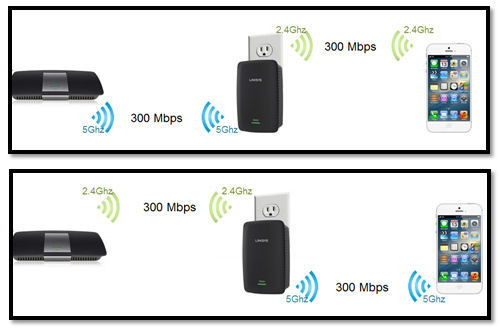
Linksys Crossband technology
The callout diagram below shows the top, rear and bottom of the RE6500.

Linksys RE6500 callouts
The single top panel power light shows the status as indicated above. There are no LEDs to show connection/data for either wireless network. The rear panel has a power connector, a WPS (Wi-Fi Protected Setup) button, four Gigabit Ethernet ports and an Audio jack. The four Gigabit ports are bridged to your LAN, and you can use them to connect gaming consoles or legacy devices that only support wired Ethernet. You can connect the audio port to your sound system or powered speakers and stream music through the wireless extender using supported players.
The image below, taken from the user guide, shows supported players and file types. The bottom of the RE6500 has the reset button as well as mounting slots should you want to attach it to a wall. (screws not included)

Linksys RE6500 Wireless Music Playback
Inside
The image below shows the top view of the main PCB of the RE6500. The two RF modules, the Mediatek MT7602 (2.4 GHz 2X2) and Mediatek MT7612 (5 GHz 802.11ac 2 X 2) are located near the bottom. The Mediatek MD7621AT CPU/Ethernet switch is covered by a heatsink.

Linksys RE6500 Main PCB
The table below compares the major components of the Linksys RE6500, the NETGEAR EX6100 and the NETGEAR EX6200 dual band wireless range extenders.![]()
| RE6500 | NETGEAR EX6100 | EX6200 | |
|---|---|---|---|
| CPU | Mediatek MT7621AT WiSoC | MediaTek MT7620A WiSoC | Broadcom BCM4708A or BCM4708A1 (guess) |
| Switch | In Mediatek MT7621AT | Realtek RTL8211E Gigabit Ethernet Transceiver | In BCM4708A |
| RAM | 64 MB Etron Tech EM68B16CWQD | 64 MB Winbond W9751G6KB DDR2 | ? |
| Flash | 8 MB Macronix MX25L6406E | 8 MB Macronix MC25L6406 | 8 MB |
| 2.4 GHz Radio | Mediatek MT7602 2×2 11n | In MT7620A | Broadcom BCM43217 2×2 802.11b/g/n transceiver + unidentified 2.4 GHz power amps (markings 088649E310) |
| 5 GHz radio | – Mediatek MT7612 2×2 11ac | – MediaTek MT7610EN 1×1 11ac radio – Skyworks SE5003L1 5 GHz power amp (x1) |
Broadcom BCM4352KMLG + Skyworks SE5003L1 5 GHz, 23dBm Power Amplifier with Power Detector (x2) |
| Audio | Wolfson WM8960 CODEC WITH CLASS D SPEAKER DRIVER | N/A |
Table 1: Linksys RE6500 key components
Setup
There’s really not a lot of work to set up the RE6500. The quick start guide instructs you to connect a wireless client to a wireless setup network named Linksys Extender Setup. I used my iPad to connect to the setup network. Immediately, my web browser was re-directed to the RE6500 setup wizard running in the device. If automatic re-direction doesn’t work, you can also point your browser to http://192.168.1.1.
After accepting terms and conditions, the RE6500 performs a site survey to find nearby wireless networks. I first selected my 5 GHz network and entered in the WPA key when prompted. The RE6500 verified credentials and then prompted me to select a 2.4 GHz network. After selecting my 2.4 GHz network and entering in the WPA key, the RE6500 verified the credentials and provided a summary screen showing that the setup was complete. The screenshot below shows that the extender setup is complete. (I grayed out my WPA key for security).

Linksys RE6500 Setup complete
A couple of things to note:
- The range extender uses the same SSID and WPA keys for the extended networks as the linked-to network by default. This helps facilitate roaming between the wireless router and the range extender. But it prevents you from being sure that you are connected to the extender and not the base router. You can change the extender SSID, but that requires logging into the router admin, which can be a challenge (see below)
- According to the user guide, you can configure the RE6500 wireless extender using WPS (Wi-Fi Protected Setup). If you choose this method, you’ll need to run WPS twice – once for each band. The RE6500 supports both push button and WPS PIN code configuration.
- The setup confirmation screen doesn’t provide the IP address of the range extender, which changes depending on the IP scheme of the router it is connected to. And the Linksys doesn’t have a URL that is locally resolved like the mywifiextender.net found on NETGEAR extenders.
Instead, the user guide instructs you how to find the RE6500. For Windows Vista, Windows 7 & Windows 8, you can find it in Windows Explorer under the Network Infrastructure section as shown in the screenshot below. Just click on Linksys Range Extender, and you’ll be taken to the home page where you can log in with the default credentials. (user name – blank; Password – admin).
For Windows XP, you’ll either need to install UPnP, or find the IP address the old-fashioned way – find it in you’re router’s DHCP table or connected client’s table. For OSX, Bonjour will discover the RE6500. The screenshot below shows how the RE6500 appeared on my Windows 7 computer.

Windows 7 Explorer finds the RE6500 under Network Infrastructure
Hands On
When you log into the management page, you’ll note the familiar Linksys blue and white design with menus across the top and sub menus on tabs below the top level menus. There’s really not much to manage, as the device itself is fairly simple. I did, however, log in and change the wireless network SSIDs so that I could tell whether I was actually connected to the extender.
The one interesting screenshot from the UI was the WLAN Statistics under the Status menu shown below. For the network name, is uses the name of the router’s wireless networks – not the name of the extended networks if you have renamed them. There’s only top level data available, so you don’t really know for sure what’s happening on the wireless extender. You can, however, see signal strength and quality for each wireless network. This tool can help you with the placement of the RE6500 in your home, but how many people are ever going to log in to access it?

Linksys RE6500 WLAN Statistics
Audio Streaming
One unique feature of the RE6500 is the ability to stream music through the analog audio port located on the rear of the device. You need a DLNA compatible source, as noted above, that can stream music to a DLNA player. To test this feature, I connected a pair of powered speakers to the audio jack on the RE6500 and tried my usual DLNA player – Synology’s DS-Audio on my iPad. While it isn’t on the supported player list for either iOS or Android (there’s a DS-Audio version for both platforms), I recalled that the player could stream to other media streamers on the network.
I launched DS-Audio and opened the list of target DLNA streamers on my local network. The screenshot below shows that I selected the Linksys Range Extender. After selecting it, I created a playlist, started the player and was rewarded with music. This could be handy feature if you have your RE6500 located near an entertainment system.

Using a compatible DLNA player, you can redirect streaming audio to the Linksys RE6500
Performance
The same new test procedure used to test the NETGEAR EX6200 and EX6100 was used on the Linksys RE6500, loaded with latest v1.0.00.091 firmware. Since this is an AC class repeater, the same NETGEAR A6200 AC1200 class USB adapter used to test the NETGEAR products was connected to the test client laptop with its internal Intel Centrino 6300 adapter disabled.
The 2.4 GHz radio was configured for 20 MHz Mode. For 5 GHz, the channel was configured for auto 20/24/80 MHz. There isn’t a channel selection option in the EA6500 UI – probably since it uses the same channels as the “base” router does.
The wireless results in the Benchmark Summary represent “extended” wireless throughput, i.e. from base router, through the RE6500 and to the test client laptop. The wired results are what we measured with the test laptop’s wireless disabled and connected to one of the RE6500’s four Gigabit Ethernet ports.

Linksys RE6500 Benchmark Summary
Normally, with the crossband backhaul disabled, you would expect a 50% throughput reduction. Comparing the 2.4 GHz wired and wireless throughput for downlink, you can see that they scored identically. We’ve seen this before on other products and seems to be related to low throughput on the "backhaul" (extender to router) link. On the wired/wireless 2.4 GHz uplink, however, there was somewhat more than a 50% reduction with the wired connection at 12.9 Mbps and the “extended” throughput at 5.4 Mbps.
For the 5 GHz tests, the results were quite different. As noted in the chart above, the 5 GHz wired throughput, the maximum you can expect at the extender, was 43.7 Mbps (downlink) and 38.6 Mbps (uplink). While the extended wireless uplink measured 40% of the wired uplink, the wireless extended 5 GHz downlink measured only 13.5% of the 5 GHz wired downlink.
During each test, we noted the link rates that are summarized in Table 2. On the 2.4 GHz band, both the link from the client to the extender and the extender to the base router were the same – 144 Mbps. On 5 GHz, the link rate between the client and the extender was significantly higher, 526.5 Mbps than the link between the extender and the base router. Still, that link rate should be sufficient to act as a backhaul for the 2.4GHz band in the Crossband mode.
| Link | 2.4 GHz | 5 GHz |
|---|---|---|
| Client – Extender | 144 | 526.5 |
| Extender – Router | 144 | 351 |
Table 2: Test Link Rate Summary (Mbps)
The Benchmark Summary above only tells part of the story. The ixChariot plots provide a better look at throughput stability. To save some space and facilitate comparison, I’ll be combining plots.
The first composite shows 2.4 GHz throughput measured at the RE6500 Ethernet port (_extender_eth) and extended throughput at the wireless test client. This shows how well the extender retransmits the received signal. The plots show a good job on downlink, but not so much on uplink.
As noted earlier, the lack of 50% penalty between throughput received at the extender and passed on to the extender client indicates a low throughput link between extender and router. For comparison, best case throughput for AC1200 routers in 2.4 GHz with 20 MHz bandwidth mode is usually in the 80-90 Mbps range. So the RE6500 getting only 13 Mbps to extend is quite poor.

Linksys RE6500 2.4 GHz performance
The 5 GHz plots tell a different story. On the downlink tests we’re seeing the more typical 50% throughput difference between throughput received by the extender and extended to the client. Uplink again, however, showed a long period of throughput loss in the middle of the test. This behavior was observed on multiple test runs.
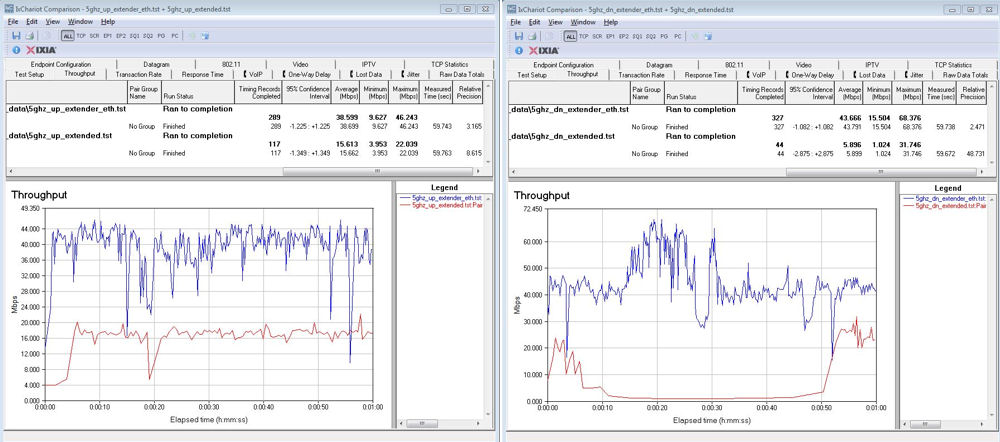
Linksys RE6500 5 GHz performance)
Of course, you aren’t going to buy a dual band wireless range extender and use it only on one band. As noted above, the RE6500 has the ability to simultaneously use different bands to connect to the base router and client. To test this, links were established on both bands between the RE6500 and base router. Then the client was connected to each band and throughput tests run.
The plots on the left show throughput for the client connected to the RE6500 on 2.4 GHz and 5 GHz on the right. The 40 Mbps range 2.4 GHz throughput essentially mirrors the 5 GHz throughput available at the RE6500 as indicated in the _extender_eth lines in the plots above. Since the 2.4 GHz connection to the extender is able to take full advantage of the throughput available at the extender, this indicates a solid link between extender and client.

Linksys RE6500 uplink and downlink tests using auto backhaul. (2.4 GHz, left; 5 GHz right)
Similarly, the 5 GHz client connected results on the right mirror the 2.4 GHz throughput available at the RE6500. The 5 GHz AC client connection obviously has plenty of throughput available and isn’t what’s responsible for this rather feeble extended throughput.
Closing Thoughts
If you had your heart set on an AC1200 class wireless extender, don’t let the RE6500’s poor results put you off. Fortunately, there’s NETGEAR’s EX6200. Like the RE6500, the EX6200 is a desktop-style extender, but with 5 dBi antennas vs. the RE6500’s 2.1 dBi, plus 2.4 and 5 GHz power amplifiers that combine to produce significantly better performance. (It’s ironic that Linksys has an RE6500HG with 5 dBi antennas that it doesn’t plan to offer in the U.S.)
The composite chart below compares the benchmark summaries of the two. Note that in every performance category, the EX6200 significantly outperforms the RE6500.

Benchmark Summary comparison between the Linksys RE6500 (left) and the NETGEAR EX6200 (right)
On the plus side, although some of the individual test showed problems with primarily uplink performance, the RE6500’s “auto backhaul” results showed more than adequate performance to support multiple internet "HD" video streams using clients attached to the RE6500 on either band. Setup of the RE6500 was also very simple and the ability to stream music through the RE6500 from DLNA sources could be compelling for some buyers.
But since the EX6200 currently sells for $21 more than the RE6500, I’d spend the few extra bucks on the NETGEAR EX6200.
