
| At a glance | |
|---|---|
| Product | Western Digital My Net N900 HD Dual-Band Router (WDBWVK0000NSL-HESN) [Website] |
| Summary | Ubicom-based “N900” router with Atheros radios, seven Gigabit LAN ports, USB printer and file sharing. |
| Pros | – High routing throughput – Produced the highest wireless throughput seen yet – 20+ MB/s NTFS filecopy write/read |
| Cons | – Better wireless throughput uplink vs. down |
Typical Price: $69 Buy From Amazon
Overview
Updated 10/15/2012 – Added link to 5 GHz retest and updated related commentary
WD has bravely entered the highly competitive consumer router arena, with its four-member My Net HD Dual-Band router family. WD sent the penultimate member of the new lineup, the N900, in for review, so let’s get started.

One of the N900’s key competitive differentiations is the seven switched Gigabit Ethernet ports arrayed across its rather broad rear panel as shown in the graphic below. Note too, the dual USB 2.0 ports for storage and printer sharing. The latter, however, requires installation of Windows-only WD Print Share software.

My Net N900 rear panel
The front panel contains a WPS button and handy status/activity LEDs.

My Net N900 front panel
Inside
I covered the internals of the the N900 in this Inside Story article, which I’ve updated with corrected component information. I also took the RF shields off after testing and snapped the photo below, which clearly shows a Ubicom IP8260U processor.

WD My Net N900 inside
For quick reference, here is the updated table, with comparison to the similarly-designed D-Link DIR-857.![]()
| WD My Net N900 | DIR-857 | |
|---|---|---|
| CPU | Ubicom IP8260U | Ubicom IP8000AU |
| Switch | Atheros AR8327N (x2) | Atheros AR8327N |
| RAM | 256 MB | 512 MB |
| Flash | 16 MB | 16 MB |
| 2.4 GHz Radio | – Atheros AR9381 single-band 3-stream 11n SoC – 6976691A205 (manufacturer unknown) 2.4 GHz power amps (x3) |
– Atheros AR9380 dual-band 3-stream 11n SoC – Unidentified manf. power amp (x3) |
| 5 GHz radio | – Atheros AR9380 dual-band 3-stream 11n SoC – Skyworks/SiGe SE2595L Dual Band 802.11n Wireless LAN Front End (x3) |
– Atheros AR9380 dual-band 3-stream 11n SoC – Unidentified manf. power amp (x3) |
Table 1: WD My Net N900 component summary
Features
The N900 has a serviceable, but not comprehensive feature set with an admin GUI organized into simple and advanced pages. My Dashboard shown below is part of the simple admin and greets you upon router login. Each of the arrow buttons is a shortcut that takes you to the appropriate advanced settings page to make changes.
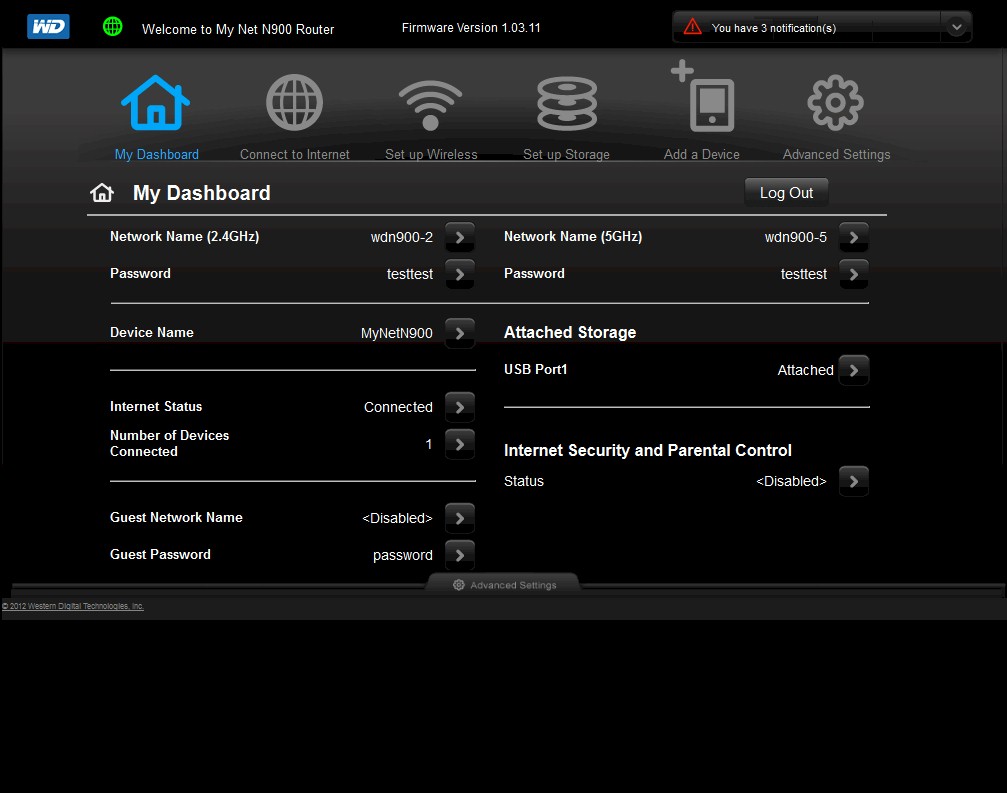
N900 My Dashboard
Actually, your first login puts you into a setup wizard that tries to automatically connect you to the Internet. It had no problem figuring out that it was connected to my LAN’s router and set its internet connection type to DHCP.
Before I go into details, here’s a rundown of the N900’s features
Routing
- DHCP, Static, PPPoE, PPTP WAN types (MTU adjust available in all modes)
- DHCP server with MAC address reservation and lease time setting
- Built-in dynamic DNS client for DynDNS.org and TZO
- DNS relay enable (default on)
- DMZ host
- Static routes
- IPv6 support (static, Auto[SLAAC/DHCPv6], PPPoE, Link-Local only modes)
- PPTP, IPsec, SIP ALG disables (default enable)
- Rule-based allow/deny firewall for outbound service access and inbound port range forwarding (no scheduling, no separate source/destination ports)
- UPnP support
- Allow / deny (global) MAC address access filtering (wired and wireless clients)
- Web content filtering (via NetStar)
- Remote admin access enable with port adjust
- HTTPs admin access enable
- Warning/notice/debug system logging to screen and save to file
- Router configuration save/load
- Ping test
- Router reboot
- Router / AP mode switch (software only)
- FasTrack Plus (Ubicom) automatic uplink QoS with manual / automatic uplink speed detection and 32 manual rules
Wireless features
- WEP, WPA / WPA2 Personal and Enterprise (RADIUS) support
- Wi-Fi Protected Setup (WPS) support, pushbutton and PIN
- Auto and manual channel set
- SSID broadcast disable
- 2.4 GHz wireless modes: b-only, g-only, n-only, mixed b/g, mixed g/n, mixed b/g/n (default)
- 5 GHz wireless modes: a-only, n-only, mixed a/n (default)
- WMM disable
Sharing features
- UPnP / DLNA, iTunes, FTP, SMB server enables
- USB drive (NFTS, FAT, FAT32, HFS+ formats supported) and printer sharing
- Public and one password protected account
Missing features
- WDS bridging repeating
- Wireless rate set
- Transmit power adjust
- Physical wireless disable button
- Beacon period, RTS threshold, DTIM interval, Fragmentation Threshold adjusts
- Wireless client isolation (from each other)
- SPI firewall disable, UDP / TCP endpoint filtering, anti-spoof checking
- WAN ping allow / deny
- Multicast stream enable
- IPv6 port forwarding
- Scheduled port forwarding
- Triggered port forwarding
- Scheduled wireless access
- Syslog support
- Emailed alerts
The admin interface was responsive and able to save many settings without a long reboot. But when a reboot was needed, an 80 second countdown timer was launched in the browser window.
As noted earlier, the N900’s routing features should be fine for most consumers. The main question is how much port forwarding / filtering flexibility you need. The N900’s firewall provides 32 rule sets that are used for both outbound filtering and inbound port forwarding with the controls shown below. You don’t get separate source and destination ports and there is no scheduling that can be applied.

N900 firewall rules
The DHCP server should be fine for most uses since it lets you conrol lease time, set a domain name and reserve IP addresses by MAC address. However, you can’t revoke a client’s DHCP lease to force it off the network or force a DHCP renew to get it to show up in the client list.
Table 2 summarizes the key wireless settings. Note that both Personal and Enterprise (RADIUS) forms of WPA/WPA2 security are supported and there is one more 5 GHz channel (165) than many other routers support. Note also that there is no transmit power control, no ability to set maxiumum link rates and no wireless on/off scheduling. You do get guest network support, however, on both bands with separate security modes.
| Setting | 5 GHz | 2.4 GHz |
|---|---|---|
| Channel | Auto, 36, 40, 44, 48, 149, 153, 157, 161, 165 | Auto, 1 – 11 |
| Bandwidth control | 20 MHz [default] 20/40 MHz (Auto) |
20 MHz 20/40 MHz (Auto) [default] |
| Security | None WPA2 Personal WPA Personal WPA/WPA2 Personal WPA2 Enterprise WPA Enterprise WPA/WPA2 Enterprise WEP (legacy only) |
|
Table 2: Wireless settings summary
Features – Parental Control
Under the Security settings you’ll find Parental Controls. This is provided at no cost through NetSTAR’s inCompass cloud-based service. After providing an email address to set up an account and clicking on an emailed verification link you’ll see the page below when you click on the WD Internet parental controls policy management link on the Parental Controls page.
You get the same sets of Safe/Block and TimeBlock controls at the Master and Device levels. The former lets you block or approve (whitelist) URLs and the latter is where you apply web filtering levels by time of day. The Device list is gathered from the router’s DHCP server client table. As I’ve found with other products, that list isn’t always accurate. So you may have to manually add devices, release/renew the client DHCP lease at the client and/or reboot the router to get your device to show. Up to 15 devices are supported with 60 URL block/approves per device and 60 more at the Master level.

N900 Parental Controls
There are seven levels of filter including All and None, which are broadly described in a popup. You can’t see exactly what is blocked. But you can add blocked domain to a whitelist. When you trigger a block, you are redirected to a block page (below) that allows you to enter a password to bypass the block on a one-time, timed (1 hr., 2 hr., 1 day) or permanent basis (the whitelist). Note that unblocking takes 10 seconds to execute.

Parental Control Block message
One important thing to note is that, due to security concerns, the router only talks to the NetSTAR cloud once every 15 minutes. So you don’t see changes instantly.
I did some gross checks and found that the filters do work at the URL level. But you could search for whatever you wanted and no filtering was applied for either text or images.
I’ve put more Parental Control and other screens in the gallery with additional details.
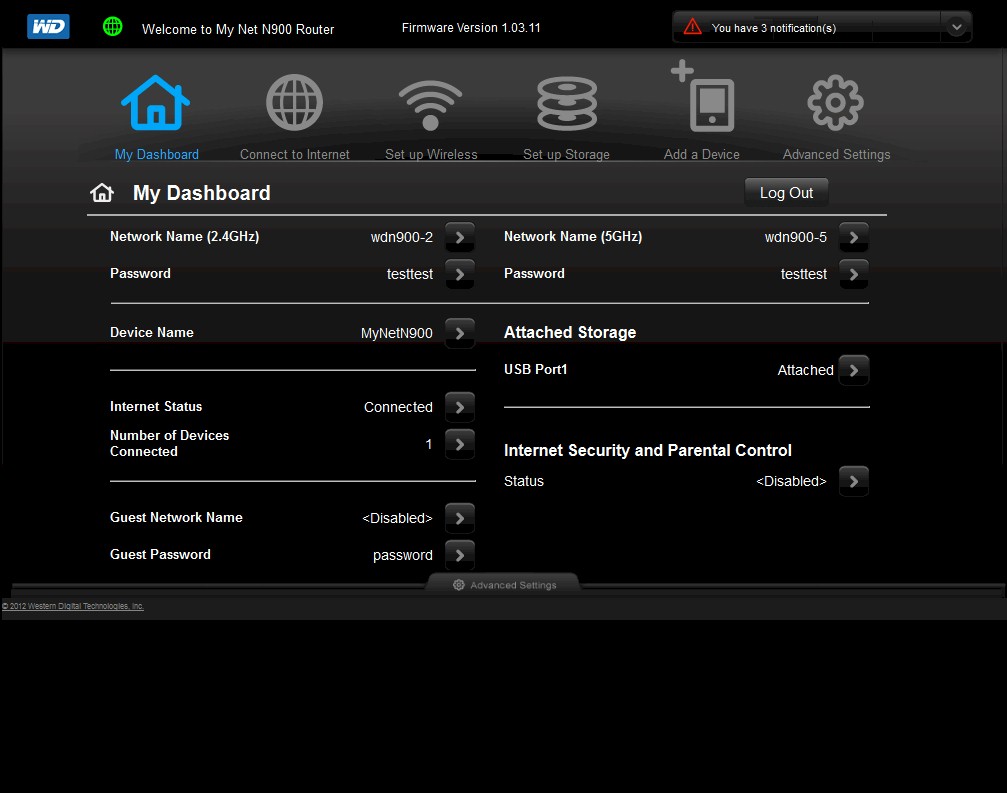
Main screen for simple admin.

First page of setup wizard for Internet connection.

Second page of setup wizard for Internet connection.

Successful internet setup

WAN status

PPPoE WAN setup page. MTU adjust is available for all connection methods

Link-local default setting shown. Other modes are static, Auto[SLAAC/DHCPv6] and PPPoE)

Settings for Auto mode shown

Rule based firewall used for block/allow outbound and forward inbound traffic. There is no triggered port forwarding.

Access control for both wired and wireless devices is controled via these MAC address filters

SMB, FTP, DLNA and iTunes services can be enabled. You can’t add any accounts to the two that are shown.

Wireless controls. There is no on/off scheduling and no transmit power adjust.

You can block/allow up to 60 URLs for all users and 60 each on up to 15 devices.

This is all the information available about what is filtered.

This is where you control web filtering. You get hourly control only. Day of week is not available.

The block message allows for override on a one-time, timed (1 hr., 2 hr., 1 day) or permanent basis (the whitelist).

The Device list is gathered from the router’s DHCP server client table. Up to 15 devices are supported.
File Sharing
The two USB 2.0 ports support storage and printer sharing. Any client that supports SMB/CIFS (SAMBA) networking will be able to access the N900’s shared drive. But only Windows systems will be able to access printer sharing since you need to install WD Print Share software.

Storage menu
The checkboxes above show USB drive content can also be made available to DLNA and iTunes players as well as FTP. I had no problem accessing the drive from Win 7 computers and it showed up as a DLNA device in Windows Media Player. Note that you can access the N900’s share from MacOS systems, too. But you can’t use its storage for Time Machine backups.
You get only one public account and one password protected account. You can’t add any others. You also can’t initiate a DLNA content index.
I ran our standard Windows filecopy NAS test to an attached Iomega UltraMax Pro with its two drives configured in RAID 0. Table 3 below shows the N900’s results along with the DIR-857‘s and fastest-to-date Cisco Linksys E4200v2 / E4500.
| Format | MyNet N900 | E4200V2 / EA4500 |
DIR-857 (USB 3.0) |
|---|---|---|---|
| FAT32 Write (MBytes/s) | 12.9 | 9.8 | 13.9 |
| FAT32 Read (MBytes/s) | 21.72 | 21.6 | 30.9 |
| NTFS Write (MBytes/s) | 20.78 | 20.1 | 7.7 |
| NTFS Read (MBytes/s) | 21.34 | 22.2 | 16.1 |
Table 3: File copy throughput
Aside from FAT32 write, the N900’s results are about as fast as you’ll get from a USB 2.0 connected drive. The 857’s 30.9 MB/s FAT32 read speed is due to its USB 3.0 port. I suspect that if the N900 also had USB 3.0 ports that it would be just as fast. While these results aren’t what you’ll get from even today’s low-end NASes, they are equivalent to performance you’d find in single-bay Marvell-based NASes only a few years ago.
Routing Performance
Routing throughput was measured running 1.03.11 firmware, using our router test process. Table 4 summarizes and compares the N900 and D-Link DIR-857’s routing throughput. Performance is essentially a wash, except for Simultaneous Connection handling. The 857 maxed out at our test limit, but the N900 stopped opening new connections at a 16K limit.
| Test Description | N900 | DIR-857 |
|---|---|---|
| WAN – LAN | 708 | 707 Mbps |
| LAN – WAN | 728 | 697 Mbps |
| Total Simultaneous | 1106 | 1077 Mbps |
| Maximum Simultaneous Connections | 16,384 | 34,925 |
| Firmware Version | 1.03.11 | 1.00 |
Table 4: Routing throughput
I usually disable QoS if it is enabled before running routing throughput tests to ensure that no artificial limits are in place. But when I did that for the N900, I got results in the 300 Mbps range, which didn’t smell right, given the N900’s CPU. So I enabled FasTrack Plus QoS and set the uplink speed to 9999999 Kbps and got the results above.
I asked WD about this and they explained that hardware acceleration is kicked in when FasTrack Plus is enabled, which accounts for the higher throughput. I see no downside to leaving FasTrack enabled, just make sure that it properly detects your ISP uplink speed or manually set it.
The IxChariot composite plot below is with FasTrack Plus enabled.

N900 routing throughput summary – FasTrack Plus Qos on
Wireless Performance Overview
The N900 is Wi-Fi Certified with the 2.4 GHz radio defaulting to 20 MHz mode and the 5 GHz to Auto 20/40 mode upon power-up. Both radios default to the same SSID (WesternDigital), so you’ll need to assign unique ones if you want to be able to direct clients to a particular band.
While you’re at it, you should enable WPA2 security and enter network keys on both bands. Because, even though WPS comes enabled on the N900, your client won’t prompt you to enter a PIN or push the button on the router to start a WPS session. Once I did that, I successfully ran a pushbutton Wi-Fi Protected Setup (WPS) session that completed quickly and resulted in a WPA2/AES secured connection.. All tests were run with this secured connection using our current wireless test process.
I ran the two new tests to see if the N900 properly refrained from switching into 40 MHz bandwidth mode when it wasn’t supposed to. I’m happy to report that both the 40 MHz Coexistence and Fat channel intolerant tests passed. So you don’t have to worry about the N900 stepping on neighboring WLANs, even when it is set to Auto 20/40 mode.
As with all "N-900" routers, we’ll start with an overview, then provide the details for those who want to dig into the details.
The Benchmark Summary below shows some surprisingly high three-stream averages, which I’ll dig into more shortly.
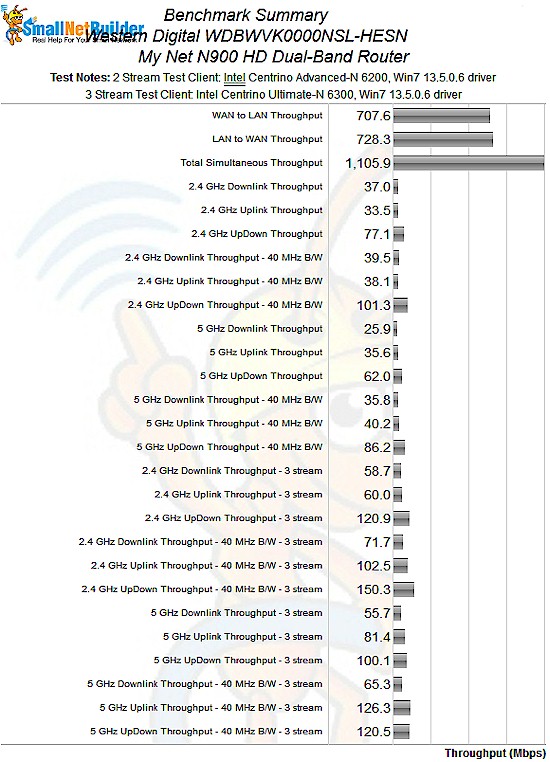
N900 benchmark summary
Table 5 summarizes the highest wireless throughput measured out of all locations in the 20 MHz mode test runs. In all cases, the highest throughput was measured in Location A. Of particular note are the 2.4 GHz, 3 stream, 20 MHz results that all exceed 100 Mbps.
| Test Group | Max Dn (Mbps) | Max Up (Mbps) | Dn/Up (Mbps) |
|---|---|---|---|
| 2.4 GHz, 2 stream, 20 MHz | 58 | 51 | 77 |
| 2.4 GHz, 3 stream, 20 MHz | 117 | 116 | 121 |
Table 5: Highest Throughput, 20 MHz mode
In fact, running a quick chart of three-stream 2.4 GHz downlink in Max throughput mode shows the N900 beating the ever-popular ASUS RT-N66U by a lot (117 vs. 86 Mbps)! Moving to the uplink version of the same chart shows the N900 again beating the ASUS, but by not as much (116 vs. 101 Mbps).
This pattern is repeated for 40MHz bandwidth mode shown in Table 6. Note the maximum uplink throughput of 217 Mbps! If I didn’t have the IxChariot plot to prove it, I wouldn’t have believed it!
| Test Group | Max Dn (Mbps) | Max Up (Mbps) | Dn/Up (Mbps) |
|---|---|---|---|
| 2.4 GHz, 2 stream, 40 MHz | 64 | 70 | 101 |
| 2.4 GHz, 3 stream, 40 MHz | 135 | 217 | 150 |
Table 6: Highest Throughput, 40 MHz mode
The 5 GHz, 40 MHz mode uplink throughput of 167 Mbps is also impressive, but that’s not the whole story. Jumping ahead to look at the Performance Table for 5 GHz, 2 streams reveals the N900’s true 5 GHz colors. There are only measurements in locations A and C because that’s all I could measure! The WD N900 is the first router I’ve ever tested that could not be tested in location D. In fact, my Intel Centrino Advanced-N 6200 client in an Acer Aspire 1810T could barely hold onto a signal in location C!
Location C signal was more stable with the three stream client (Intel Centrino Ultimate-N 6300 / Lenovo X220i). But neither client could even detect the N900 when I moved them to location D.
I was intrigued as to the cause, so ran a quick inSSIDer scan with a laptop about a foot away from the N900 and then my NETGEAR WNDR3700v2 house router. I found the NETGEAR’s 5 GHz signal was about 10 dB lower than its 2.4. But inSSIDer showed the N900’s 5 GHz RSSI about 24 dB lower than its 2.4 GHz signal.
I reported this to WD and long story short, I found a manufacturing problem in currently shipping product that WD is in the process of sorting out. The good news is that WD said that the bad 5 GHz performance should be able to be fixed via a firmware update. But the timeframe for the fix at this point is unknown.
When WD does release the fix, I will retest the 5 GHz band and update the results. But in the meantime, the poor 5 GHz results you see in the charts are what to expect if you pick up a N900 right now.
Updated 10/15/2012
So the bottom line is that the N900 produced the highest throughput I’ve ever seen from any three-stream router on its 2.4 GHz side. See the 5 GHz retest review for that band’s results with a new, properly-operating sample that WD provided.
Wireless Performance – 2.4 GHz Two Stream
For performance comparison, I chose two other full "N-900" routers: the ASUS RT-N66U "Dark Knight" and Cisco Linksys E4200V2. I once again threw a NETGEAR R6300 draft 802.11ac router into the comparison, since many people are considering their purchase given that they cost the same as "N900" routers.
I recently changed the Performance Tables to widen its comparison criteria when highlighting similar performance. Instead of putting a yellow highlight on results that differ by 1 Mbps, the criteria is now +/- 5%. Given the (im)precision of wireless throughput measurement, I think this new criteria will be much more realistic in showing similarly performing products.
Let’s start with the Performance Table for 2.4 GHz, 2 streams. The ASUS Dark Knight is the clear winner in this round, taking three out of four comparisons and tieing one. The WD N900’s results don’t even come within 5% of any of the ASUS’.
The IxChariot plot summary below for 20 MHz mode downlink shows generally stable throughput. But you can see some prolonged dips in the lower signal level location D and F runs.
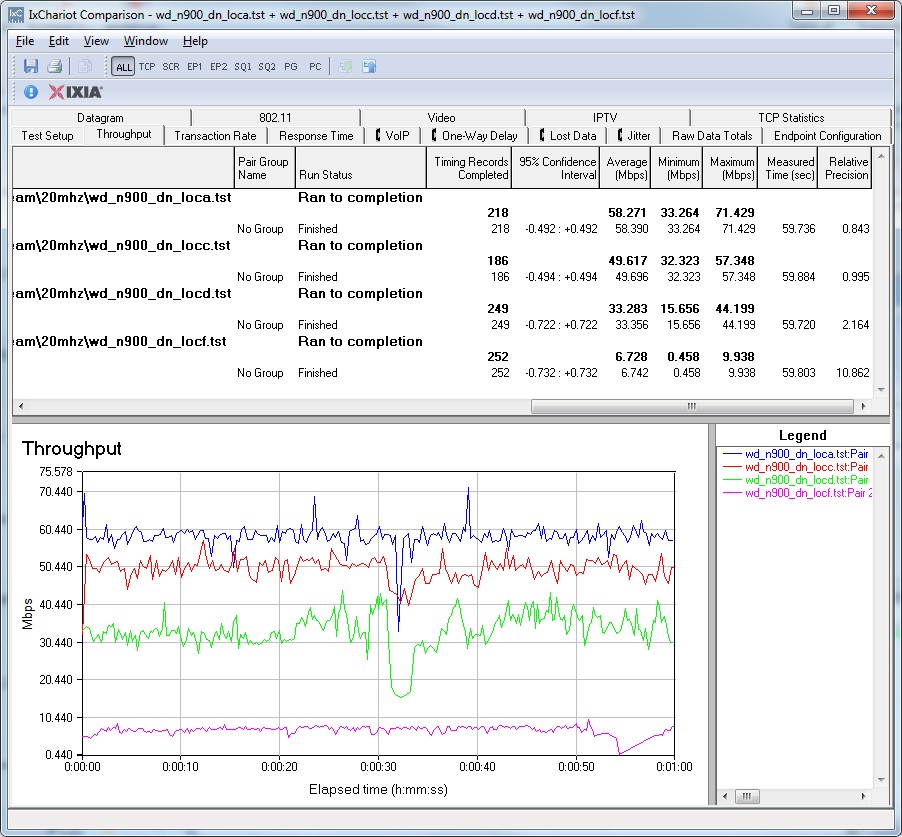
WD N900 IxChariot plot summary – 2.4 GHz, 20 MHz mode, downlink, 2 stream
Here are links to the other plots for your reference.
- 2.4 GHz / 20 MHz uplink
- 2.4 GHz / 20 MHz up and downlink
- 2.4 GHz / 40 MHz downlink
- 2.4 GHz / 40 MHz uplink
- 2.4 GHz / 40 MHz up and downlink
Wireless Performance – 2.4 GHz, Three Stream
Next, we’ll look at the Performance Table for 2.4 GHz, 3 streams. Here is where the N900 shines, but not too brightly, winning only one comparison and tieing another. But since both wins are in 40 MHz bandwidth modes, these speeds are unlikely to be seen in the real world of overcrowded 2.4 GHz airwaves.
Note that, in general, the N900’s lower signal performance in 2.4 GHz is nothing to brag about. The ASUS is still the king of location D.
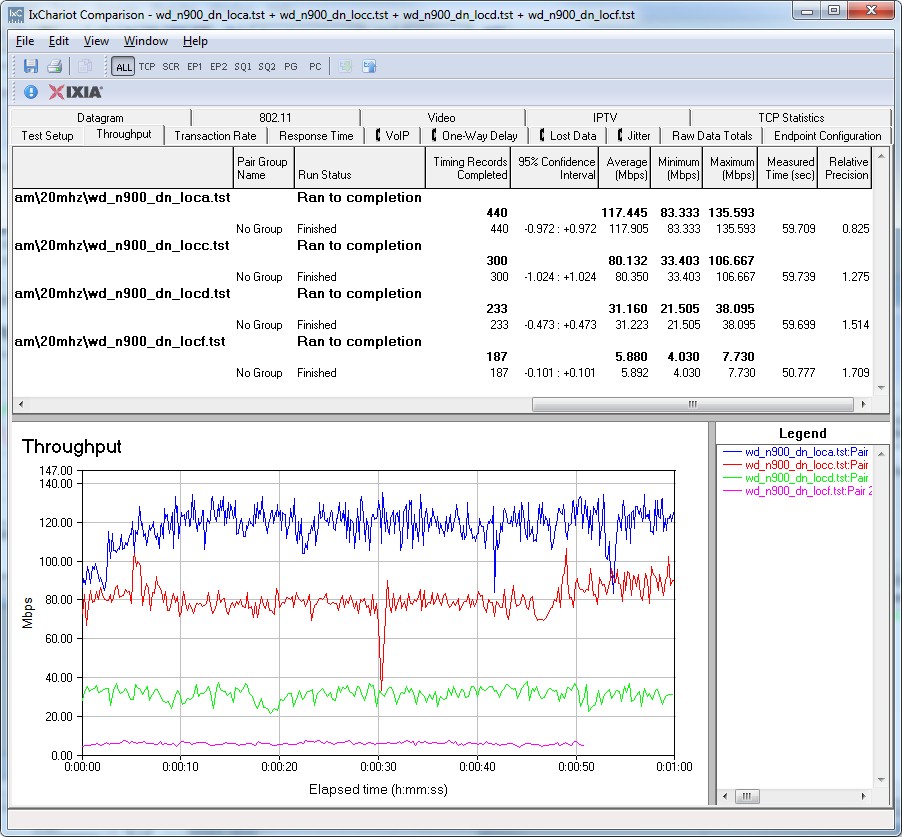
WD N900 IxChariot plot summary – 2.4 GHz, 20 MHz mode, downlink, 3 stream
The IxChariot plot above shows some throughput rampup in the location A run. This effect was consistent and appears in all the other plots linked below.
- 2.4 GHz / 20 MHz uplink
- 2.4 GHz / 20 MHz up and downlink
- 2.4 GHz / 40 MHz downlink
- 2.4 GHz / 40 MHz uplink
- 2.4 GHz / 40 MHz up and downlink
Closing Thoughts
It’s too bad that WD’s entry into the consumer wireless router market is marred by a performance problem on the N900’s 5 GHz side. It’s otherwise not a bad first effort, with 20 MB/s + storage filecopy performance, decent feature set including free parental controls/web filtering for up to 15 devices, 700+ Mbps wired routing speeds, Ubicom-based automatic Qos and some of the highest throughput I’ve ever seen from a three-stream "N900" router (on its 2.4 GHz side).
Let’s hope WD really can fix the 5 GHz problem with a firmware update and do it soon, so we can see if the ASUS "Dark Knight" has a serious challenger for the top-performing "N900" router crown!
Updated 10/15/2012 – Copied from 5 GHz retest
The MyNet N900 is not a bad first router effort from WD, with 20 MB/s + storage filecopy performance, decent feature set including free parental controls/web filtering for up to 15 devices, 700+ Mbps wired routing speeds and Ubicom-based automatic Qos.
Our initial review showed it also has some of the highest throughput I’ve ever seen from a three-stream "N900" router on its 2.4 GHz side. And with the properly-operating new sample, I can say the same for the 5 GHz side. But those high speeds are only running uplink and only with a very strong signal (same room or maybe next room).
When it comes to downlink performance or as signal levels drop, the MyNet N900 looks less attractive than other choices in top-end "N900" routers.
