
| At a glance | |
|---|---|
| Product | NETGEAR Smart WiFi Router (R6250) [Website] |
| Summary | Second generation Broadcom draft 802.11ac AC1600 router with storage sharing USB 3.0 port and OpenDNS based parental controls |
| Pros | • Has WDS, Client Bridge and AP modes • USB 3.0 port • Fast file transfers for both FAT32 & NTFS formats |
| Cons | • No site survey in client bridge mode • Can’t adjust transmit power |
Typical Price: $150 Buy From Amazon
Overview
Updated 11/6/2013: Wi-Fi Certified Sept. 2013
Now that I’ve retested NETGEAR’s top-of-line draft 802.11ac R6300, we can proceed to the first of its new 11ac routers to be powered by Broadcom’s second-generation router SoC. Like the R6300, the R6250 is a “Smart” router, running its “genie” admin GUI, with Android and iOS apps for remote access and admin control. Unlike the R6300, the R6250 is an "AC1600" router. This means its 3×3 5 GHz radio supports link rates up to the current draft 802.11ac maximum of 1300 Mbps. To shave a little cost and provide a lower price point, the 2.4 GHz 802.11b/g/n radio is only 2×2, supporting a maximum link rate of 300 Mbps.
Perhaps to not upstage its more expensive sibling, the R6250 is somewhat smaller at 7.5″ wide and just shy of 8″ tall. It still assumes the upright stance of the R6300 and has similar design features, however. Backlit icons adorn the front, while all ports are on the rear.
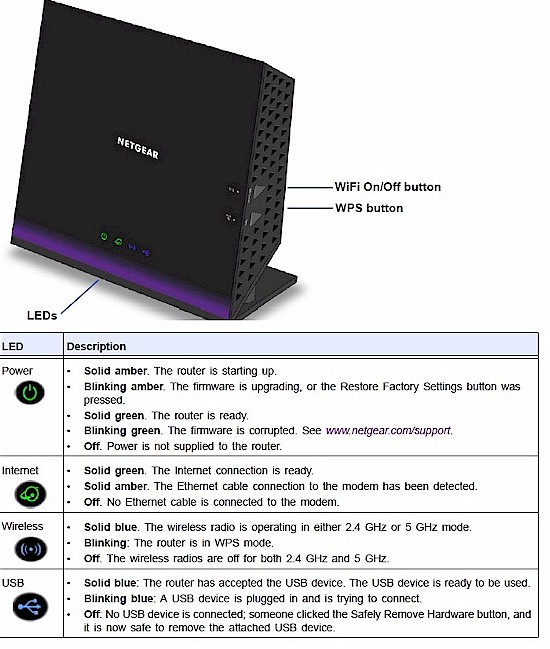
NETGEAR R6250 indicators and buttons
Like the R6300, the 6250 has only power, Internet, Wireless and USB status indicators on the front panel and no link or activity indicators for wired network traffic on either the front panel or Gigabit Ethernet rear panel WAN or LAN ports. Because the new Broadcom BCM4708 processor includes it, you get only one USB 3.0 port vs. the 6300’s two USB 2.0 ports.
The R6250 is intended to sit on a table on its non-removable base. NETGEAR put all the Ethernet jacks on the bottom edge so that there is no danger of the router being pulled over by cable weight. The only gotcha I found with Ethernet port placement is that if you are using hooded cables, you may struggle to disconnect them.
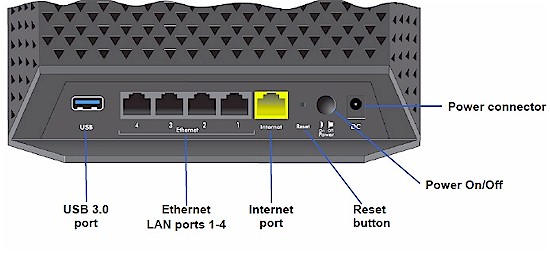
NETGEAR R6250 rear panel
Inside
NETGEAR’s FCC confidentiality request doesn’t expire until September 18. So after testing was complete, I opened up the R6250 for a look-see. The view below is with the front cover removed. Not much to see here.

R6250 inside
Because the antenna connections would be impossible to make once the board was installed into the case, the designers prewired the antennas and put them on a removable frame, as shown in the board shot below. The three 5 GHz antennas and two 2.4 GHz antennas are all NETGEAR "Patent pending" circuit boards.

R6250 inside
I had no luck prying off the RF shields and the large black heatsink for the main SoC processor is solidly pinned on. But I’m pretty sure there is a Broadcom BCM4708 series SoC under it. Note the black tape covering the area between the processor and USB 3.0 connector. I’m assuming it has some shielding qualities and is NETGEAR’s approach to solving the USB 3.0 / 2.4 GHz interference problem described in this Intel whitepaper.
The smaller ceramic heat spreaders were only stuck on with thermal tape. The one at the photo upper left covered the Broadcom BCM4360 5G WiFi 3-Stream 802.11ac Gigabit Transceiver that has been the mainstay in all draft 11ac routers to date. I’m guessing that this is accompanied by three external 5 GHz power amplifiers under the small RF can. I’m also guessing that the 2×2 2.4 GHz radio is the same BCM43217 used in the Linksys EA6300v1 / EA6400.
The larger spreader to the right of the big heatsink covered 256MB of Samsung RAM (K4B2G1646E). The 130 MB of flash comes from two devices, which I thought was an interesting arrangement. I’ve summarized this all in Table 1.
| R6250 | |
|---|---|
| CPU | Broadcom BCM4708X |
| Switch | In BCM4708X |
| RAM | 256MB Samsung K4B2G1646E |
| Flash | 128 MB Samsung K9F1G08U0D 2 MB Macronix MX25L1606 |
| 2.4 GHz Radio | Broadcom BCM43217 2×2 802.11b/g/n transceiver (guess) |
| 5 GHz radio | – Broadcom BCM4360 – Unidentified power amplifier (x3) (guess) |
Table 1: NETGEAR R6250 key components
Feature Summary
As noted earlier, the R6250 has the admin GUI and feature set of other genie based routers. We explored genie pretty well when it first appeared in the WNDR3800. The Basic Home screen below greets you upon each login after you complete the initial setup wizard.
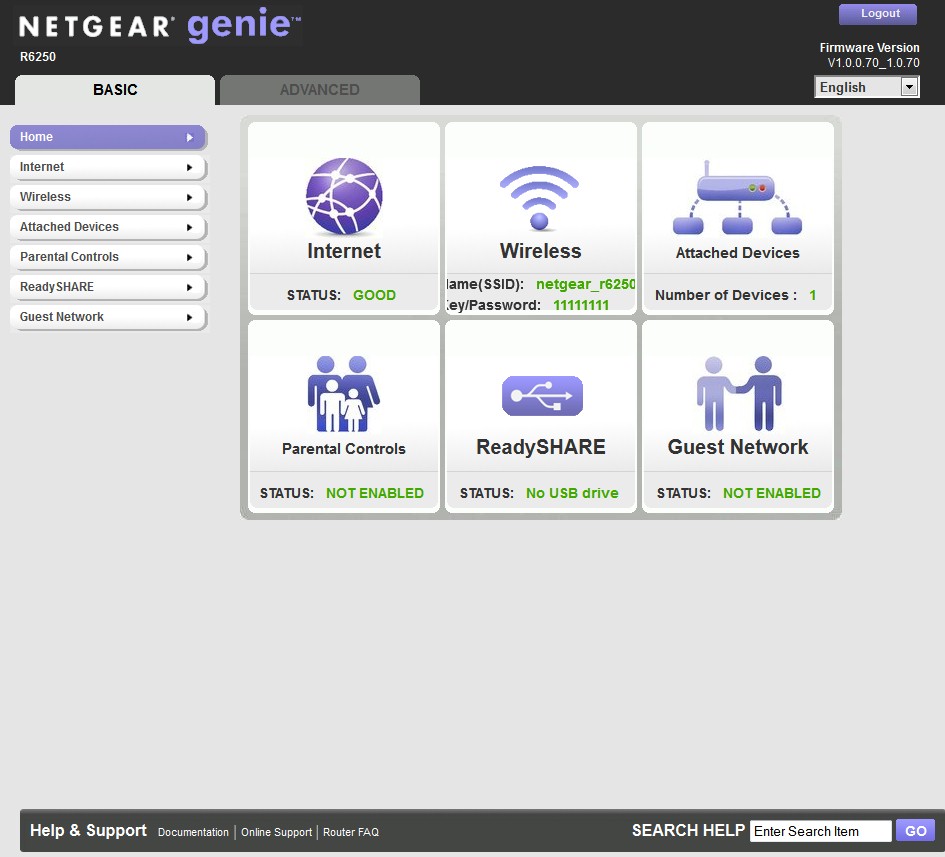
NETGEAR R6250 Basic Home screen
Here’s a quick summary of the R6250’s features.
Routing
- DHCP, Static, PPPoE, PPTP, L2TP WAN types with MTU adjust on all types
- DHCP server with MAC address reservation
- RIP_1, 2B, 2M versions with in and outbound support
- Built-in dynamic DNS client for dyndns.com
- Static routes
- DMZ host
- WAN port scan and DoS Protection and IGMP proxy disables
- WAN ping allow / deny
- IPv6 WAN connection support (auto-detect, 6to4 tunnel, Pass through, fixed [static], DHCP, PPPoE, Auto config )
- "Live" Parental controls via OpenDNS
- IP based, schedulable service (port and port range) blocking
- Schedulable keyword blocking for all users with one trusted IP bypass
- Single port, port range and triggered port forwarding. Can set source and destination ports on forwarded ports. Can set timeout on triggered port forwards
- Remote admin access enable, IP access filtering, port setting and HTTPS support
- UPnP enable/disable with portmap table
- Logging (no syslog)
- Emailed blocked site access and log send
- Automatic uplink QoS with manual / automatic uplink speed detection and manual rule option
- Traffic meter with programmable reset, volume and connect time limits and alerts
USB features
- UPnP / DLNA Media server enable
- TiVo support
- SMB, HTTP, HTTPs, FTP storage sharing
- USB Printer sharing (requires Windows / MacOS utility)
- Approved USB device control
This feature set should keep most users happy. But folks looking for things like IPv6 port forwarding, ALG controls for VPN handlers, cookie/proxy blocking and other firewall controls will be disappointed. Note also that there is a DLNA/UPnP media server, but not an iTunes server.
The other fly in the R-series ointment is the lack of support for some key ReadySHARE features. If you carefully check the Supported Routers listed in the page grab below, you’ll see none of the R-series routers supported for ReadySHARE Cloud or Vault. You also can’t use the USB drive attached to any R-series router as an Apple Time Machine backup store.
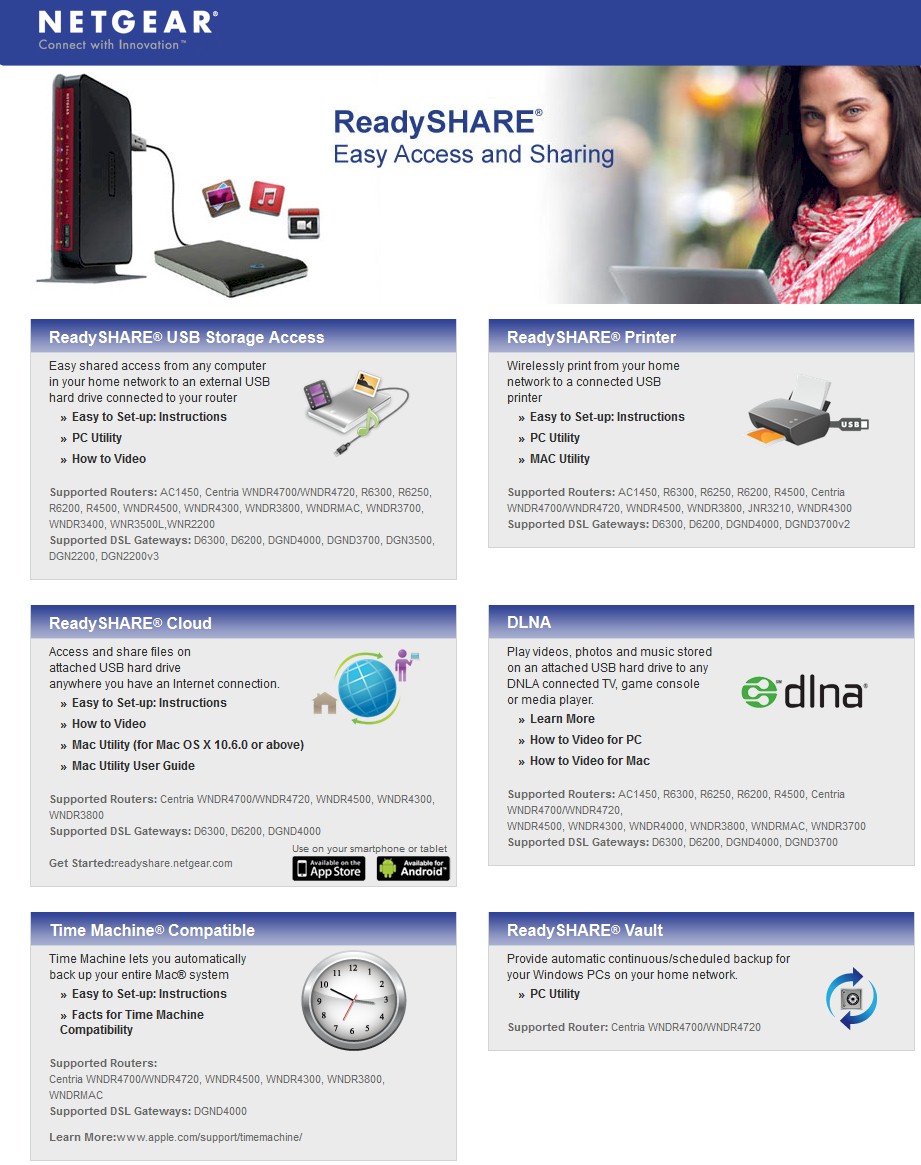
ReadySHARE features
NETGEAR confirmed that these features are indeed not currently supported. But they said "subsequent releases will add new features and functionality on the R6250 including genie+ marketplace". NETGEAR’s response also indicated that "a lot of these premium features will be delivered through the marketplace", hence their current omission. No time frame was given, however, for when genie+ marketplace support would be added.
Wireless Features
Table 2 summarizes the basic wireless setting modes and channels supported.
| Setting | 2.4 GHz | 5 GHz |
|---|---|---|
| Channel | Auto, 1 – 11 | 36, 40, 44, 48, 149, 153, 157, 161 |
| High-Throughput Mode (bandwidth) | Up to 54 Mbps Up to 145 Mbps Up to 300 Mbps |
Up to 289 Mbps Up to 600 Mbps Up to 1300 Mbps |
| Security | None WEP (Up to 54 Mbps only) WPA-PSK [TKIP] WPA2-PSK [AES] WPA-PSK [TKIP] + WPA2-PSK [AES] WPA/WPA2 Enterprise |
None WPA2-PSK [AES] WPA-PSK [TKIP] + WPA2-PSK [AES] WPA/WPA2 Enterprise |
Table 2: Wireless settings summary
In addition to the manual wireless security settings, the router supports WPS PIN and pushbutton setup modes. You also can define schedules for turning each radio on and off for added security.
Updated 11/6/2013: Wi-Fi Certified Sept. 2013
The Advanced Wireless screen shown below lets you disable 20/40 MHz coexistence. This shouldn’t be possible on a Wi-Fi Certified product, but the R6250 isn’t Wi-Fi Certified.
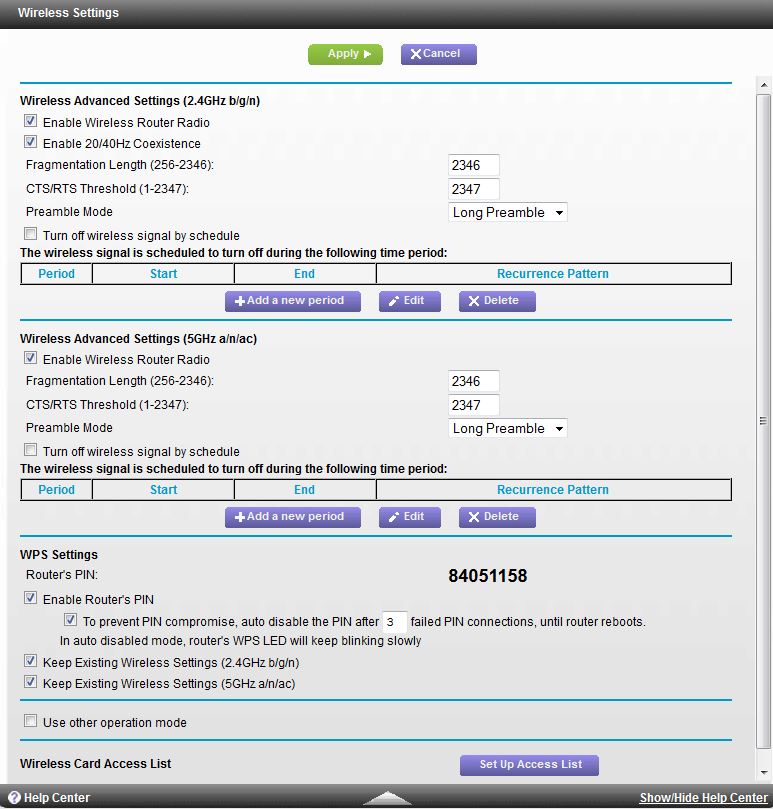
R6250 Advanced Wireless settings
NETGEAR doesn’t make wireless bridges to mate with its draft 11ac routers. So they have endowed the R-series with not only WDS bridging and repeating, but also the ability to act as a non-WDS wireless bridge. The latter controls are found by checking the rather cryptic Use other operation mode box shown above.
This exposes another set of controls for enabling both AP or Bridge mode. AP mode must be more popular, since it also gets its own link and page in the Advanced Setup menu group. You’ll find screenshots of these pages and others in the gallery below.
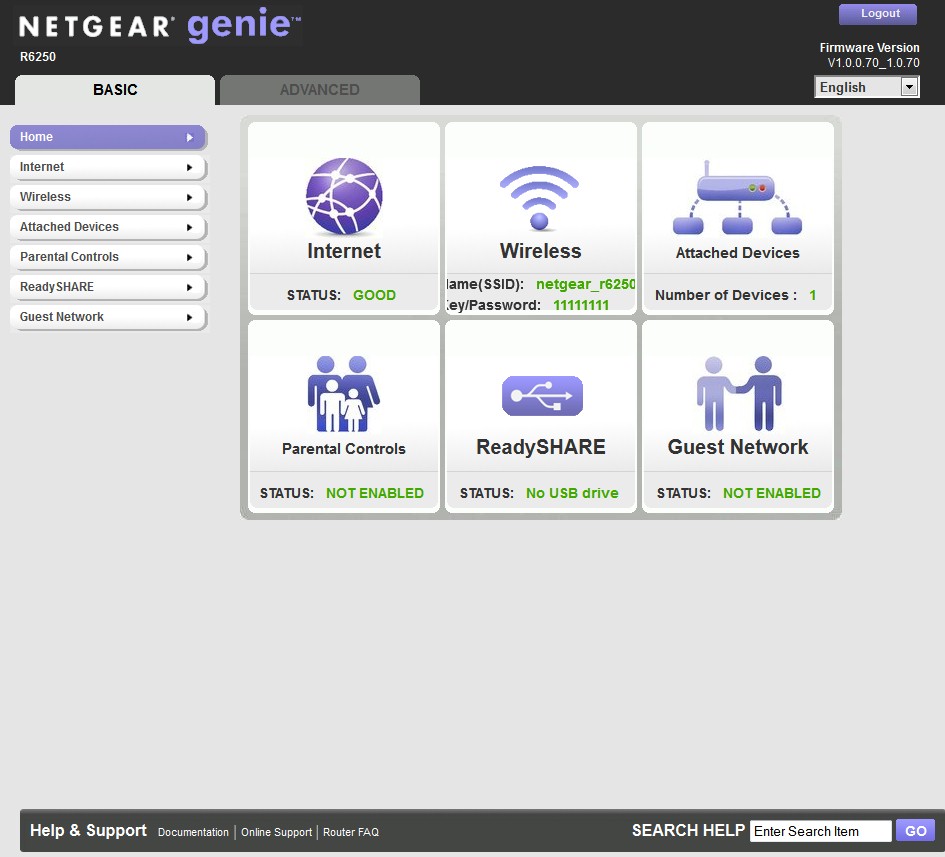
This page is the login landing page.
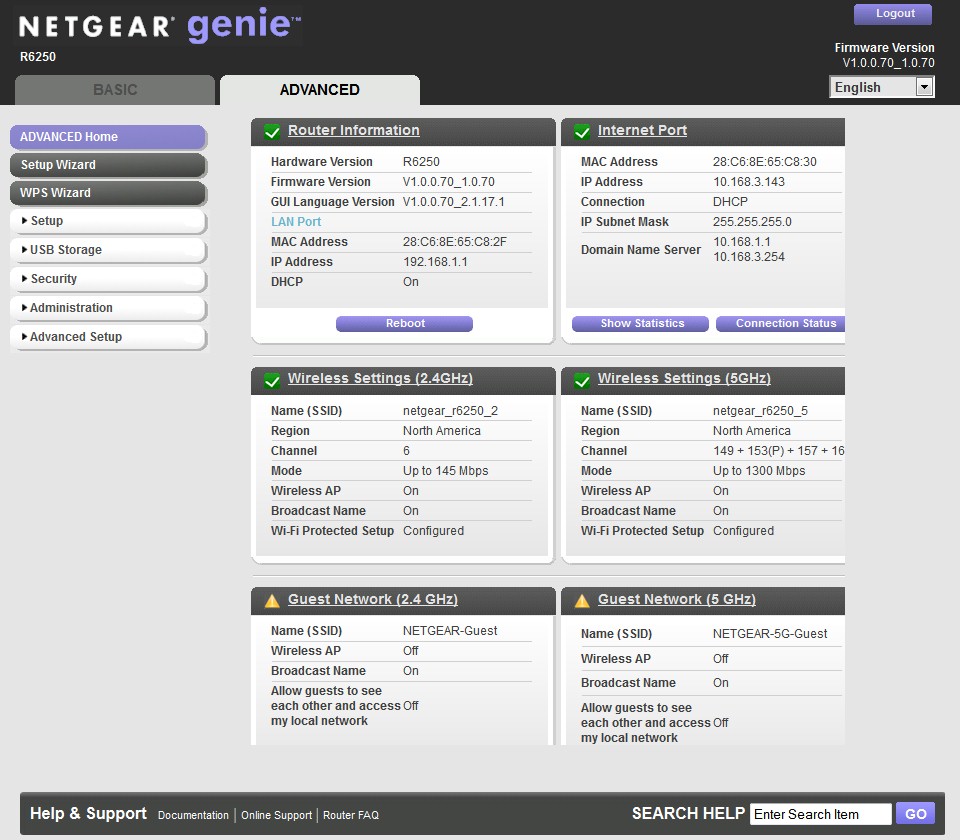
You can switch to this one for more controls.
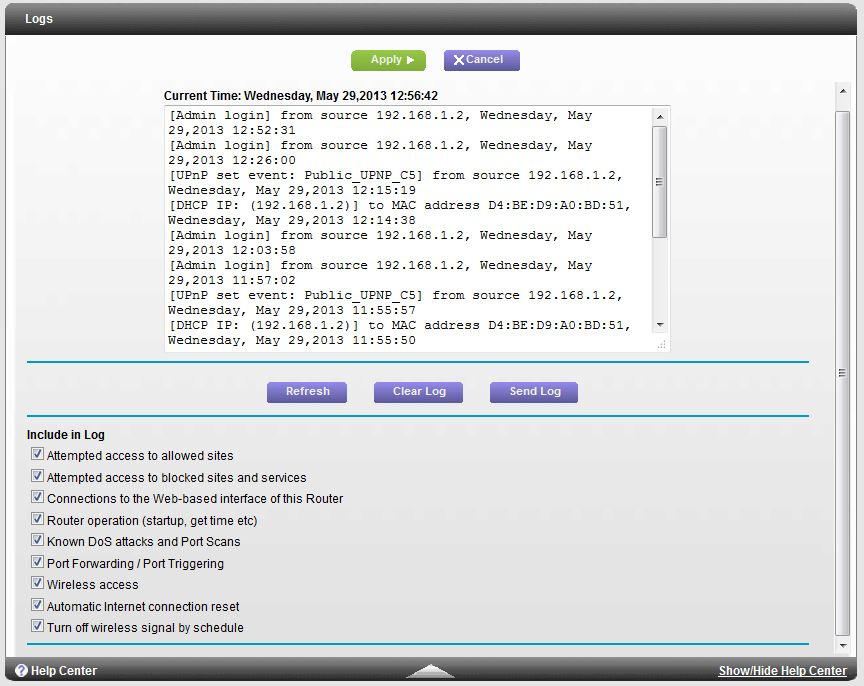
There are many log enable / disables.
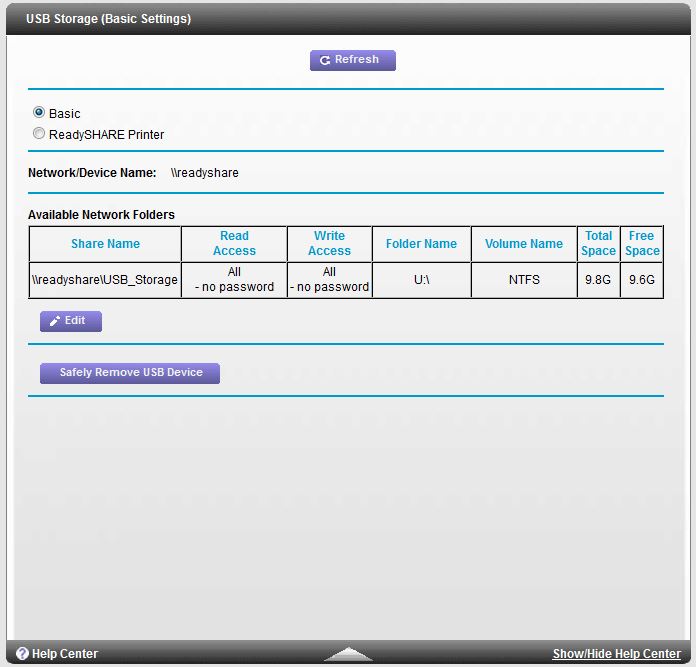
This page holds the primary USB sharing controls.
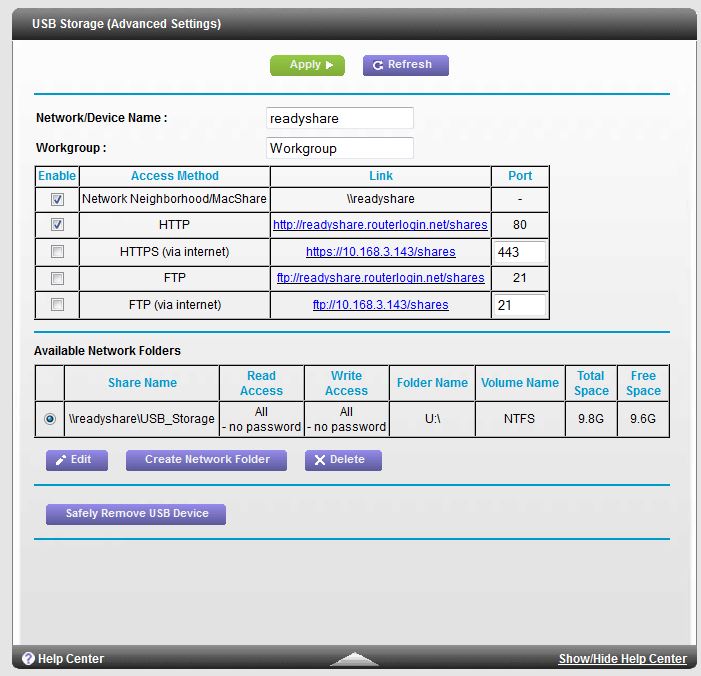
Service enables are here, as are the ability to add folders and set their read / write access to either admin or public
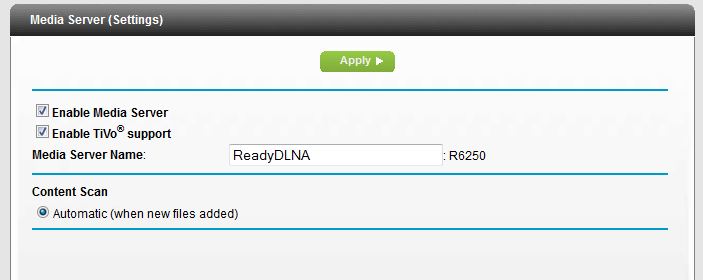
Media server controls are basic. You can’t initiate or disable content scans.
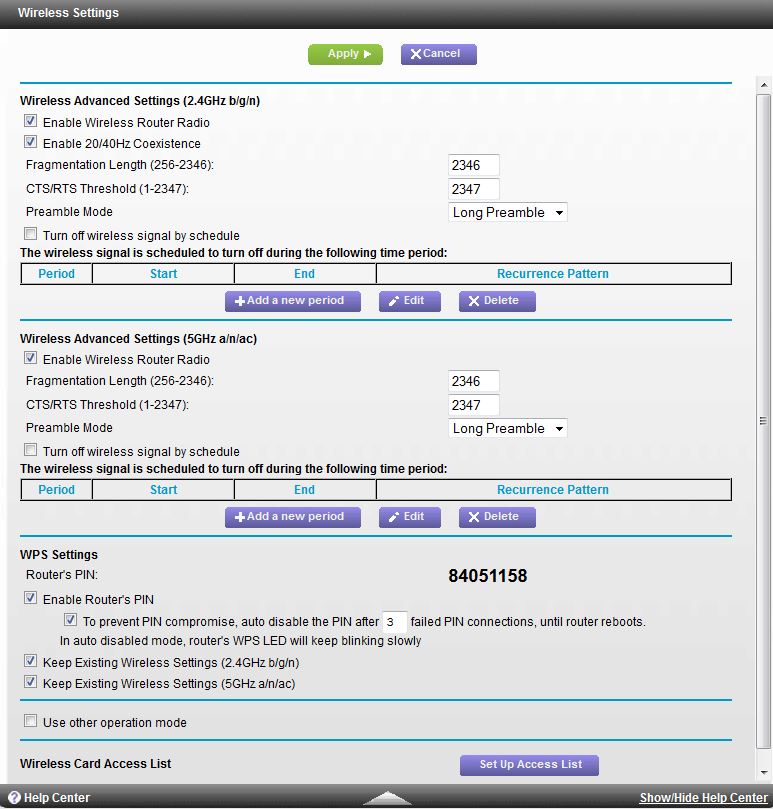
These controls let you schedule wireless access. But there are no transmit power controls. Note also the 20/40MHz coexistence disable.
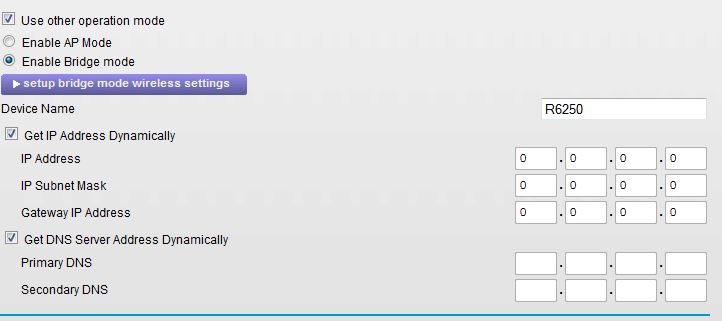
Here is where the AP and Bridge controls are.
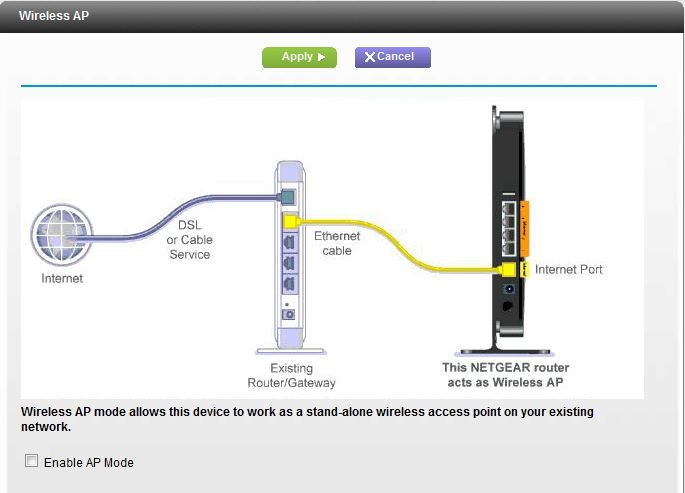
AP mode can also be enabled via this page that has its own link in the Advanced Setup group
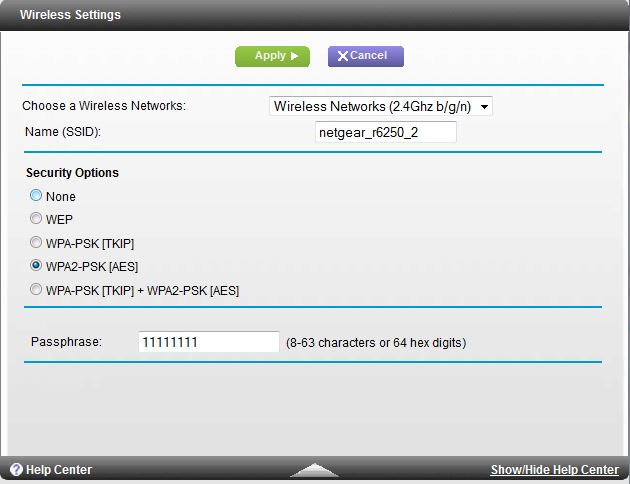
The bridge feature doesn’t require WDS and can be WPA/WPA2 encrypted. But there is no network scan.
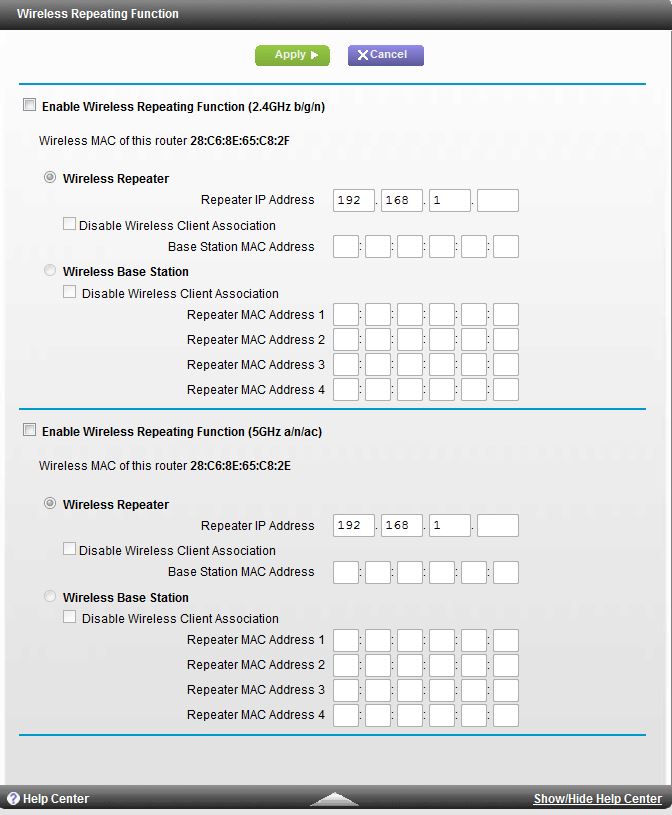
You also get support for WDS bridging and repeating via this screen.
Storage
The R6250 supports NETGEAR’s ReadySHARE drive and printer sharing feature, which the WNDR3800 review covers pretty well. The short story is that ReadySHARE supports file sharing via SMB, HTTP, HTTPs and FTP. HTTPS and FTP are also available via an Internet connection. As noted earlier, access from the internet is not via ReadyNAS Cloud.
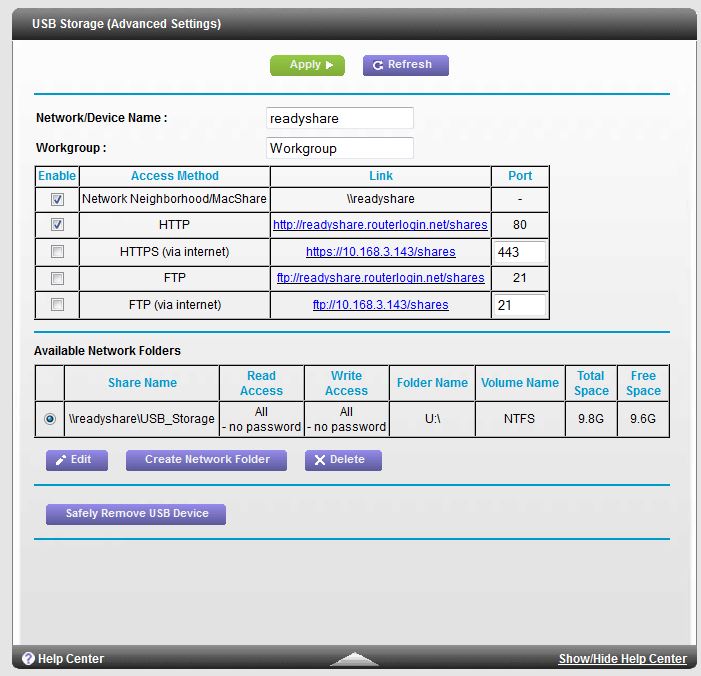
USB Storage Advanced page
I ran Windows filecopy tests using the standard NAS testbed to the R6250 with our USB standard drive (Startech USB 3.0 eSATA to SATA Hard Drive Docking Station (SATDOCKU3SEF) containing a WD Velociraptor WD3000HLFS 300 GB drive) formatted in FAT32 and NTFS. Table 3 shows the results along with some from other draft 11ac routers with USB 3.0 ports (to be fair).![]()
| R6250 | D-Link DIR-868L | Linksys EA6300 | |
|---|---|---|---|
| FAT32 Write (MBytes/s) | 15.9 | 16 | 11.2 |
| FAT32 Read (MBytes/s) | 25.6 | 27 | 17.4 |
| NTFS Write (MBytes/s) | 17.6 | 11.5 | 9.8 |
| NTFS Read (MBytes/s) | 25.7 | 13.8 | 17.2 |
Table 3: File copy throughput
NETGEAR looks like it has paid some attention to file sharing performance, with 26 MB/s reads and 16 – 17 MB/s writes for both FAT32 and NTFS formatted drives. This leads the pack of USB 3.0-enabled draft 11ac routers.
Routing Performance
Routing throughput was measured running V1.0.0.70_1.0.70 firmware, using our standard router test process. Table 4 summarizes the results, which are lower than the other AC1600 router currently in the charts, the Linksys EA6300v1 / EA6400, for the unidirectional tests. The simultaneous up/downlink test, ranks the R6250 higher than the Linksys, however. The maximum simultaneous connections result of 29,723 was lower than the EA6300’s 31,901. But in each case, the router test ran out of Windows ports, so you’re seeing a test method limitation.
| Test Description | R6250 |
|---|---|
| WAN – LAN | 745 Mbps |
| LAN – WAN | 867 Mbps |
| Total Simultaneous | 954 Mbps |
| Maximum Simultaneous Connections | 29,723 |
| Firmware Version | V1.0.0.70_1.0.70 |
Table 4: Routing throughput
The IxChariot composite plot below shows relatively steady throughput in the unidirectional tests with LAN > WAN test variation a bit higher than WAN > LAN. The simultaneous up/downlink test shows a familiar pattern, i.e. equal bandwidth sharing toward the start of the run, then a battle for bandwidth causing higher variation toward the end.
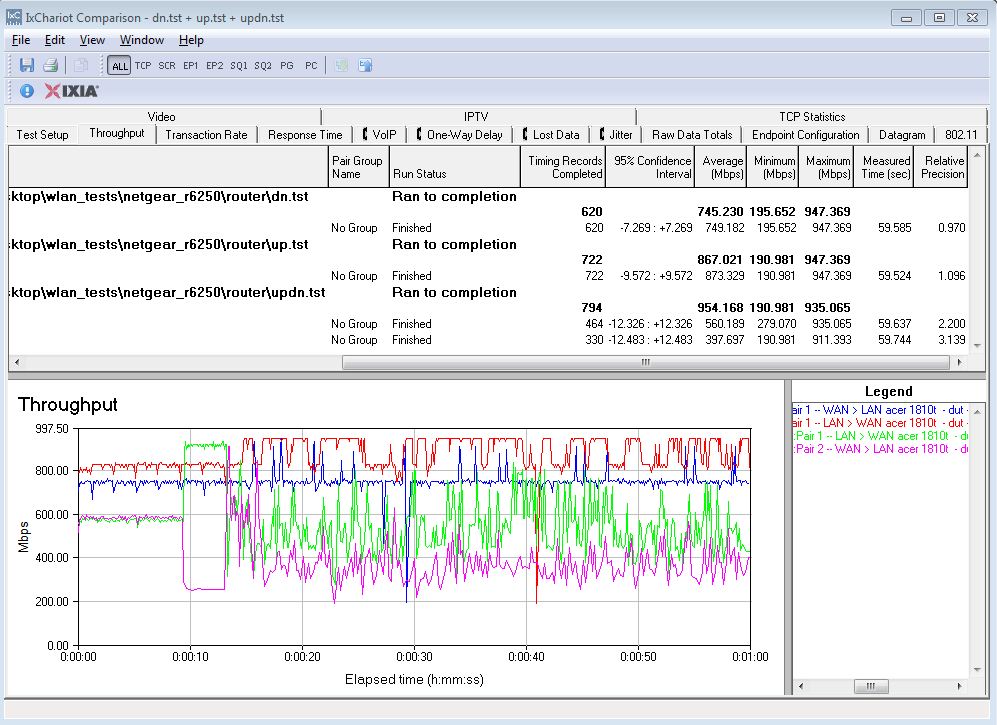
NETGEAR R6250 routing throughput summary
Wireless Performance
Updated 11/6/2013: Wi-Fi Certified Sept. 2013
The R6250 is not Wi-Fi Certified. It defaulted Auto channel and "Up to 145 Mbps" mode (20 MHz B/W mode) on the 2.4 GHz radio and channel 153 and "Up to 1300 Mbps" (auto 20/40/80 MHz B/W mode) for the 5 GHz radio upon power-up. The router comes with different 2.4 and 5 GHz SSIDs set, so you’ll be able to connect to your desired band without having to change router settings.
I ran 40 MHz Coexistence and Fat channel intolerant tests passed to make sure the R6250 behaved when encountering interfering 2.4 GHz networks. The R6250 immediately fell back to 20 MHz mode link rates when the Fat Channel Intolerant bit was set on the client. But when the Fat Channel Intolerant bit was set back to disable, the router stayed at 20 MHz mode link rates for the few minutes that I monitored it. The coexistence test failed, however. With another router set to Channel 11, the R6250 stayed at at 300 Mbps link rate when I set it to channel 8 and even when I set it to channel 9. I made sure the Enable 20/40Hz (sic) Coexistence box was checked (its default setting) for this test.
I successfully ran a pushbutton Wi-Fi Protected Setup (WPS) session with a Win 7 client. The WPS session took about 10 seconds to get started, but then completed quickly and resulted in a WPA2/AES secured connection with the same WPA2 pre-shared key set for both radios.
All tests were run using our new wireless test process and V1.0.0.70_1.0.70 version firmware loaded. The router was first reset to factory defaults and Channel 6 was set for 2.4 GHz and Channel 153 for 5 GHz. "Up to 145 Mbps" (20 MHz B/W) mode was set for 2.4 GHz and "Up to 1300 Mbps" (80 MHz B/W) mode (to enable draft 802.11ac link rates) was set for 5 GHz. The test client was connected using WPA2/AES encryption.
The router was positioned 8″ from the chamber antennas in all test positions. The 0° position had the router front facing the chamber antennas.
The retest Benchmark Summary below from the new Consolidated benchmark process shows the average of throughput measurements made in all test locations. The 2.4 GHz values in the summary correspond to 2.4 GHz values (20 MHz B/W) and the 5 GHz values correspond to the 80 MHz B/W – 3 stream values measured with the previous test methodology.
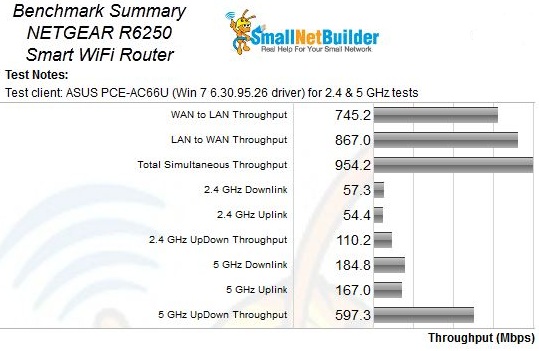
NETGEAR R6250 Benchmark Summary
Comparing average 2.4 GHz benchmark values with the only other AC1600 router we currently have in the Charts, the Linksys EA6300v1 / EA6400, reveals that the Linksys does slightly better running downlink, but vice-versa for uplink. The R6250 does a bit better than the Linksys for the 2.4 GHz UpDown Throughput benchmark with 110 Mbps vs. 104 Mbps.
For 5 GHz, the R6250 turns in significantly better results in the unidirectional tests. But it comes in slightly behind the Linksys with 597 Mbps vs. 605 Mbps.
Wireless Performance – more
For a look at full throughput vs. attenuation plots, I plotted the only other AC1600 class router currently tested, the Linksys EA6300v1 / EA6400.
The 2.4 GHz downlink profile shows the two products running neck and neck, swapping leading positions throughout the test range. Note, however, that the R6250 could not run the test at the 60 dB attenuation we use for our "Location F" equivalent. The Linksys was able to complete the test at that signal level with 8 Mbps of average throughput. Neither product could run the test at the full 63 dB of attenuation. This means that the Linksys could have a slight edge over the NETGEAR with very low signal levels.
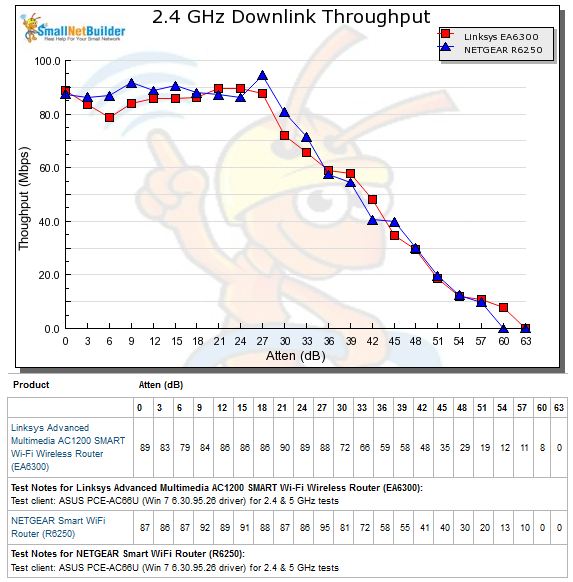
2.4 GHz Downlink Throughput vs. Attenuation
The 2.4 GHz uplink plot shows generally very closely matched performance. But the Linksys is penalized with low throughput at its highest signal levels. Note again that the NETGEAR could not complete the tests at 60 and 63 dB attenuations.
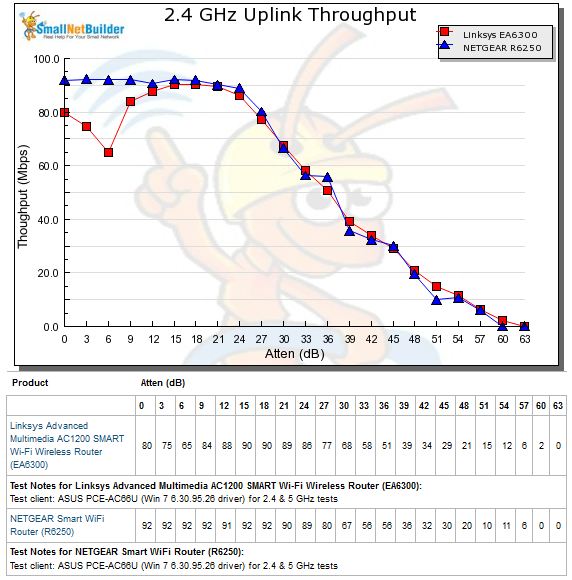
2.4 GHz Uplink Throughput vs. Attenuation
Since the R6250’s 5 GHz radio is the same AC1300 class radio in AC1750 class routers, I pulled the top-ranking ASUS RT-AC66U into the 5 GHz comparisons. The downlink profile below shows the R6250 besting the other two routers with 361 Mbps at 0 dB attenuation, our "Location A" equivalent point. As signal levels drop, the NETGEAR generally tracks above the Linksys.
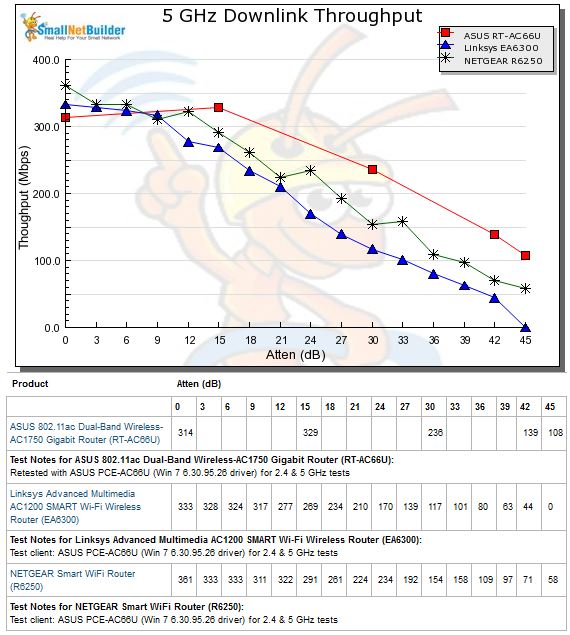
5 GHz Downlink Throughput vs. Attenuation
The 5 GHz uplink plot again shows the R6250 with the highest 0 dB throughput of the three at 333 Mbps. And it again tracks above the Linksys as signal levels drop.
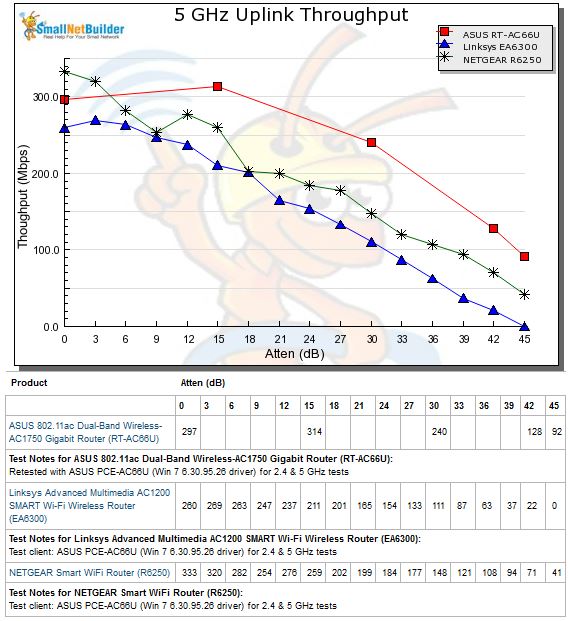
5 GHz Uplink Throughput vs. Attenuation
It’s interesting to see the spread between the throughput profiles among the four router positions that we test. For the R6250, the difference was most drastic for the uplink runs. For the 2.4 GHz band, the test run in the 180° position was best.
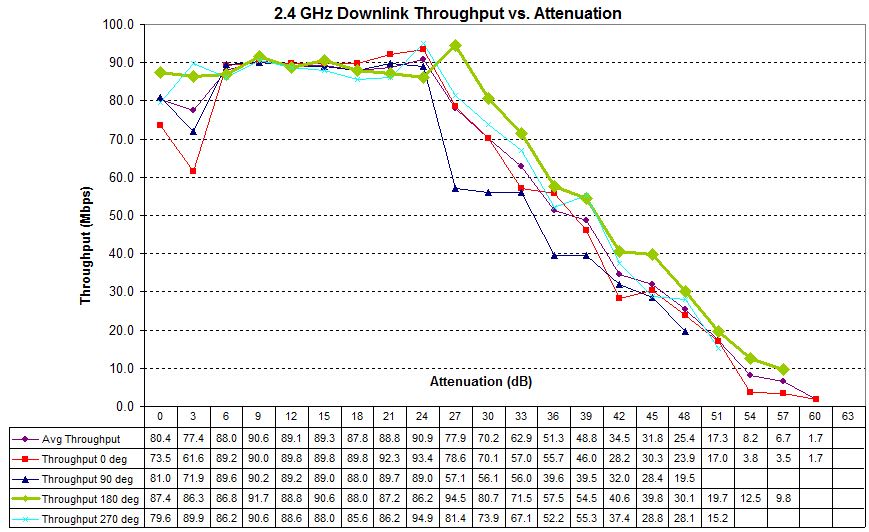
Four test runs – 2.4 GHz downlink – NETGEAR R6250
This is much clearer to see with the uplink plot below. I have no idea why the spread is so wide for uplink, but not for downlink. The test routine runs the up/down test first at 0 dB. It then runs uplink, then downlink at each attenuation level. So the router isn’t touched between up and downlink tests.
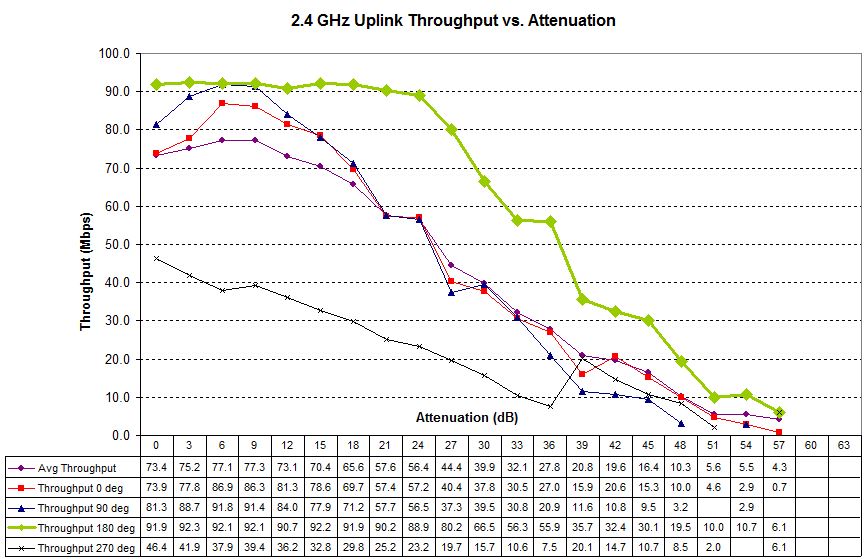
Four test runs – 2.4 GHz uplink – NETGEAR R6250
The spread is a bit wider for 5 GHz downlink. In this band, I entered the 0° position results into the Charts database.

Four test runs – 5 GHz downlink – NETGEAR R6250
The reason for using the 0° position is once again clearer looking at the uplink runs.
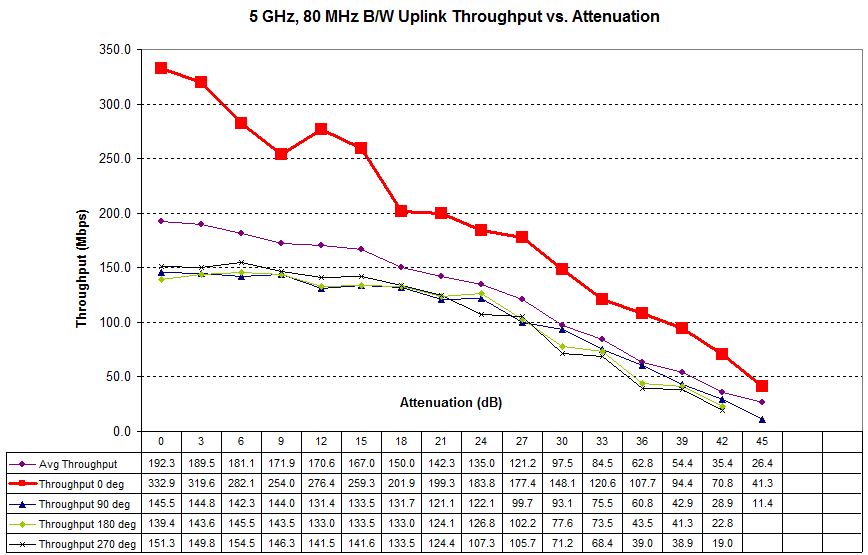
Four test runs – 5 GHz uplink – NETGEAR R6250
Closing Thoughts
It is still early days for the second round of draft 11ac routers. And the R6250 is actually the first "official" AC1600 class router we have tested. Still, since the Linksys EA6300v1 is actually a re-branded EA6400 and operates as an AC1600 class router, it’s fair to compare.
Between the two, the R6250 ranks in the #1 position for AC1600 class routers in our Router Ranker. The details below show it sweeping the ranking sub-categories, despite its #2 ranking for 2.4 GHz range. As you recall, the router failed to complete the tests at the 60 dB attenuation point that we use for the 2.4 GHz range benchmarks. But this was not enough to tip the total ranking score in the Linksys’ favor.
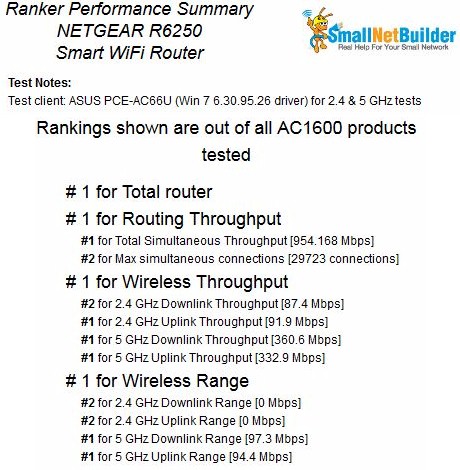
NETGEAR R6250 Router Ranking Summary
The wireless performance differences aren’t huge between the two products (or most other draft 11ac routers for that matter) given the similarity of designs. But the R6250 has a significant lead over the EA6300v1 / EA6400 in storage file copy performance. Despite both products having USB 3.0 ports, the NETGEAR’s read performance is more than 50% better than the Linksys and its writes have at least as much of an edge. At that’s for both FAT32 and NTFS formatted drives.
As the new crop of draft 11ac router hit the shelves, you’re going to see a lot of price tweaking. The lower class AC routers (AC1600, AC1310, AC1200, etc.) are basically attempts to test the prices that consumers are willing to pay by throwing together different combinations of radios to see what sticks.
The price vs. performance plot below I just ran showing the AC1750 and AC1600 routers currently in the SmallNetBuilder Charts database shows that price isn’t necessarily determined by the AC class that you’re buying. I’ve circled the two AC1600 class routers in yellow; all the others are AC1750.
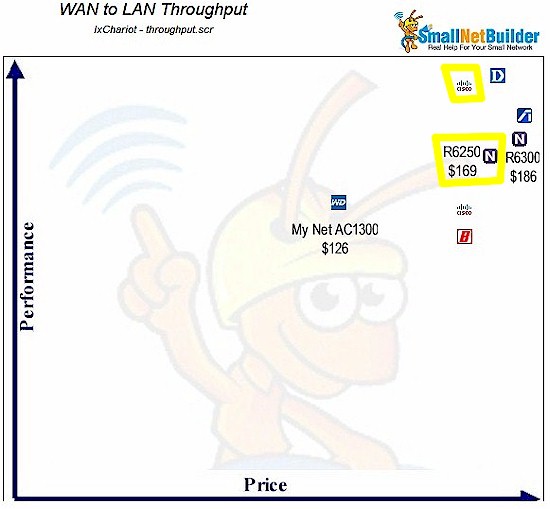
NETGEAR R6250 Router Ranking Summary
Pricing changes daily (if not hourly on Amazon), but you see that there is less than $20 difference between NETGEAR’s top-of-line R6300 and the R6250. And you can pick up three AC1750 class routers for less than the R6250, with the WD My Net AC1300 at least temporarily sitting $40 cheaper!
But if for whatever reason you think an AC1600 class router is the one for you, the NETGEAR R6250 is currently the best of the (rather small) bunch!
